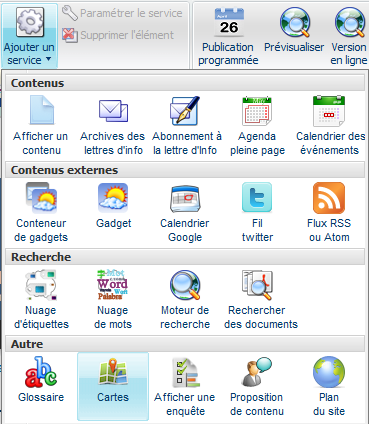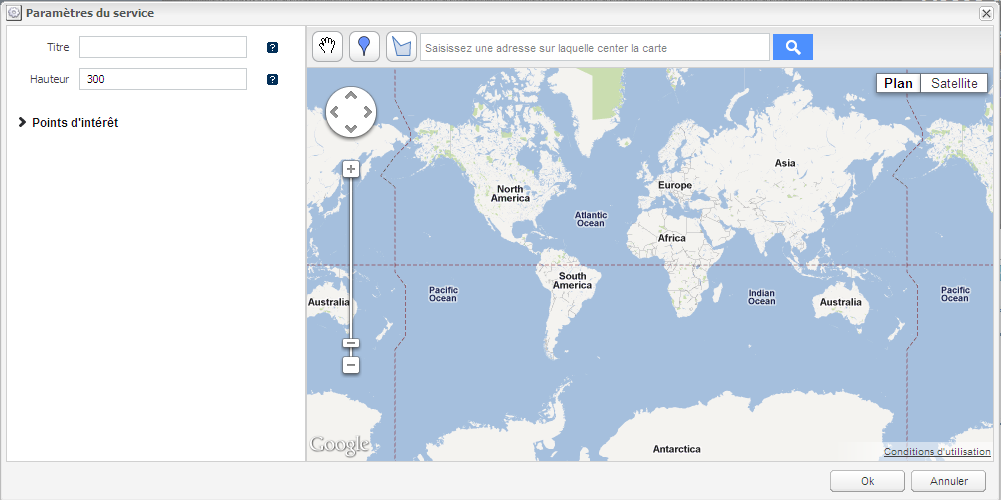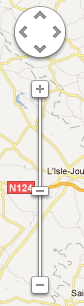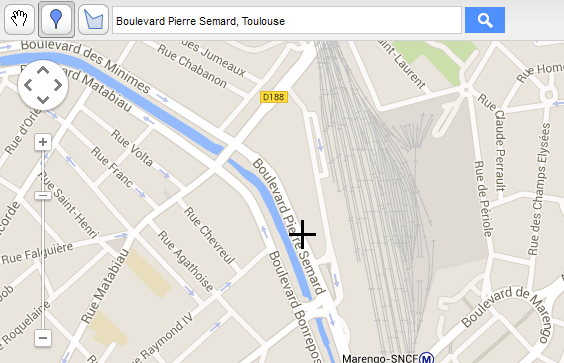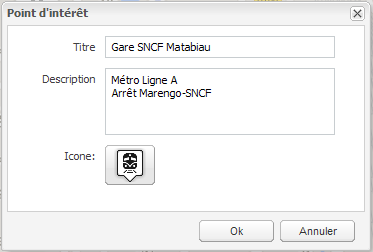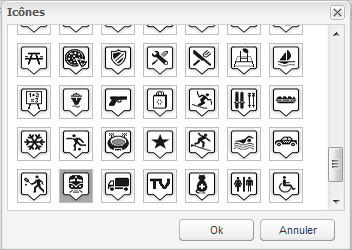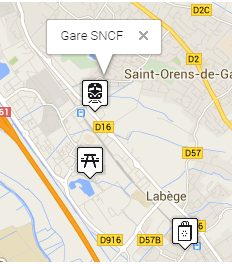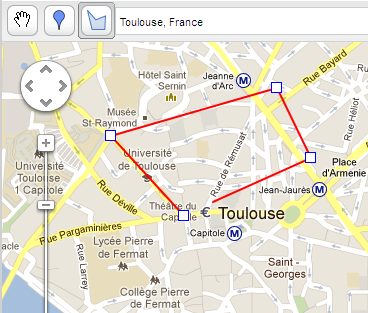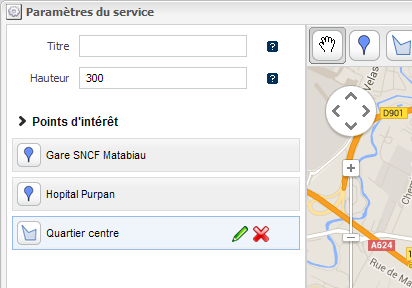Les fonctionnalités décrites dans cette page font partie du Plugin Cartes (installé par défaut dans l'application de démonstration Ametys)
Cette extension permet d'insérer une carte ou plan Google personnalisée grâce au marquage de points d'intérêts (POI).
Ajouter le service
Sélectionnez une page du site et une zone de votre choix. Allez dans le menu "Ajouter un service" et cliquez sur "Cartes" pour insérer un nouveau plan.
Configurer le service
Commencez par entrer une adresse sur laquelle centrer la carte dans le champ de recherche. Puis cliquez sur le bouton de recherche et la touche Entrée pour focaliser la carte sur l'adresse saisie.
Utiliser le zoom et les flèches pour naviguer sur la carte.
Ajouter un point d'intérêt
Cliquer sur le bouton "Placer un point d'intérêt" (POI) pour ajouter un point d'intérêt sur la carte. Une croix apparait, cliquez sur la carte à l'endroit exact ou vous souhaitez ajouter votre point d'intérêt.
Une fois l'emplacement défini, une boîte de dialogue s'ouvre pour permettre de renseigner un titre, une description, une couleur ainsi qu'une icône personnalisée (à sélectionner parmi une liste d'icône disponible)
Cliquez sur Ok pour faire apparaitre le point d'intérêt sur la carte
Une fois créé, le point d'intérêt s'affiche dans la colonne de gauche de la boite de dialogue principale. Chaque point peut ainsi être modifié ou supprimé.
Dessiner une forme
Cliquer sur le bouton "Forme" pour dessiner sur la carte, la forme souhaitée. Chaque clic permet de joindre un point à un autre, un double clic finalise la forme.
Une fois la forme terminée, une boîte de dialogue s'ouvre pour renseigner un titre, une description ainsi que la couleur du tracé.
Une fois créée, la forme s'affiche dans la colonne de gauche de la boite de dialogue principale avec les autres points d’intérêt. Chaque forme peut ainsi être modifiée ou supprimée.