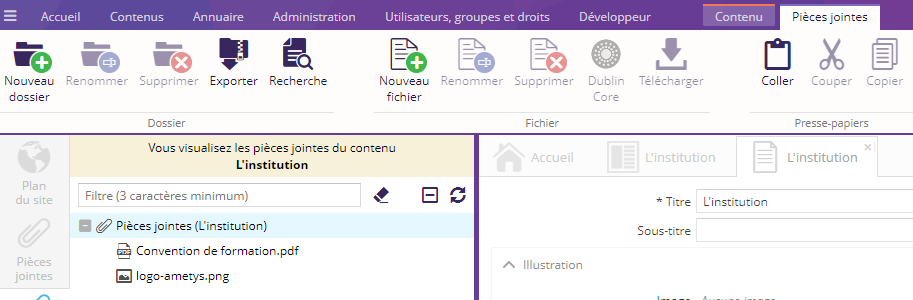Présentation
Une pièce jointe est un fichier téléchargeable (document, image, vidéo...).
Les pièces jointes peuvent être organisées avec une arborescence de répertoires de la même manière que de nombreux explorateurs de documents.
Les fonctionnalités suivantes sont supportées :
- créer, renommer et supprimer un ou plusieurs répertoires
- ajouter, renommer, mettre à jour ou supprimer un document
- déplacer par un "Drag and Drop" ("déplacer déposer") un document ou un répertoire
- indexation des formats PDF, XLS, XLSX, DOC, DOCX, TXT, XML et PPT pour effectuer des recherches
Il est important de différencier les notions de pièces jointes à la page et pièces jointes au contenu.
Les pièces jointes liées à la page seront accessible sur le site à l'aide du service : Pièces jointes (Service).
Celles liées à un contenu dépendent directement de celui-ci et seront accessibles sous forme de liens insérés à l'endroit souhaité dans le contenu.
Pièces jointes de pages
Pour ajouter des pièces jointes à votre page:
1. Sélectionnez votre page (ouvrez-la ou sélectionnez-la dans l'outil Plan du site (onglet Accueil)
2. Cliquez sur le bouton Pièce jointes (onglet Page)
L'outil pièces jointes est alors ouvert. Les pièces jointes sont présentées dans un explorateur de documents.
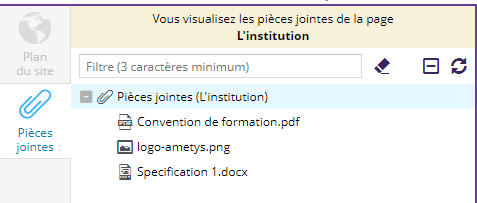
3. Sélectionnez un répertoire ou la racine et utilisez les actions du ruban pour ajouter/supprimer/renommer/télécharger les fichiers

Les pièces jointes peuvent être affichées par un service. Voir la page pièces jointes.
L'explorateur de ressources est très similaire aux pièces jointes de pages mais joue un rôle plus général. En effet les documents partagés dans l'explorateur de ressources ne dépendent pas d'une page précise, ils sont globaux envers le site.
Pièces jointes de contenus
Un lien vers une pièce jointe d'un contenu peut seulement être ajouté lors de l'édition du contenu.
1. En édition, cliquez sur Lien vers un fichier à télécharger dans le menu Lien:
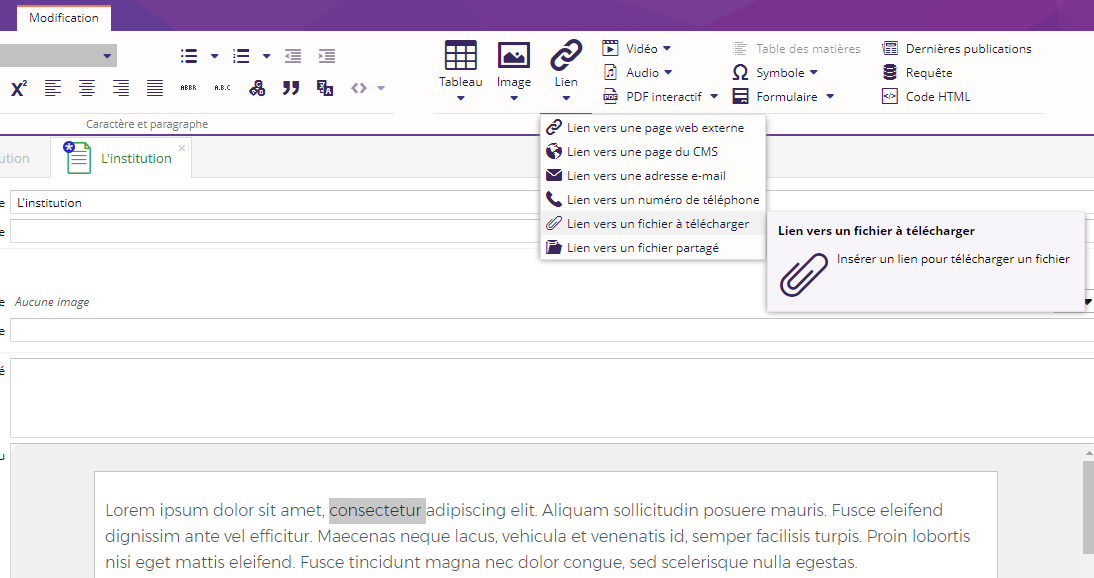
2. Dans la boîte de dialogue, sélectionnez la pièce jointe pour créer un lien vers celle-ci, ou cliquez sur le lien situé en bas de la boîte de dialogue pour ajouter un ou plusieurs nouveaux fichiers aux pièces jointes du contenu:
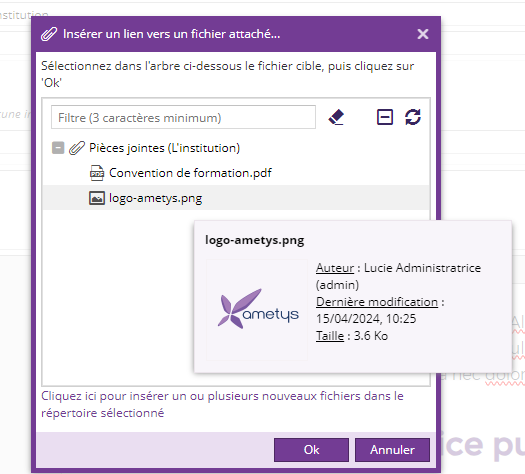
Le lien inséré sera affiché en tant que lien téléchargeable.
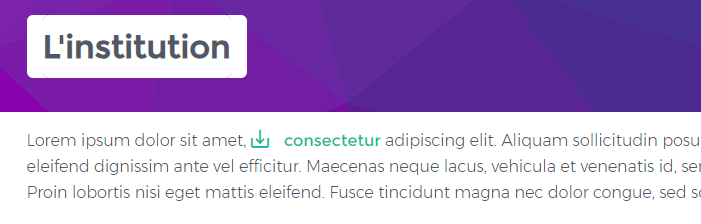
Outil de gestion des pièces jointes du contenu
De même que pour les pièces jointes de page, les fichiers attachés à un contenu disposent d'un outil de gestion (bouton Pièces Jointes dans l'onglet contextuel du Contenu)
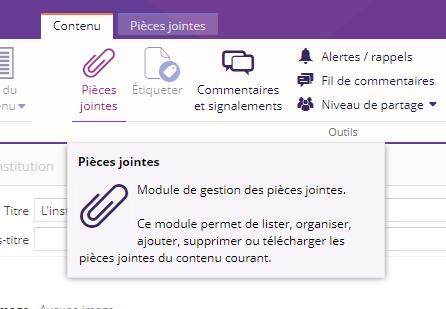
Cet outil est identique à celui de gestion des pièces jointes des pages et propose les même fonctionnalités :