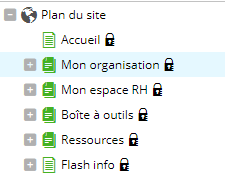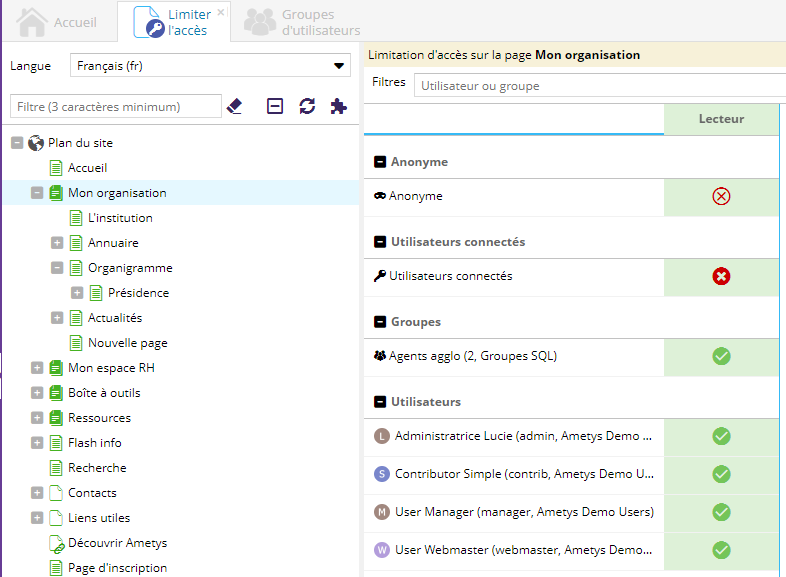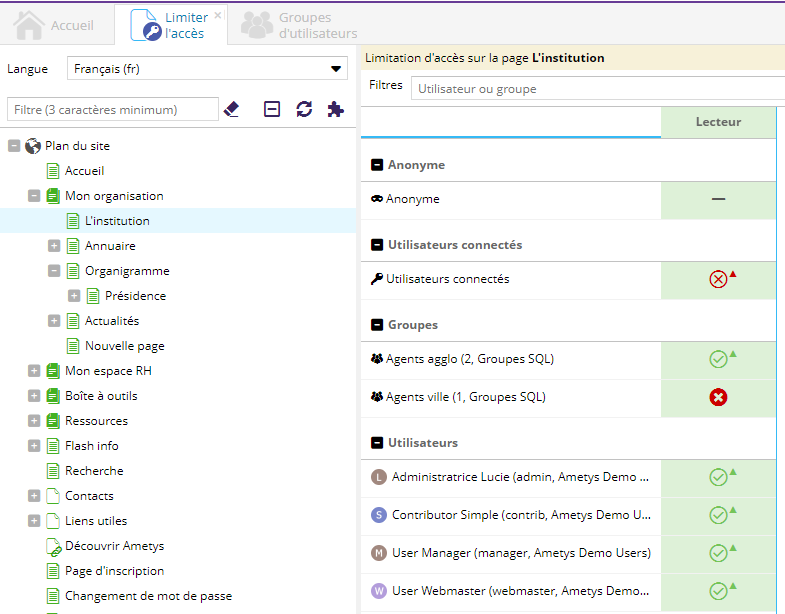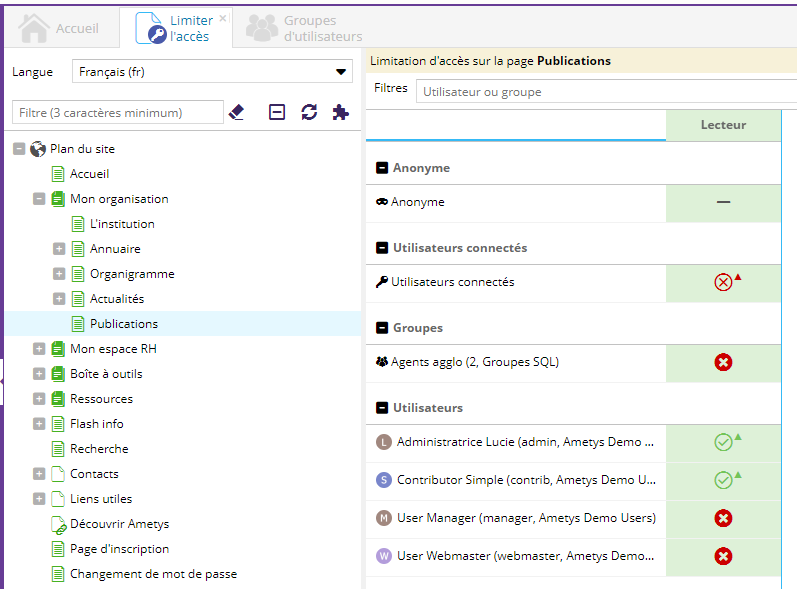La limitation d'accès est utilisée pour restreindre l'accès à une page et à ses sous-pages à des utilisateurs (ou groupes) du site. Seuls ces utilisateurs auront accès aux pages limitées.
Outil de limitation d'accès
Pour ouvrir l'outil de limitation d'accès à une page et à ses sous-pages, sélectionnez une page dans le plan du site et cliquez sur le bouton Limiter l'accès (onglet Avancé).
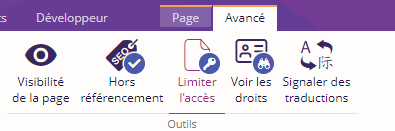
Cet outil affiche l'état actuel de la limitation d'accès sur cette page.
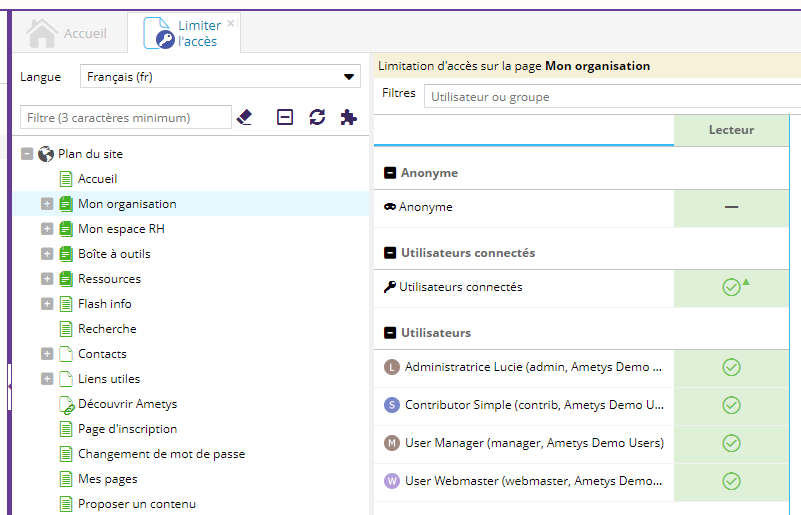
L'outil affiche :
- les utilisateurs et/ou groupes ayant le droit d'accéder à la page (coche verte)
- les utilisateurs et/ou groupes exclus, c'est à dire n'ayant pas le droit d'accès (croix rouge)
L'interface est identique à l'interface générale de gestion des droits détaillée dans la page Affecter les droits.
Le décorateur Accès limité du Plan du site permet de visualiser les pages ayant une restriction d'accès à travers l’arborescence globale.
La limitation d'accès des sous-pages
Par défaut la limitation d'accès est appliquée à la page et ses sous-pages. Si une page ne définit pas ses propres autorisations (positives), elle héritent des limitations d'accès de sa page parente.
Une page hérite toujours par défaut des accès de ses pages parentes.
Une sous-page peut définir ses propres limitations d'accès (afin de limiter l'accès à un ensemble plus restreint d'utilisateurs):
- si elle définit ses propres accès positifs (utilisateurs ou groupes autorisés) alors ceux de la page parente sont ignorés
- si elle définit ses propres accès négatifs (utilisateurs ou groupes exclus), ceux de la page parente sont ajoutés à la liste (hérités)
Exemple
|
|
|
|
|
|
|
|
|
|
|
|
De la même façon, le mode de limitation d'accès à tous les utilisateurs connectés s'applique aussi aux sous-pages.
Illustration côté site
Il existe plusieurs logiques concernant les pages à accès limité côté site. Cela dépend principalement de l'implémentation de votre application et le comportement de votre charte graphique.
Pour un utilisateur non authentifié, les liens vers une page limitée peuvent, selon votre charte graphique :
- [Cas 1] Ne plus être affichés
- [Cas 2] Être affichés avec une icône (cadenas, ...) (cas de la charte utilisée dans la version de démonstration)
- [Cas 3] Être affichés normalement
Si un utilisateur non authentifié accède à une page restreinte (cas 2 et 3), la méthode d'authentification utilisée pour authentifier un utilisateur du site s'exécute. Celle-ci dépend du paramétrage de votre application : authentification basique, par formulaire avancé, CAS, ...
Dans le cas de l'application de démonstration, un formulaire de connexion est affiché comme ci-après:
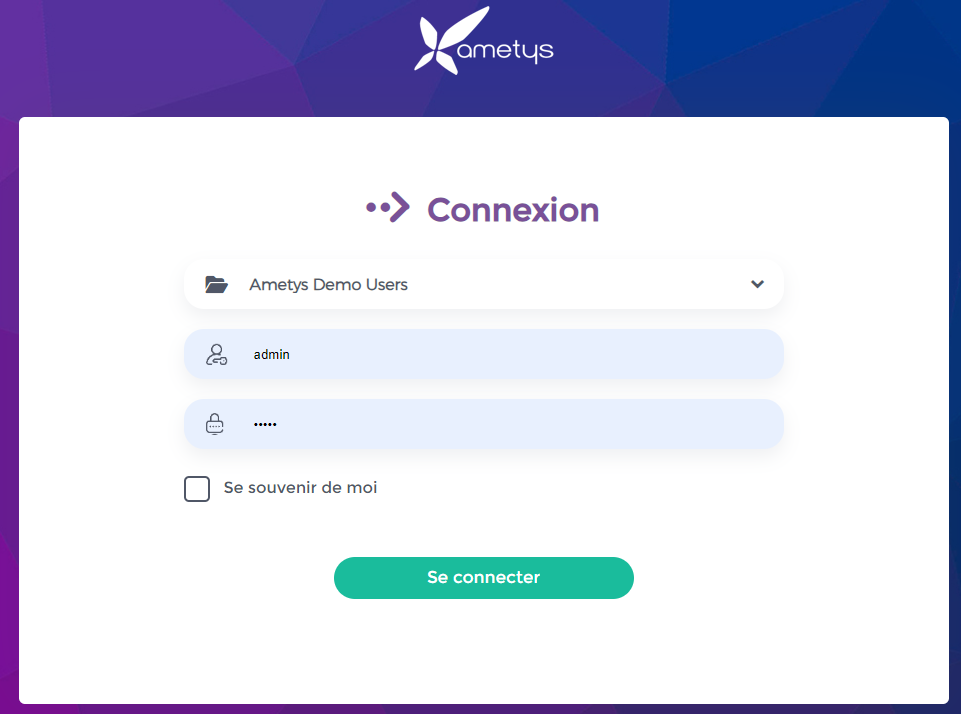
Dans le cas 1, la charte graphique propose sur la plupart des pages un espace de connexion pour les utilisateurs du site. Une fois authentifié, les liens vers les pages limitées seront affichés si l'accès leur est autorisé.