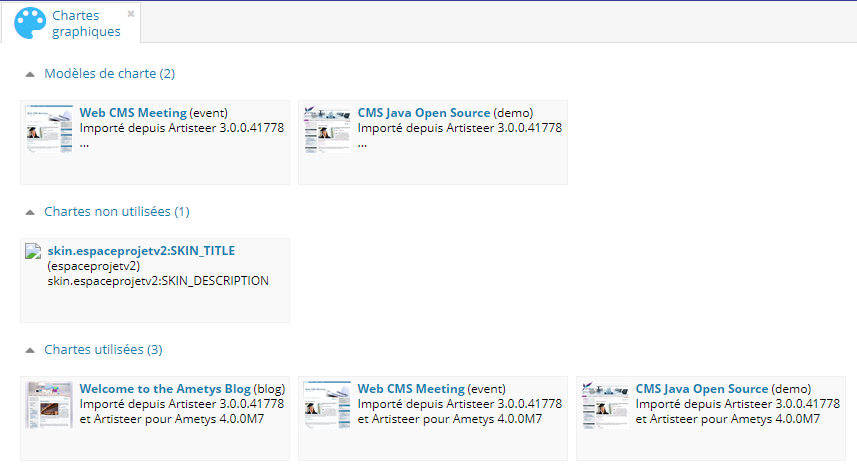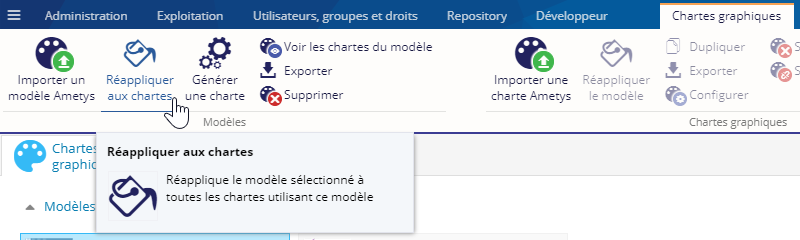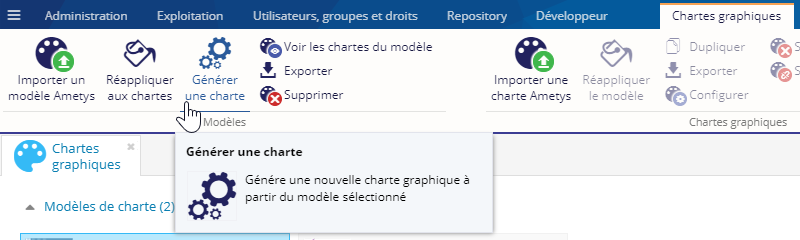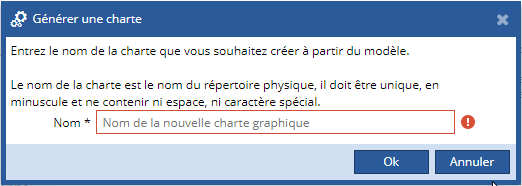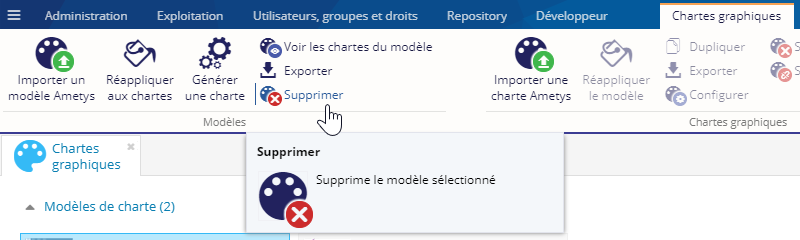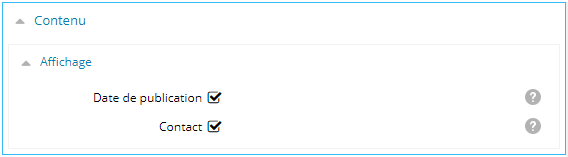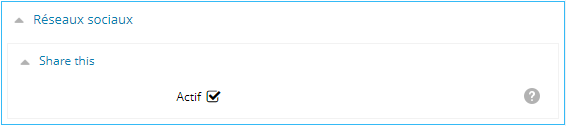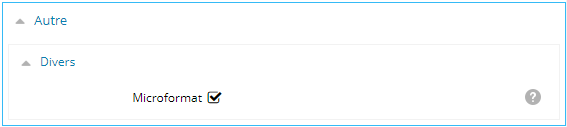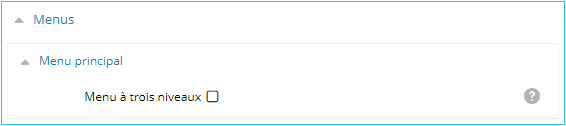Introduction
L'outil Chartes graphiques permet de gérer les modèles et les chartes graphiques de vos sites, directement depuis l'interface d'administration. Pour ouvrir cet outil, cliquez sur le bouton Chartes graphiques de l'onglet Administration :

L'outil affiche les modèles, ainsi que les chartes graphiques utilisées et non utilisées par vos sites dans votre application :
Modèles
Un modèle est une entité pouvant être déclinée en plusieurs chartes. Il permet de rassembler tous les points communs de différentes chartes en un seul endroit, tout en leur laissant libre le paramétrage de certaines caractéristiques telles que les logo ou les couleurs de certaines zones. Ainsi, plusieurs chartes peuvent garder une certaine cohérence graphique tout en se différenciant par certaines finitions.
Importer un modèle
Pour importer un modèle de chartes graphiques, cliquez sur le bouton Importer un modèle Ametys :
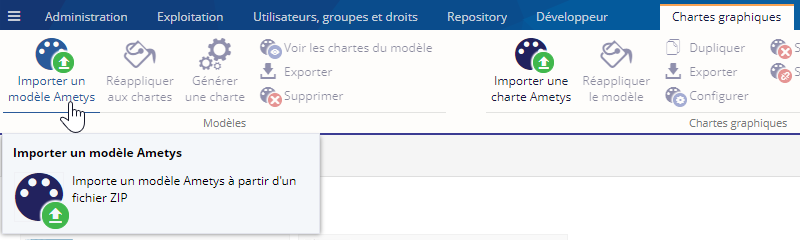
Sélectionnez ensuite le fichier ZIP du modèle à importer :
Le nom du modèle sera déterminé à partir du nom du fichier ZIP. Si un modèle possède déjà ce nom, vous pourrez choisir de remplacer l'ancien modèle ou non.
Réapliquer aux chartes
Pour réappliquer un modèle aux chartes graphiques qui l'utilisent, sélectionnez le modèle et cliquez sur le bouton Réappliquer aux chartes :
Tous les fichiers des chartes utilisant ce modèle seront remplacés par ceux du modèle, en conservant les paramètres actuels de chaque charte.
Générer une charte
Pour générer une charte graphique à partir d'un modèle, sélectionnez le modèle dans la liste et cliquez sur le bouton Générer une charte :
Saisissez ensuite le nom de la charte graphique à générer :
Cette action permet d'instancier le modèle en une charte graphique qui sera, elle, exploitable pour créer un site.
Voir les chartes du modèle
Pour filtrer les chartes affichées et ne garder que celles liées au modèle sélectionné, cliquez sur le bouton Réappliquer aux chartes :
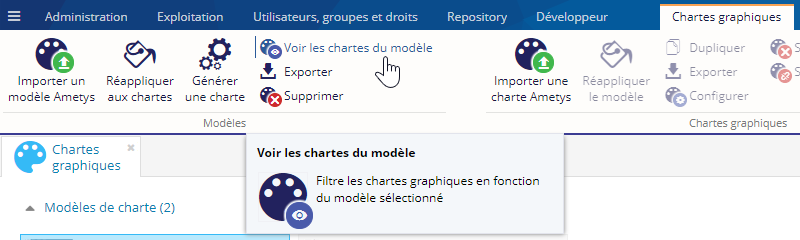
Exporter
Pour exporter un modèle, sélectionnez le et cliquez sur le bouton Exporter :
Supprimer
Pour supprimer un mdèle, sélectionnez le et cliquez sur le bouton Supprimer :
Une boîte de dialogue vous avertit des conséquences de cette suppression et vous demande de confirmer cette suppression :
Chartes graphiques
Importer une charte
Pour importer une charte graphique, cliquez sur le bouton Importer une charte Ametys :

Sélectionnez ensuite le fichier ZIP de la charte à importer :
Le nom de la charte sera déterminé à partir du nom du fichier ZIP. Si une charte possède déjà ce nom, vous pourrez choisir de remplacer l'ancienne charte ou non :
Réappliquer le modèle
Pour réappliquer son modèle à une charte graphique, sélectionnez la charte et cliquez sur le bouton Réappliquer le modèle :
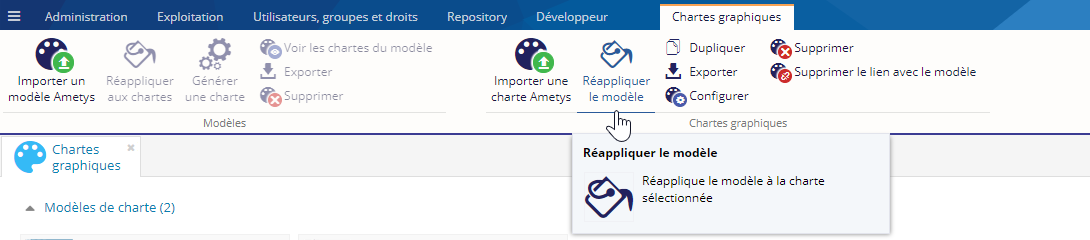
Tous les fichiers de la charte seront remplacés par ceux du modèle, en conservant les paramètres actuels de la charte.
Dupliquer une charte
Pour dupliquer une charte graphique, sélectionnez la et cliquez sur le bouton Dupliquer :

Une fenêtre contextuelle s'affichera, vous invitant à donner un nom à la nouvelle charte.
Exporter une charte
Pour exporter une charte graphique, sélectionnez la et cliquez sur le bouton Exporter :

Configurer une charte
Pour configurer une charte, sélectionnez la et cliquez sur le bouton Configurer :

Voici les paramètres de configuration à renseigner :
Supprimer une charte
Vous pouvez supprimer une charte graphique non utilisée. Pour cela, sélectionnez là et cliquez sur le bouton Supprimer :

Pour supprimer une charte graphique utilisée, vous devez d'abord affecter une nouvelle charte aux sites qui l'utilisent
Supprimer le lien avec le modèle
Pour supprimer le lien d'une charte avec son modèle, sélectionnez la charte et cliquez sur le bouton Supprimer le lien avec le modèle :
Attention, la charte ne pourra plus être modifiée via l'outil charte graphique