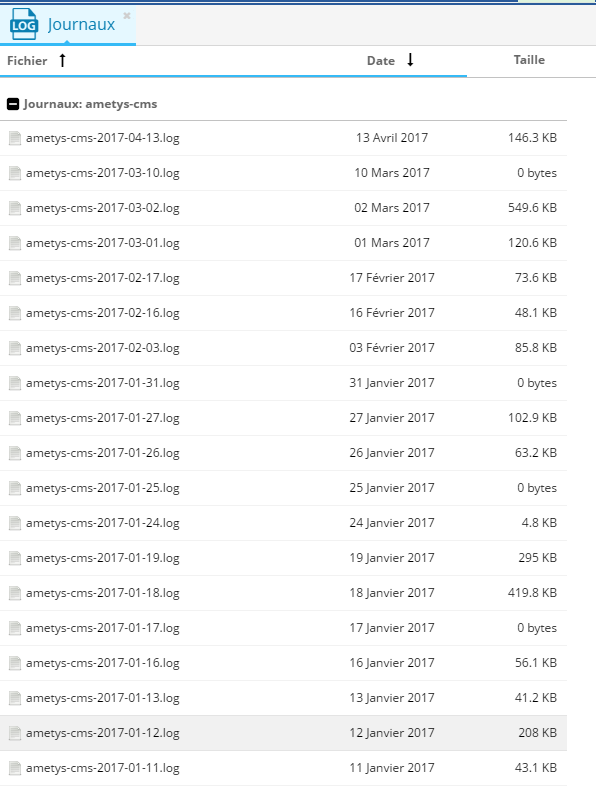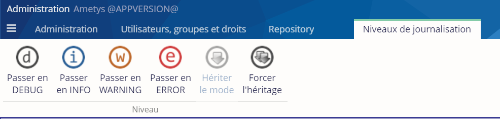Introduction
Dans l'onglet Exploitation de l'espace d'administration, il existe 3 outils qui vous permettent de consulter les journaux (logs) de l'application et de modifier leurs niveaux directement. :
- Journaux en direct, pour consulter les journaux du serveur en temps réel,
- Journaux, pour visualiser les journaux de l'application,
- Configuration des journaux, pour modifier les niveaux de logs catégorie par catégorie.
Journaux en direct
Cet outil vous permet de consulter les journaux en temps réel.
Visualiser les journaux
La partie haute de l'écran liste les différentes lignes de log. Lorsque vous sélectionnez une ligne de log, le détail s'affiche dans la partie basse de l'écran :
Mettre en pause
Vous pouvez interrompre l'affichage des logs en cliquant sur le bouton Pause :
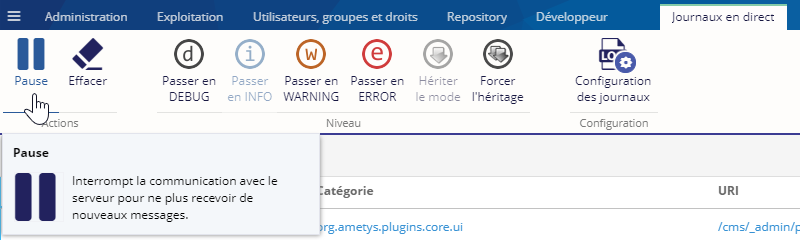
Pour relancer l'affichage des logs, cliquez à nouveau sur le bouton Pause.
Effacer les logs
Vous pouvez effacer les messages reçus en cliquant sur le bouton effacer :

Changer le niveau de log
Enfin, vous pouvez changer le niveau minimum des logs à afficher en utilisant les boutons du groupe Niveau :
Le bouton Hériter le mode permet à une catégorie d'hériter du niveau de son parent.
Le bouton Forcer l'héritage force l'ensemble des enfants du noeud courant à hériter de la catégorie du noeud.
Ouvrir l'outil de configuration des journaux
Vous pouvez ouvrir l'outil de configuration des journaux depuis l'onglet contextuel Journaux en direct, en cliquant sur le bouton Configuration des journaux :
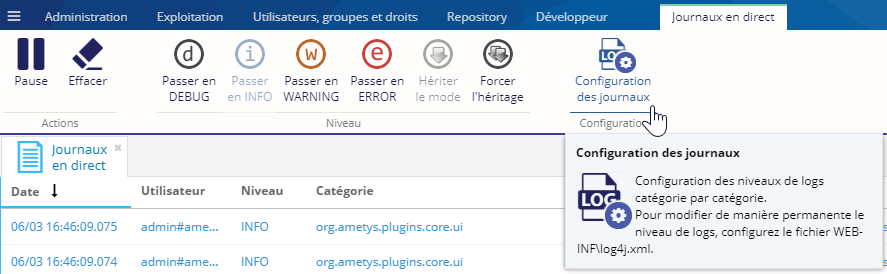
Journaux
Par défaut, une application Ametys publie un fichier de journalisation quotidiennement. Dans l'écran Visualisation, les logs sous groupés par types puis classé par date. Cet ordre peut être modifié à la volée en cliquant sur les colonnes du tableau.
L'écran de Visualisation des journaux ne prend en compte que les fichiers situés dans le dossier $AMETYS_HOME/logs
Ouvrir
Pour voir le détail d'un journal, sélectionnez le dans la liste et cliquez sur le bouton Ouvrir. Le fichier est téléchargé sous forme textuelle (taille < 1Mo) ou zippé (taille > 1Mo) :
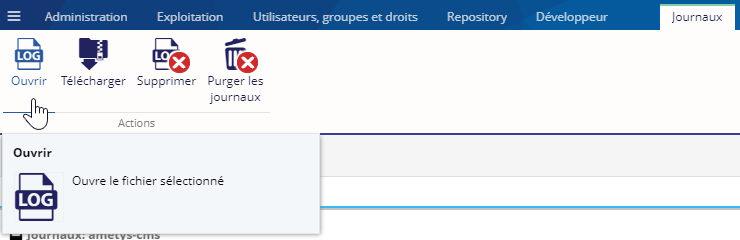
Télécharger
Pour télécharger un ou plusieurs journaux, sélectionnez les dans la liste et cliquez sur le bouton Télécharger. Si plusieurs journaux sont sélectionnés, ils seront dans un fichier zip :

Supprimer
Pour supprimer un ou plusieurs journaux, sélectionnez les dans la liste et cliquez sur le bouton Supprimer :

L'action de suppression des journaux récents n'est pas recommandée. Une telle action reste cependant permise.
Purger les journaux
Vous pouvez enfin supprimer les journaux de plus de 12 jours pour économiser l'espace disque, en cliquant sur le bouton Purger les journaux :

Configuration
Cet écran vous permet de définir des niveaux de journalisation pour les différentes catégories de journaux. Les modifications auront lieu en temps réels mais sont non persistantes (elles ne seront plus prises en compte après un redémarrage de l'application).
Les catégories des journaux disponibles dépendent de la configuration du fichier log4j.xml de votre application.
Si vous souhaitez faire des mofications persistantes, il faut modifier directement le fichier log4j.xml. Consultez au besoin la documentation de log4j.
Les icônes de l'arbre représentent les niveaux associés à chacune des catégories de journalisation. Un icône translucide est affichée pour les catégories ne possédant pas de niveau mais héritant du niveau de leur parent.
Par exemple, la catégorie sélectionnée "resolver" possède le niveau DEBUG par héritage, car sa catégorie parente "core" a été affectée au niveau DEBUG. En revanche, la catégorie "input" juste au dessus possède le niveau ERROR.
Après avoir sélectionné la catégorie de votre choix, les actions de gestion suivantes deviennent disponibles en cliquant sur les boutons correspondant :
- Passer en DEBUG
- Passer en INFO
- Passer en WARNING
- Passer en ERROR
- Hériter le mode : La catégorie sélectionnée héritera alors du niveau de son parent.
- Forcer l'héritage : Force l'ensemble des enfants du noeud courant à hériter de la catégorie du noeud.
Par exemple, pour passer entièrement l'application au niveau de journalisation INFO vous devez simplement :
- Sélectionner le noeud racine
- Effectuer l'action"Passer en INFO"
- Effectuer l'action "Forcer l'héritage" pour s'assurer que les sous-catégories dont le niveau a précédemment été modifié, soient bien affectées au niveau INFO.