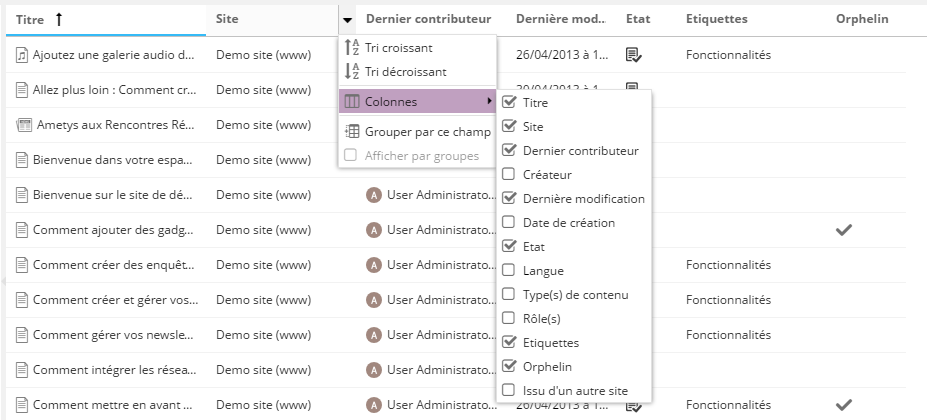L'outil Recherche permet de rechercher des contenus dans Ametys.
Cet outil est très utilisé pour retrouver des contenus en se basant sur de multiples critères comme les étiquettes, le type de contenus, la date de modification, l’état du contenu, etc.
Pour accéder à l'outil, cliquez sur le bouton Recherche de l'onglet Accueil.

La recherche offre de multiples critères :
- Titre : pour rechercher par titre
- Créateur : pour rechercher les contenus par identifiant (login) de l'auteur
- Type de contenus (article, actualité...) : pour restreindre la recherche au type de contenus
- État : pour restreindre la recherche aux étapes du workflow (ex: brouillon, proposé, validé, ...)
- Site : pour restreindre la recherche à un site
- Page : pour restreindre la recherche à une partie du plan du site
- Étiquettes : pour restreindre la recherche aux contenus étiquetés avec les étiquettes sélectionnées
- Dates de modifications (Modifié après le et Modifié avant le): pour rechercher les contenus modifiés entre les dates
- Avec commentaires : pour restreindre la recherche aux contenus possédant :
- des commentaires (validés ou non).
- seulement des commentaires validés.
- seulement des commentaires non validés.
- Orphelin : pour restreindre la recherche aux contenus devenus orphelins
Cliquez sur le bouton Rechercher pour lancer la recherche. Si la recherche est trop longue, vous pouvez l'annuler en cliquant sur le bouton Annuler.
À partir de la version 4.8, il est possible de lancer la recherche directement avec la touche "Entrée" de votre clavier
L'icône ![]() permet d'exporter les résultats au format CSV ou XML.
permet d'exporter les résultats au format CSV ou XML.
Les résultats de recherche sont listés dans un tableau avec pagination.
Vous pouvez personnaliser l'affichage des résultats de recherche en sélectionnant les colonnes de votre choix.
Cliquez sur l'icône ![]() à droite de la colonne de votre choix
à droite de la colonne de votre choix
Sélectionnez l'onglet Colonnes
Cochez ou décochez les colonnes que vous souhaitez afficher
Astuce
Chaque colonne peut être triée selon un ordre croissant ou décroissant. Sélectionnez Tri croissant ou Tri décroissant dans le menu affiché après avoir cliqué sur l'icône ![]() de la colonne choisie.
de la colonne choisie.
Attention, le tri concerne l'ensemble des résultats visible. Par exemple, trier les contenu par date Dernière Modification sur la page n°1, n'assure pas de voir les plus vieux résultats car ceux-ci peuvent être dans une autre page (non concernée par le tri).
Si une modification est faite sur vos contenus, il est possible que la vue des résultats de recherche ne soit plus à jour.
Par exemple, vous cherchez les contenus actuellement dans l'état Brouillon et vous trouvez 80 résultats. La page n°1 affiche les 50 premiers résultats. Vous validez un de ces contenus puis vous allez sur la page n°2 à l'aide du bouton Suivant. Cette page n'affichera que 29 résultats au lieu des 30 attendus, et un des résultats n'aura jamais été affiché.
Il faut donc être vigilant vis-à-vis des modifications sur les contenus et ne pas hésiter à relancer une recherche pour rafraîchir la liste des résultats.
Un autre type de recherche pour des utilisateurs avertis est disponible, c'est la recherche Solr.