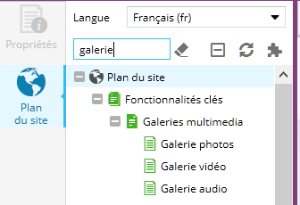Cette section explique comment procéder lorsque vous souhaitez trouver une page précise dans l'arborescence du site dans le back-office.
Trouver la page
Toute page prend place dans le plan du site.
L'outil Plan du site est affiché à la connexion du back-office. S'il n'est pas affiché Ouvrez le plan du site, onglet Accueil, bouton Plan du site.
Pour accéder à une sous-page, il suffit de déplier les pages avec l'icone "+" situé devant les pages.
Ametys utilise des adresses de pages lisibles, le chemin indiqué dans l'adresse correspond à l'emplacement de la page dans la plan du site.
Utilisation du filtre
Un système de filtres permet de retrouver très rapidement une page.
Saisissez une partie du titre de la page pour afficher toutes les pages qui contiennent cette partie de titre.
Dans l'exemple ci-dessous, il est possible de saisir le mot "galerie" pour retrouver la page galerie-photos.html.
La gomme permet d'effacer le filtre pour afficher le plan du site dans son ensemble.
Connaître l'URL de votre page
Comme expliqué plus haut : Ametys utilise des adresses de pages lisibles, le chemin indiqué dans l'adresse correspond à l'emplacement de la page dans la plan du site.
Si vous souhaitez connaître avec précision l'URL de votre page, il faut :