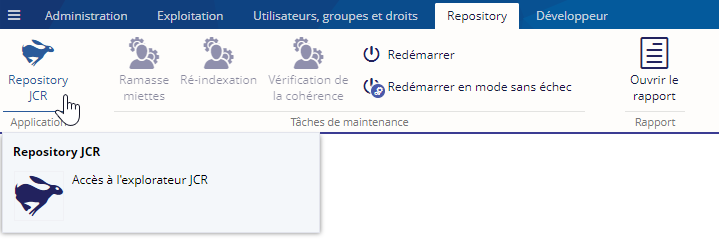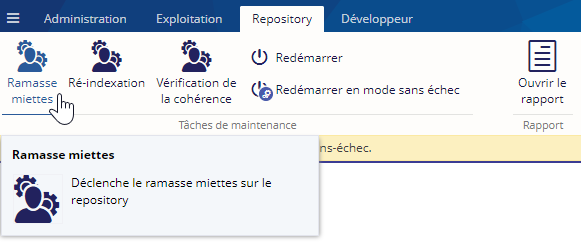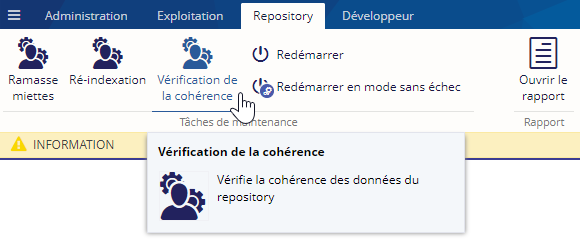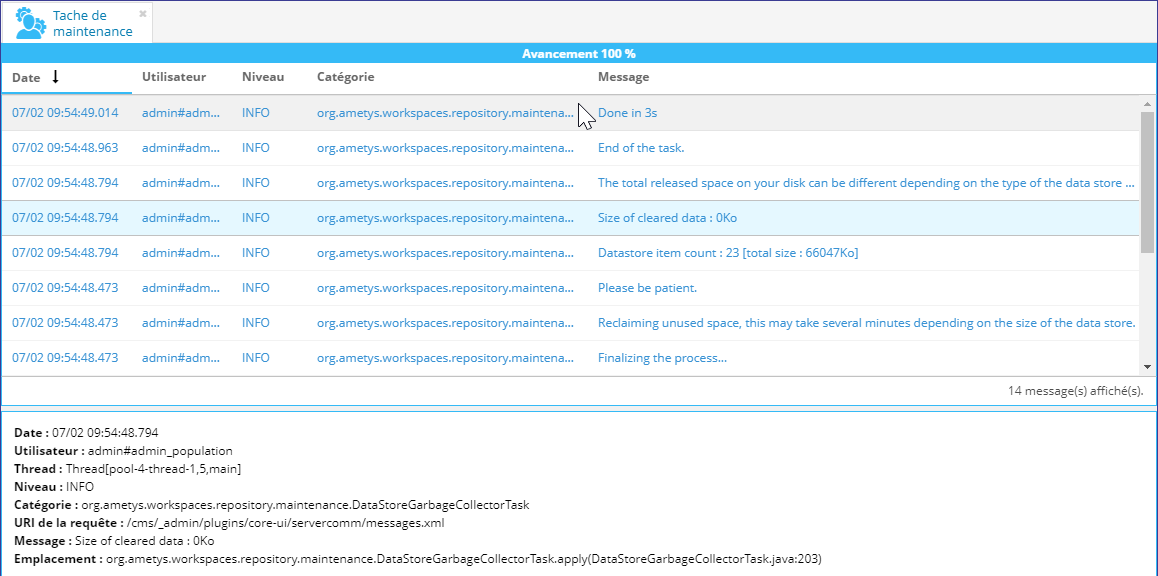Ouvrir l'application du repository JCR
Dans l'onglet Repository de l'espace d'administration, cliquez sur le bouton Repository JCR :
Cette application vous permet d'explorer le Repository JCR de votre application, de le modifier ou d'obtenir des informations sur la configuration de celui-ci.
Attention, l'utilisation de cet outil est réservée aux utilisateurs avancés. Il est fortement recommandé d'effectuer une sauvegarde de votre Repository avant toute tentative de modification ou d’exécution de script car une mauvaise manipulation peut compromettre l'ensemble des données de l'application et/ou rendre le CMS et le(s) site(s) inaccessibles.
Pour plus d'informations, consulter la page Repository JCR.
Tâches de maintenance
Pour exécuter une tâche de maintenance, il faut que l'application soit en mode sans échec. Si ce n'est pas le cas, vous pouvez redémarrer en mode sans échec en cliquant sur le bouton correspondant :
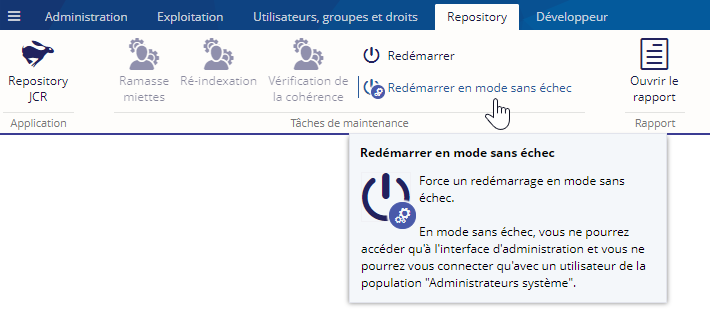
Vous pouvez maintenant exécuter une tâche de maintenance :
Vous pouvez déclencher le ramasse miette sur le repository en cliquant sur le bouton Ramasse miettes :
Vous pouvez également ré-indexer le repository en cliquant sur le bouton Ré-indexation :
Enfin, pour vérifier la cohérence des données du repository, cliquez sur le bouton Vérification de la cohérence :
Lorsque vous exécutez une tâche de maintenance, un message de confirmation vous indique que les outils en cours d'utilisation seront fermés et le bouton associés inaccessibles :
Une fois la tâche lancée, l'outil lié à la tâche de maintenance s'ouvre. Cet outil affiche l'avancement de l'exécution de la tâche et les lignes de logs associées :
Une fois les tâches de maintenances exécutées, vous pouvez redémarrer l'application en cliquant sur le bouton Redémarrer :
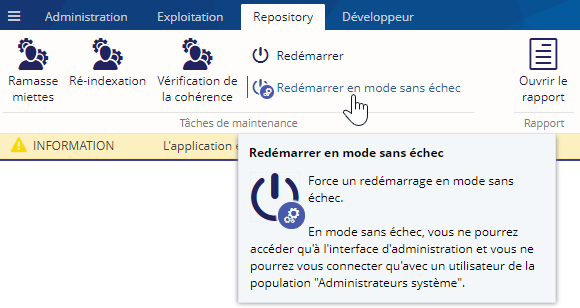
Ouvrir le rapport
Vous pouvez ouvrir le rapport de la dernière tâche de maintenance exécutée en cliaqunat sur le bouton Ouvrir le rapport :
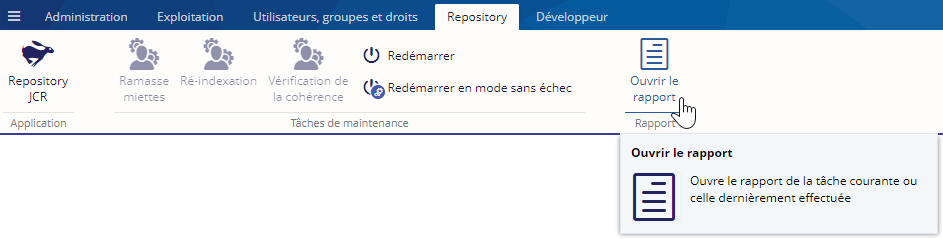
L'outil Tâche de maintenance s'ouvre avec les différentes lignes de log dans la partie haute de l'écran. Lorsque vous sélectionnez une ligne de log, le détail s'affiche dans la partie basse de l'écran :