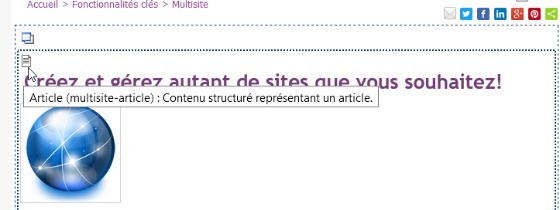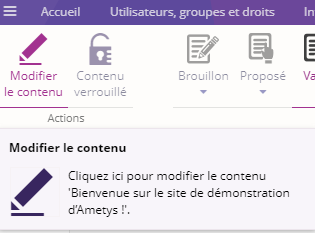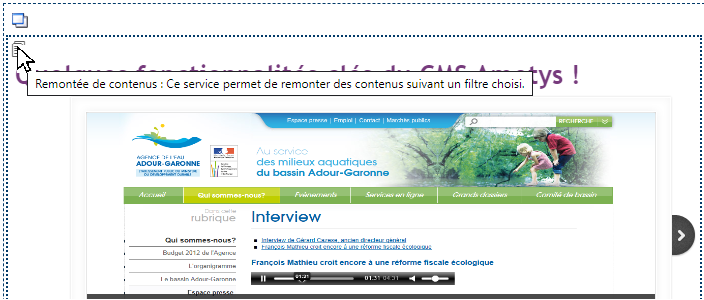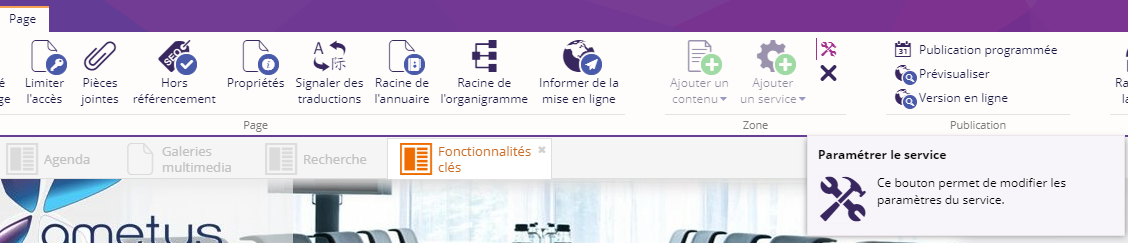Cette section explique comment modifier le contenu dans une page ou un service.
Trouver la page
La première étape consiste à trouver la page, voir la page trouver, localiser une page.
Pour créer une page, veuillez consulter : Creer une page.
Ouvrir la page
Pour ouvrir une page, deux possibilités s'offrent à vous :
- Double cliquer sur la page dans le plan du site

- Sélectionner la page dans le plan du site, dans l'onglet Page cliquer sur Ouvrir la page.
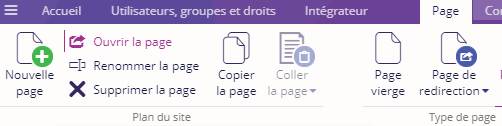
La page s'ouvre dans la partie zone centrale.
Modifier un contenu
Sélectionner le contenu que vous voulez modifier. Ce contenu peut être inséré dans différentes zones.
Sélectionnez celui-ci en cliquant sur l'icône représentant son type.
Exemple de sélection d'un contenu :
En passant la souris au-dessus de l'icône vous pouvez connaître le type de contenu (Article, Actualité, Galerie de photos...)
Une fois le contenu sélectionné depuis l'onglet Contenu, cliquez sur le bouton Modifier le contenu.
Il vous reste à appliquer les modifications souhaitées sur le contenu.
Pour plus de détails sur les contenus et l'éditeur en ligne, veuillez consulter le manuel utilisateur du CMS Ametys, rubrique Contenus, et plus particulièrement la page Editeur en ligne.
N'oubliez pas d'enregistrer les modifications apportées aux différents champs de votre contenu. Dans l'onglet Contenu, cliquez sur le bouton Enregistrer et fermer.
En cours d'édition, vous pouvez enregistrer le travail en cours sans quitter l'édition : dans l'onglet Contenu cliquez sur la flèche à côté du texte Enregistrer et fermer puis sur Enregistrer.
Modifier un service
Sélectionner le service que vous voulez modifier. Ce service peut être inséré dans différentes zones.
Sélectionnez celui-ci en cliquant sur l'icône, exemple ci-dessous :
En passant la souris au-dessus de l'icône vous pouvez connaître le service (Remontée de contenus, Contenu d'un répertoire...).
Une fois le service sélectionné depuis l'onglet Page, cliquez sur le bouton Paramétrer le service.
La fenêtre contextuelle de paramétrage du service s'ouvre et vous pouvez modifier les paramètres du service.
Vous pouvez consulter la section Services pour plus d'information.