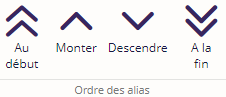La redirection d'URL ou Alias est principalement utilisée pour rediriger les anciennes URL vers de nouvelles URL. Ce qui est très utile pour les utilisateurs qui ont mis dans leur favoris une page qui n'existe plus.
Outil de redirection d'URL (Alias)
L'outil de Redirection d'URL se situe dans l'onglet Accueil et bouton Redirection d'URL.
Cet outil affiche la liste des redirections.

Créer une redirection
Pour ajouter une redirection, cliquez sur le bouton Nouvel alias (onglet Alias).
Vous pouvez ajouter une redirection vers une page du site ou d'une autre URL.
Redirection vers une page du site
1. Entrez une URL relative au serveur (URL qui sera redirigée)
Cette URL peut contenir les caractères * (équivalent à tous les caractères excepté '/') ou ** (tous les caractères '/' y compris).
Exemples:
- /en/index.php
- /fr/page/*.html
- /en/*/.html
2. Sélectionner la page cible dans le plan du site vers laquelle la redirection sera effectuée.
3. Vous pouvez positionner une date d'expiration si vous souhaitez que votre alias soit valide jusqu'à la date définie.
Par défaut, la redirection sera valide un an.
Redirection vers une autre URL
Cette option vous permet de définir des redirections plus complexes
1. Entrez une URL Relative au serveur à rediriger
Cette URL peut contenir les caractères * (équivalent à tous les caractères excepté '/') ou ** (tous les caractères '/' y compris).
Exemples:
- /en/index.php
- /fr/page/*.html
- /en/*/.html
2. Entrez une URL telle que 'http(s)://' ou relative au serveur. '/chemin'.
Utilisez {1}, {2}, {3} ... pour les substituer par leurs valeurs correspondant aux caractères * ou ** de l'URL de base.
Exemples:
- /_plugins/web/service.html
- http://server.com/page.php
- /fr/{1}/{2}.html
3. Vous pouvez positionner une date d'expiration si vous souhaitez que votre alias soit valide jusqu'à la date définie.
Par défaut, la redirection sera valide un an.

Autres fonctionnalités
Vous pouvez modifier ou supprimer l'alias courant à l'aide des boutons suivants :
Ordonnancement des redirections
L'onglet contextuel Alias propose un outil appelé Ordre des alias. Cette zone sert à gérer les priorités de traitement des URL d'origine.
A l'aide des boutons ci-dessus, vous pouvez modifier l'ordonnancement des différentes redirections. L'ordre des priorité varie du haut vers le bas, la redirection la plus haute étant la plus prioritaire.
Exemple
L'illustration ci-dessous représente deux alias. Le premier dispose d'une URL d'origine englobant celui du second.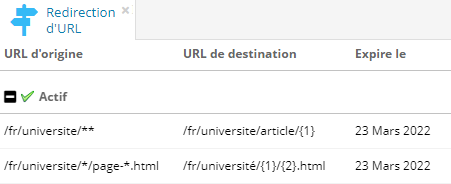
Dans notre cas, la page /fr/université/campus/page-125.html sera acceptée par le premier alias (il est le plus prioritaire), et l'URL de destination sera : /fr/université/article/campus/page-125.html.
Pour que cette page soit redirigée suivant le deuxième alias, il va falloir rendre celui-ci plus prioritaire que le premier alias.
Il va falloir :
- Sélectionner le second alias.
- Puis cliquer sur le bouton monter
L'ordre des deux alias est maintenant inversé. Notre page /fr/université/campus/page-125.html sera maintenant redirigée vers : /fr/université/campus/125.html
En revanche dans les deux cas, la page /fr/université/rentrée-2012.html sera redirigée vers : /fr/université/article/rentrée-2012.html.
Astuce
Pensez à toujours vous assurer qu'une redirection plus générale qu'une autre soit toujours moins prioritaire que la seconde. Sinon cette dernière ne sera jamais utilisée. C'est le cas de cet exemple (première illustration).