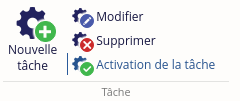- Ajouter/modifier/supprimer une tâche automatique
- Activer/désactiver une tâche automatique
- Masquer les tâches terminées
- Filtrer les tâches
- Faire une multi-sélection
- Liste des tâches à planifier
Cet outil permet la gestion du planificateur de tâches automatiques.
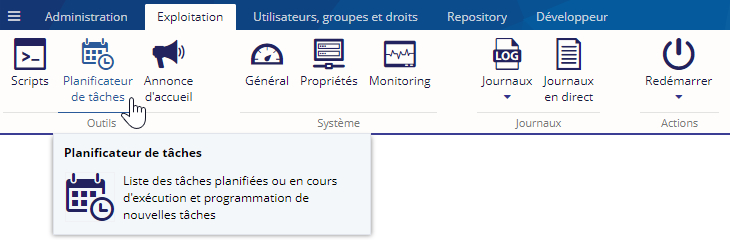
Les tâches automatiques permettent d'automatiser certaines actions qui requièrent une exécution périodique.
Ajouter/modifier/supprimer une tâche automatique
Il est possible de rendre une tâche périodique grâce à une expression CRON à renseigner dans le formulaire de création ou de modification d'une tâche
Plus de renseignements ici.
Activer/désactiver une tâche automatique
Il est possible de désactiver une tâche automatique active grâce à ce bouton.
Il en va de même pour passer en active une tâche automatique désactivée.
Masquer les tâches terminées
Il est possible de masquer des tâches terminées grâce au bouton "Masquer les tâches terminées" encadré en orange.

Une fois le bouton cliqué, les tâches terminées seront masquées de la sélection active.
Filtrer les tâches
Disponible à partir de la version 4.8.0
Pour faire apparaître une tâche avec un mot-clé, il faut utiliser le champ "Filtre".
Exemple : Le mot-clé pour le filtre est "Lancer". Il faut donc écrire "Lancer" dans le champ "Filtre".
Le filtre s'active automatiquement et ne montre que les tâches dont le nom contient le mot-clé. Ici, seule la tâche "Lancer" est montrée (encadré jaune).
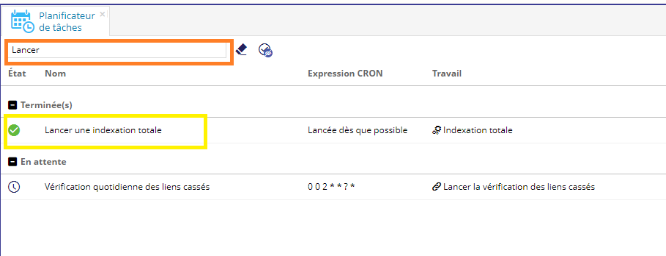
Faire une multi-sélection
La multi-sélection de tâches s’active à l’aide de la touche "Ctrl" et en sélectionnant les tâches souhaitées.
Liste des tâches à planifier
Champs communs des différentes tâches à planifier
Liste des tâches qui ont des champs non communs
|
Tâches |
Description de la tâche |
Champs de saisie commun |
Type de champ |
Obligatoire |
|---|---|---|---|---|
|
Envoyer un mail |
Permet de faire des tests d'envoie de mail |
Expéditeur du mail |
|
oui |
|
Destinataire(s) du mail, un par ligne |
|
oui | ||
|
Sujet du mail |
Texte simple |
oui | ||
|
Message du mail |
Textarea |
oui | ||
|
Html ? : cocher cette case si le corps du mail est écrit en HTML |
Case à cocher |
oui | ||
|
Exécuter un script |
|
Email : renseigner l'adresse mail de la personne qui recevra le rapport à la fin de l'exécution |
|
oui |
|
Script à exécuter. Vous avez les fonctions que celle disponibles dans l'outil des scripts |
Textarea |
oui | ||
|
Workspace : espace de travail Ametys dans lequel exécuter le script. La valeur par défaut est "admin". Ce choix peut peut influencer les variables et fonctions disponibles. |
Texte simple |
non | ||
|
Reconstruire le live d'un site et Réindexation d'un site |
|
Site à reconstruire ou à réindexer |
Liste déroulante |
oui |
|
Suppression des petites annonces |
|
Nombre de jour : Indiquer le nombre de jour au bout duquel les petites annonces seront supprimées |
Numbers |
oui |
|
Synchroniser une collection |
|
Collection à synchroniser |
Liste déroulante |
oui |
|
Vider un cache mémoire |
|
Cacher à vider |
Liste déroulante |
oui |