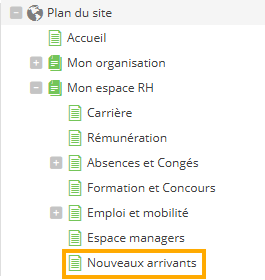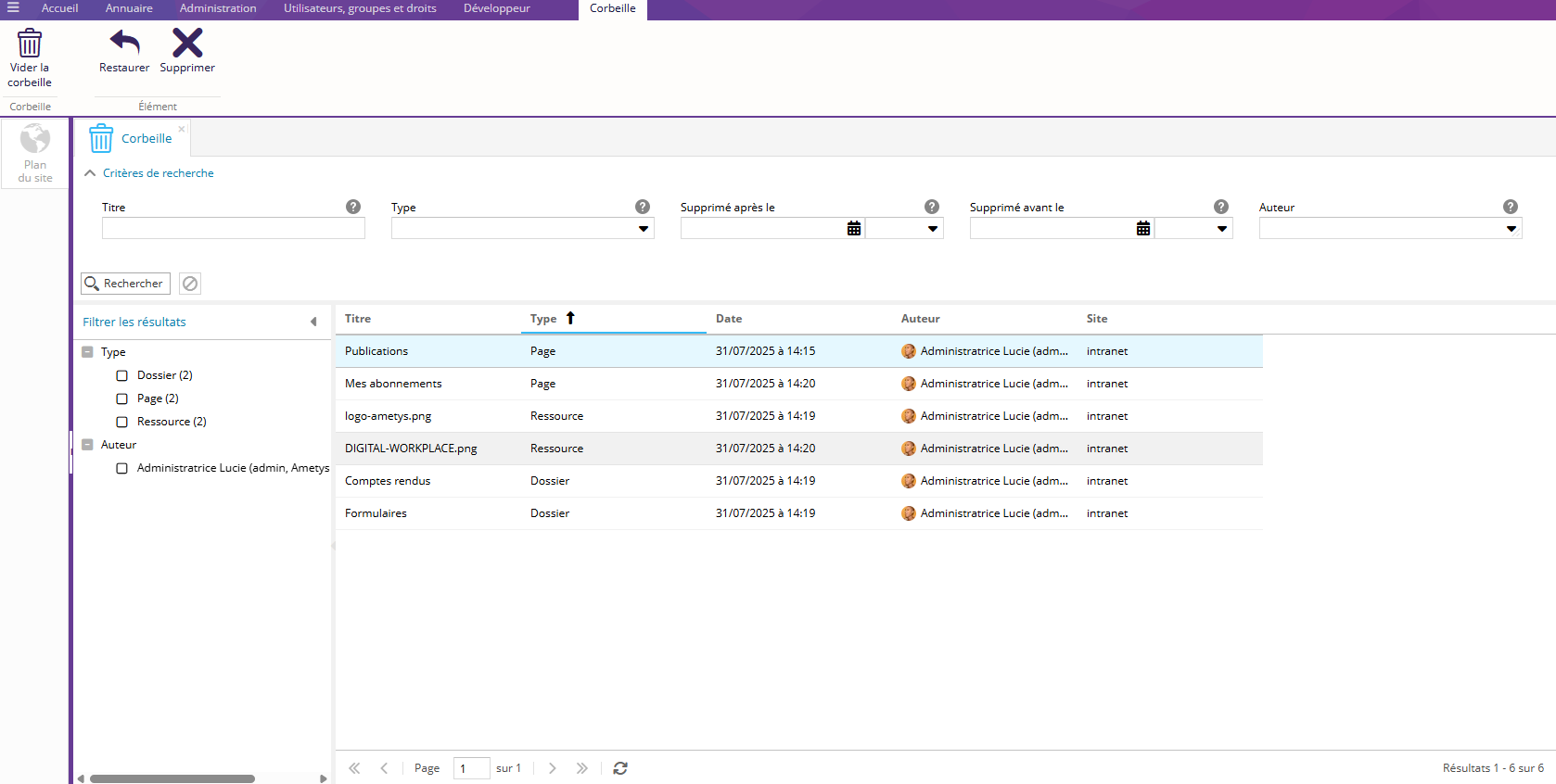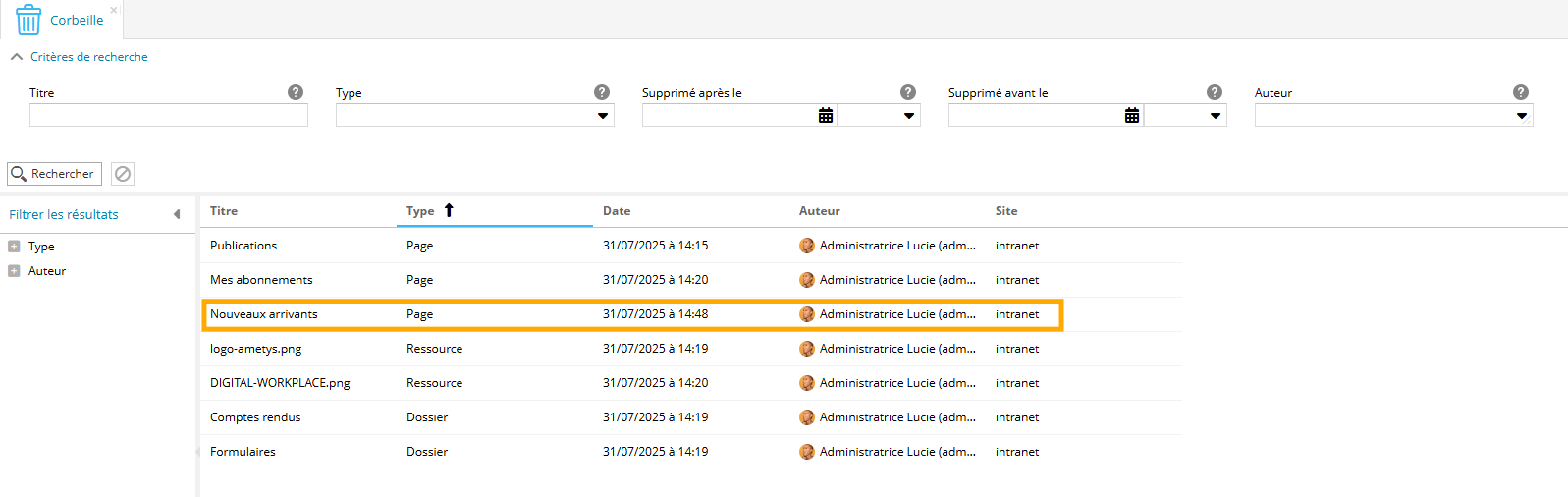Cette fonctionnalité est disponible à partir d'Ametys 4.9
Une corbeille est disponible au sein d'Ametys sur les ressources et dossiers de l'explorateur de ressources ainsi que les pages.
L'accès à la corbeille est associé au droit "Gérer la corbeille" disponible dans la catégorie "Autres outils".
Description de l'outil
La corbeille est disponible sur l'onglet Accueil dans le groupe Corbeille.

L'outil se présente comme ceci :
Zone de recherche
La partie haute de l'outil comporte une recherche afin d'affiner les résultats du contenu de la corbeille.

Pour effectuer une recherche, vous pouvez choisir un ou plusieurs champs.
Exemple : Vous recherchez une page supprimée dont le titre est Publications
Zone de filtre
La partie gauche de l'outil contient le zone pour filtrer les résultats selon plusieurs critères.
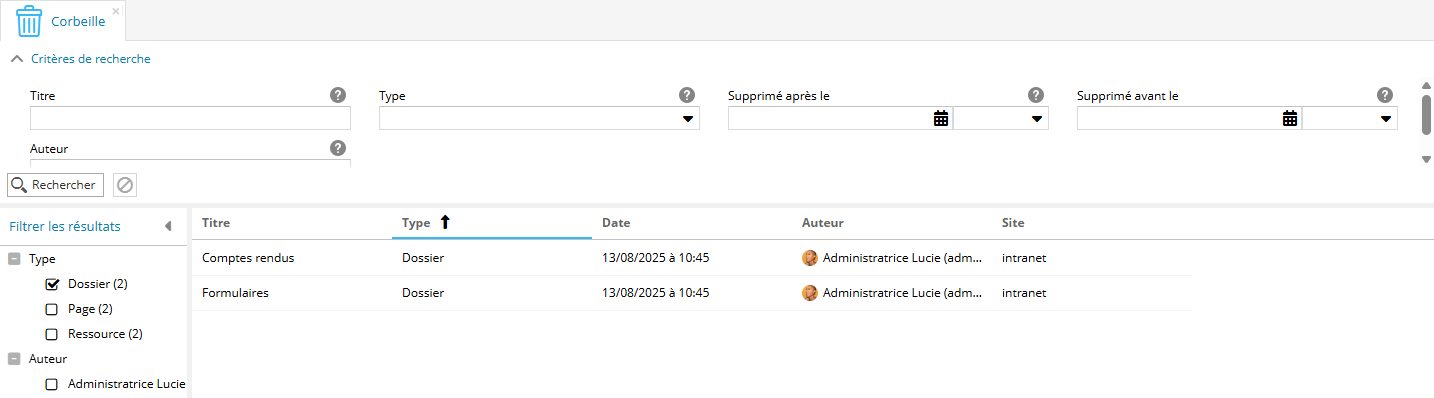
- Type : Les éléments supprimés peuvent être triés par type d'élément supprimé (Dossier, Page, Ressource...)
- Auteur : Les éléments supprimés peuvent être triés par l'auteur de la suppression des éléments
Fonctionnalités disponibles
Au sein du bandeau se trouvent les trois fonctionnalités suivantes : 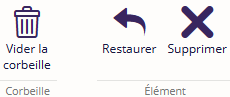
- Vider la corbeille
Cette fonctionnalité permet de vider la corbeille et de supprimer tous les éléments définitivement
Cliquer Vider la corbeille
Une pop-up apparait pour confirmer la suppression. 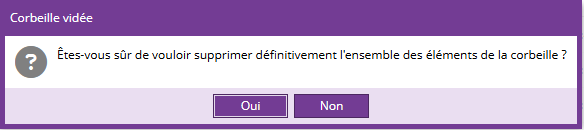
- Restaurer
Cette fonctionnalité permet de restaurer les éléments de la corbeille et est décrite iciici
- Supprimer définitivement
Cette fonctionnalité permet de supprimer un élément de la corbeille définitivement
Après sélection de l'élément, Cliquer sur Supprimer
Une pop-up apparait pour confirmer la suppression définitive.
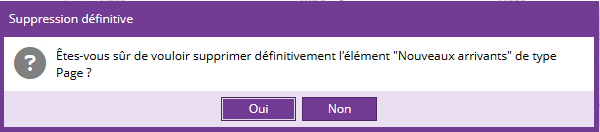
Lorsque qu'aucun élément n'est sélectionné, seul le bouton Vider la corbeille est actif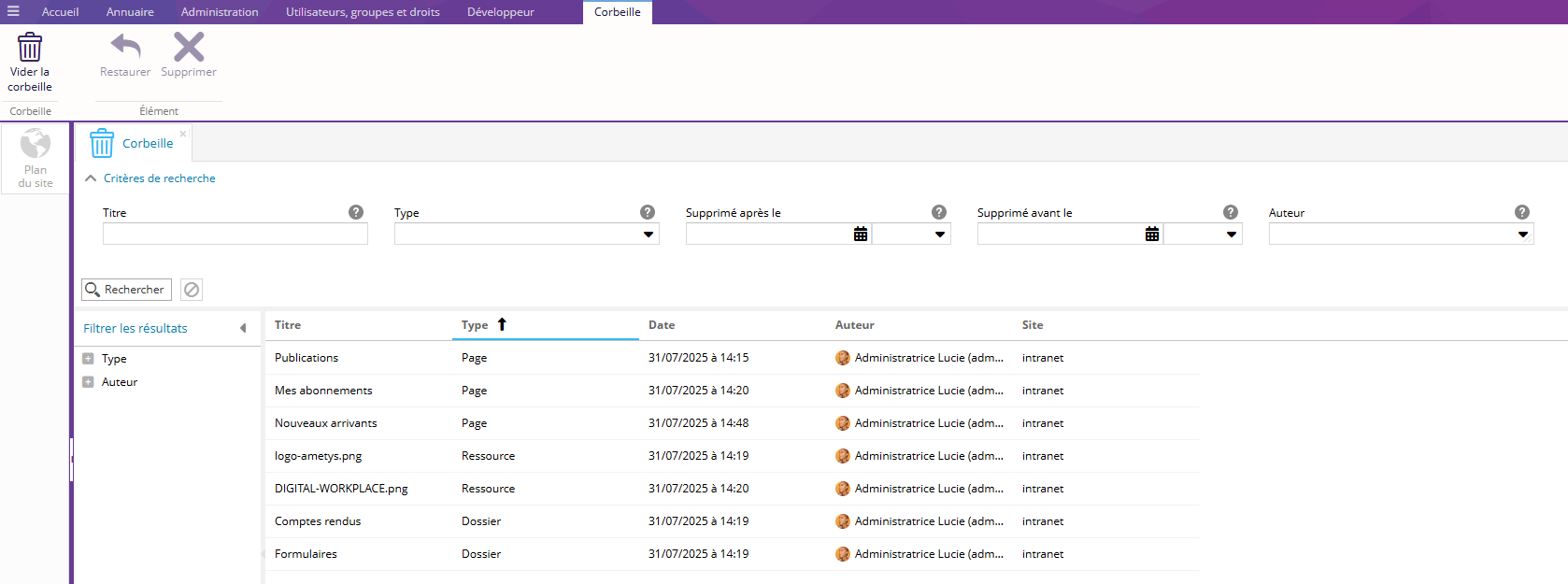
Suppression d'un élément
Lorsqu'un élément est supprimé (type Page, Ressource ou Dossier) celui-ci est déplacé dans la corbeille.
L'élément supprimé sera alors visible dans la corbeille pour les utilisateurs ayant accès à la corbeille, peu importe que l'utilisateur ayant fait la suppression est accès (ou non) à la corbeille.
Ils ne seront plus visibles au sein de leurs emplacements d'origine.
Pour supprimer un élément (page, ressource...) et le retrouver dans la corbeille :
Supprimer l'élément souhaité
Exemple : Vous souhaitez supprimer la page Nouveaux Arrivants
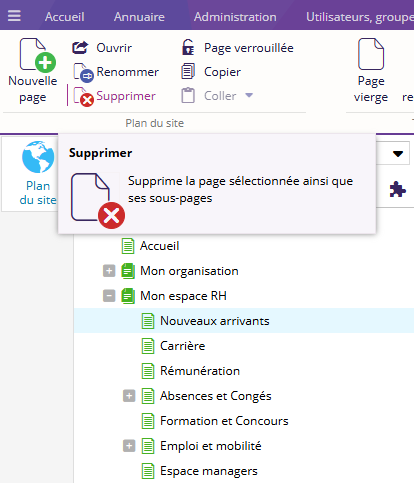
Une fois le contenu supprimé, un ou plusieurs fenêtres de notification apparaissent pour confirmer la suppression.
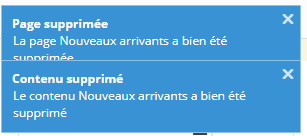
Lorsque les données de la corbeille ne sont plus à jour, un bandeau jaune apparaît pour rafraîchir l'outil et afficher tous les éléments supprimés
L'élément est bien supprimé et se retrouve dans la corbeille
Restauration
La restauration d'un élément (page, ressource etc.) va restaurer celui-ci à son emplacement original au sein du plan du site et dans le même état (mêmes étiquettes, racines…).
Cas spécifique des pages :
- Si des contenus ont été supprimés en même temps que la page, ils seront eux aussi restaurés. S'ils possédaient une version publiée, ils seront republiés.
- Si la page contenait des contenus qui n'ont pas été supprimés en même temps que la page, alors ils seront directement présents dans la page s'il existe encore; Ou bien ils seront retirés de la page s'il n'existe plus. Leur état de publication sera donc leur état de publication courant.
- De même les sous-pages sont aussi restaurées et les mêmes remarques s'appliquent.
L'URL originale de la page sera conservée si aucune page n'existe avec cette URL. Dans le cas contraire, une nouvelle URL sera générée.
La page sera toujours restaurée comme dernier élément de sa page parente. Il faudra veiller à la replacer où vous le souhaitez.
L'ordre des sous-pages de la page restaurée sont bien conservé.
Pour restaurer une page :
Sélectionner la page à restaurer
Exemple : La page Nouveaux arrivants
Cliquer sur Restaurer 
Une fenêtre apparait
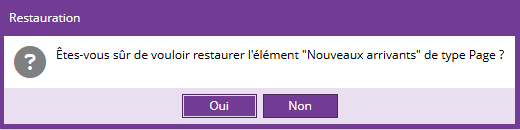
Cliquer sur Oui
La page revient à la dernière place de sa page parente.