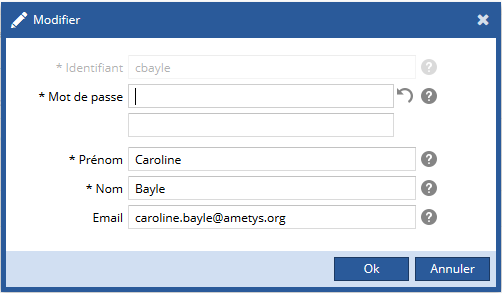Introduction
Dans Ametys les utilisateurs peuvent être gérés par différentes sources de données (LDAP, MySQL... ). Certaines de ces sources peuvent être modifiables, d'autres sont en lecture seule (du point de vue du CMS).
Seules les actions "Rechercher" et "Prendre le contrôle" seront disponibles pour les utilisateurs gérés par une source de données en lecture seule.
Rechercher des utilisateurs
Dans l'onglet Utilisateurs, groupes et droits, cliquez sur le bouton Utilisateurs :
L'outil Utilisateurs s'ouvre. Cet écran affiche la liste des utilisateurs dans la zone centrale, et propose un bandeau comprenant une zone de recherche disposant de plusieurs filtres :
Vous pouvez filtrer les utilisateurs en fonction de leurs populations :
Lorsque vous avez sélectionné une population, vous pouvez également filtrer les utilisateurs en fonction du répertoire d'utilisateurs dont ils proviennent :
Enfin, vous pouvez rechercher des utilisateurs par leurs noms ou leurs identifiants :
Ajouter un utilisateur
Pour ajouter un utilisateur, cliquez sur le bouton Nouvel utilisateur de l'onglet Utilisateurs :

Vous devez d'abord choisir la population et le répertoire d'utilisateurs auxquels associer le nouvel utilisateur :
Ensuite, saisissez les informations concernant l'utilisateur. L'identifiant doit être unique, compter entre 3 et 64 caractères et ne contenir que des lettres, des chiffres ou des '_' :
Modifier un utilisateur
Pour modifier un utilisateur, sélectionnez le dans la liste puis cliquez sur le bouton Modifier :
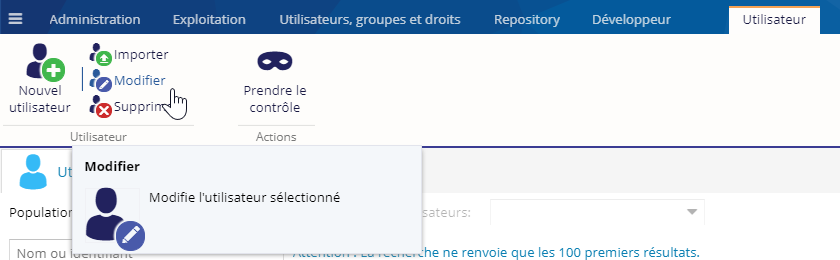
Vous pouvez modifier les informations concernant l'utilisateur :
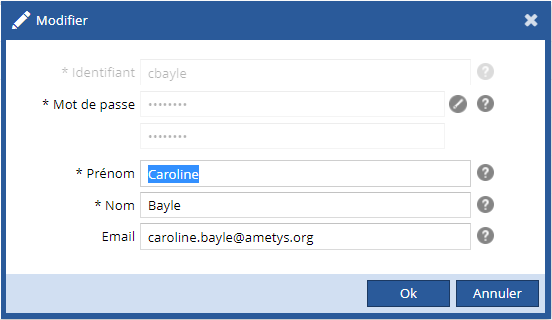
L'identifiant ne peut pas être modifié.
Pour modifier le mot de passe, cliquez sur le bouton ![]() :
:
Pour le réinitialiser, cliquez sur le bouton ![]() .
.
Pour des raisons de sécurité, n'oubliez pas de changer votre mot de passe lors du premier déploiement de l'application. Puis n'hésitez pas à le changer à intervalle régulier.
Le mot de passe est enregistré de façon cryptée sur la base de données interne, mais il est envoyé en clair à travers le réseau (à part si votre moteur de servlet fonctionne en https). Généralement, cet espace n'est utilisé que sur un réseau interne où il n'est pas nécessaire que les communications soient cryptées.
Supprimer un utilisateur
Pour supprimer un utilisateur, sélectionnez le dans la liste puis cliquez sur le bouton Supprimer :
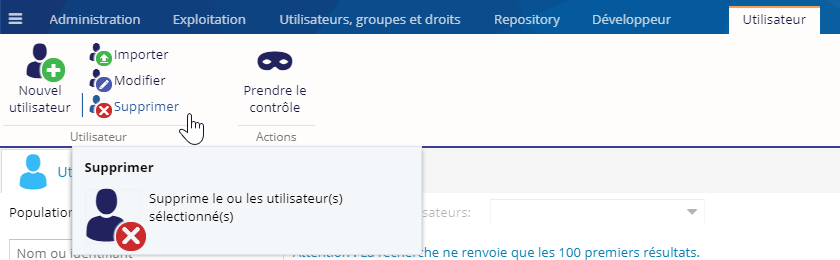
Une fenêtre contextuelle de confirmation est affichée afin de confirmer votre choix.
Importer des utilisateurs
Il est possible d'importer ou de mettre à jour des utilisateurs via un fichier csv ou txt. Pour cela, cliquez sur le bouton Importer :

Ensuite, renseignez les informations nécessaires pour l'import :

- choisissez la population et le répertoire d'utilisateurs auxquels associer le nouvel utilisateur,
- sélectionnez le fichier d'import,
- indiquez si vous souhaitez supprimer les utilisateurs présents dans le répertoire mais pas dans le fichier,
- indiquez si les mots de passes sont hashés dans le fichier.
Les mots de passe doivent tous être hashés en utilisant SHA512 + une chaîne de salage. Une colonne 'salt' doit être présente pour chacun des utilisateurs. Pour plus de sécurité, une chaîne de salage aléatoire et différente par ligne est préférable.
La chaîne de salage doit contenir entre 1 et 48 caractères et le hashage se fait sur une concaténation du salt puis du mot de passe, sans séparation.
Prendre le contrôle
Pour vous connecter à l'application avec l'utilisateur sélectionné, cliquez sur le bouton Prendre le contrôle :
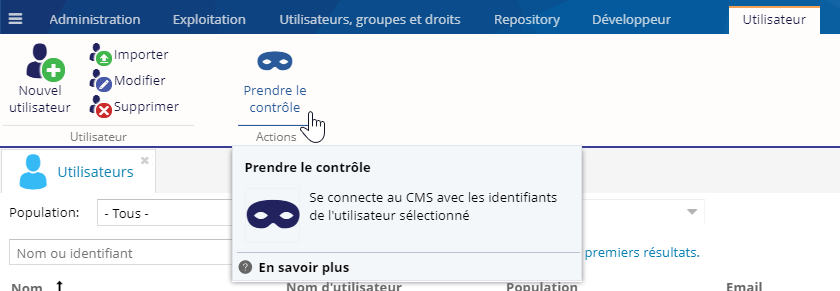
Une fenêtre contextuelle s'ouvre pour vous avertir que vous avez pris le contrôle de l'application avec un utilisateur spécifique. Vous allez ensuite accéder au CMS comme si vous étiez réellement l'utilisateur spécifié et sans avoir eu à entrer de mot de passe. (Cette fonctionnalité n'est pour l'instant pas disponible avec le système d'authentification C.A.S.)