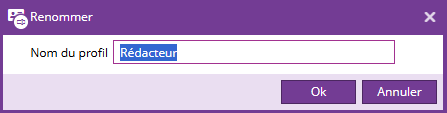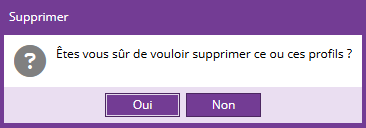Les profils
Un profil est un ensemble de droits. Chaque utilisateur détient un profil qui permet de connaître la liste de ses droits.
L'outil Profils de droits vous permet de créer, modifier, consulter des profils. Pour ouvrir l'outil, vous pouvez le sélectionner depuis l'onglet Utilisateurs, groupes et droits, bouton Profils de droits.

L'interface centrale est composée de deux parties :
- La colonne de gauche qui liste les profils de droits disponibles
- La colonne de droite qui liste les droits associés au profil sélectionné
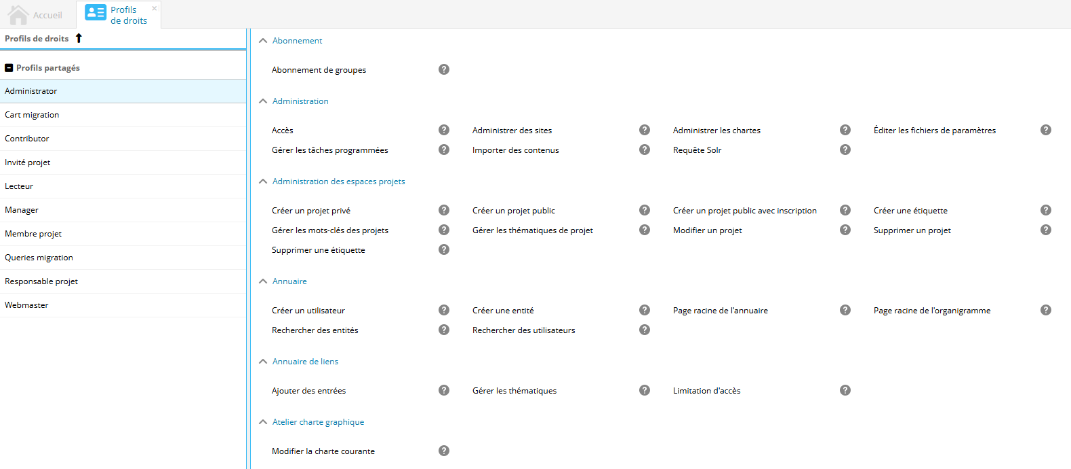
Les boutons du ruban permettent d'effectuer les actions suivantes :
|
Créer un profil |
Renommer un profil |
Supprimer un profil |
|
|
|
|
Ajouter ou supprimer des droits à un profil
Par défaut, les profils nouvellement créés ne disposent d'aucun droit.
Pour ajouter ou modifier des droits existants, sélectionnez le bouton Mode modification du ruban.
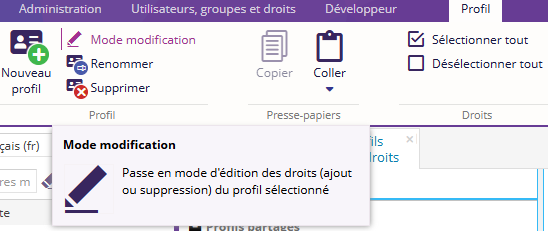
Le mode modification affiche la liste des droits disponibles. Les droits sont regroupés par catégorie. Cochez ou décochez les droits que vous souhaitez assigner au profil sélectionné. Les droits cochés sont ceux associés au profil.
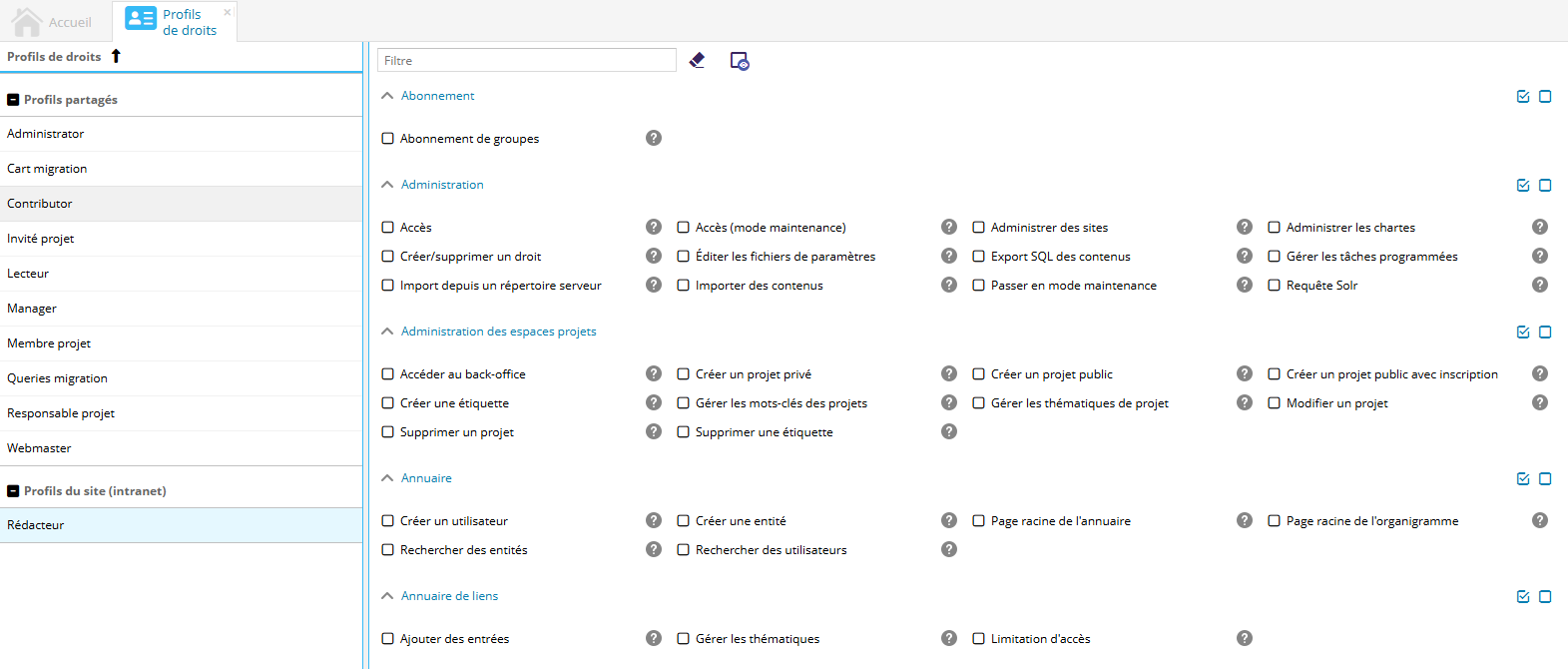
Une description de chaque droit est disponible à l'aide de l'icône ![]() en forme de point d'interrogation. Il vous suffit de passer le curseur de la souris sur celle-ci pour voir s'afficher la description du droit.
en forme de point d'interrogation. Il vous suffit de passer le curseur de la souris sur celle-ci pour voir s'afficher la description du droit.
Astuce
Vous pouvez rapidement sélectionner ou désélectionner tous les droits d'une catégorie en utilisant les boutons à droite des catégories.
Cliquez ensuite sur Sauvegarder pour confirmer les modifications effectuées.
La possibilité de création / modification / suppression de profils nécessite deux conditions pour pouvoir être autorisé :
- Il faut que l'utilisateur courant possède les droits nécessaires.
- Il faut que la source de données qui gère les profils ne soit pas en lecture seule.
Importer ou exporter des profils de droits
L'import/export des profils de droits est disponible à partir de la version 4.9
Cette fonctionnalité permet d'importer ou exporter un ou plusieurs profils de droits au format "json".
Elle est associée au droit "Importer ou exporter un profil" de la catégorie "Utilisateurs et droits"
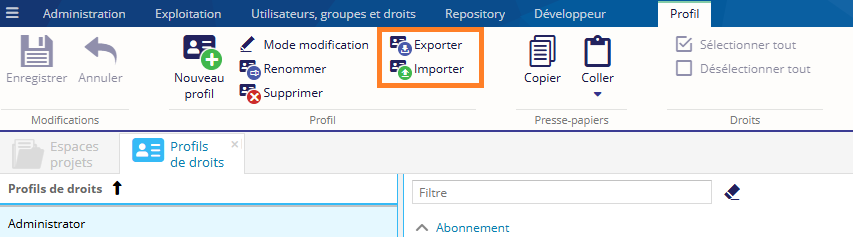
Exporter
Afin de rendre le bouton Exporter disponible, il est nécessaire de sélectionner un ou plusieurs profils à exporter dans la liste des profils de droits.
Un fichier au format JSON est généré
Importer
Une fenêtre de sélection de fichier s'ouvre. Sélectionner le fichier souhaité au format JSON représentant le profil à importer. 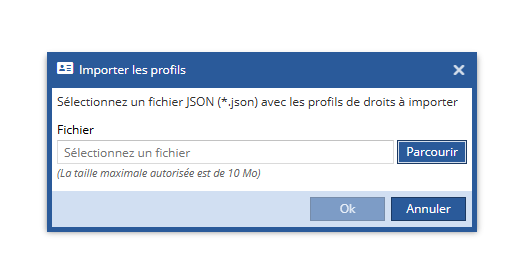
Après import, le profil importé apparaît dans la liste des profils.