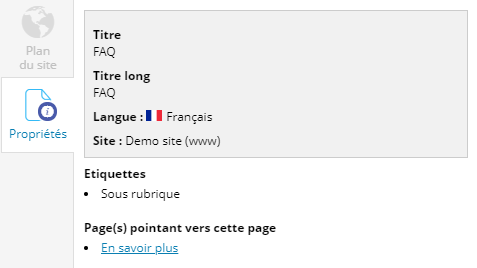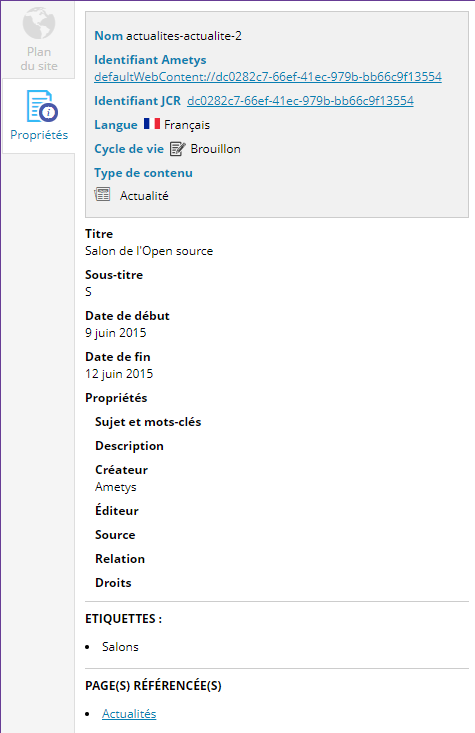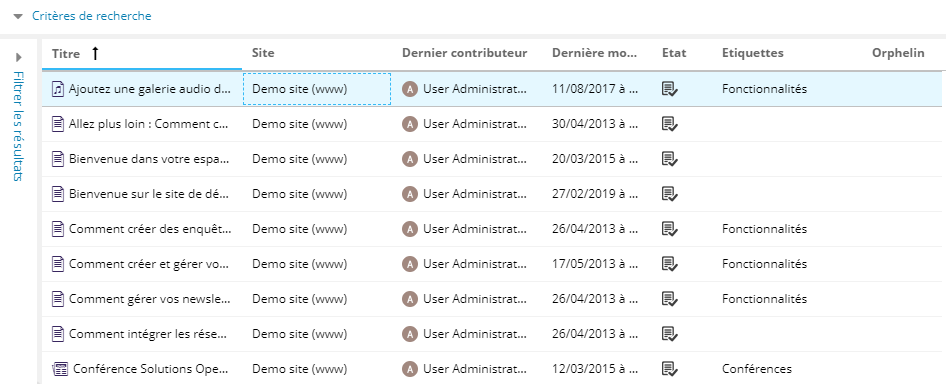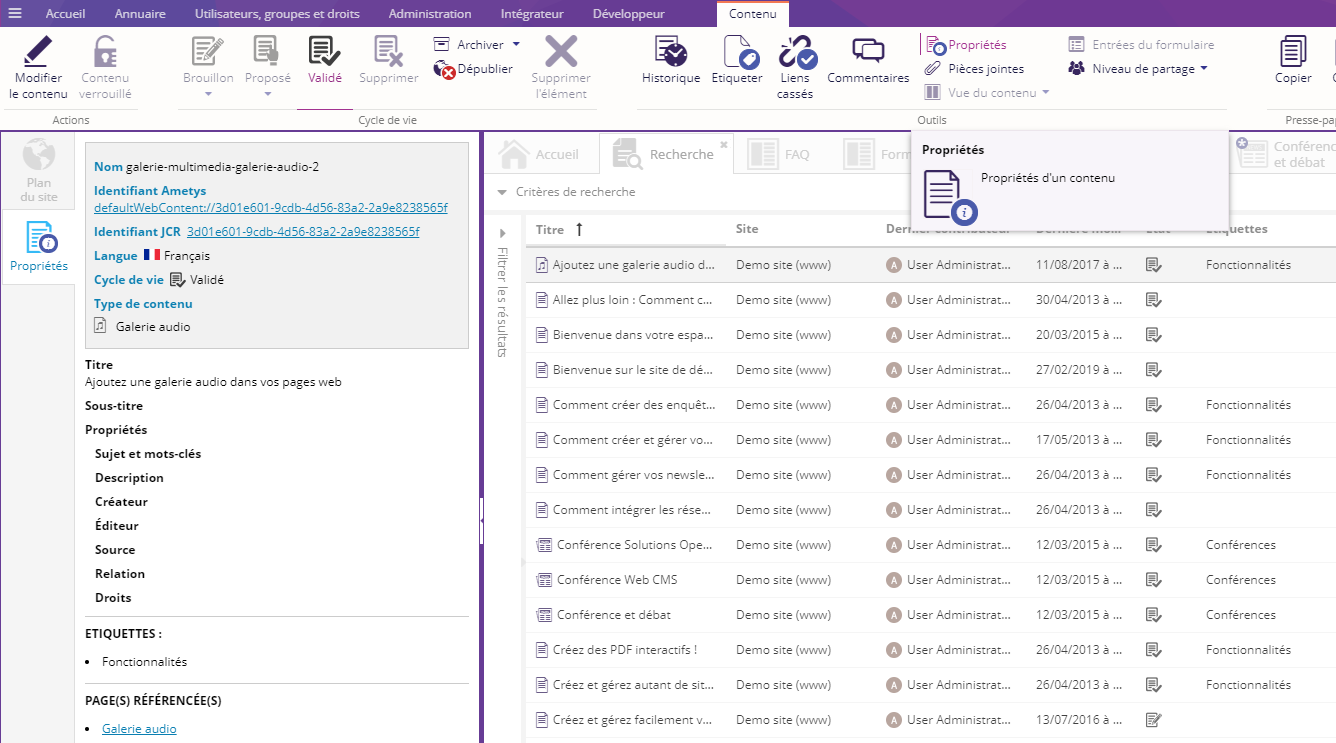L'outil Propriétés affiche des informations sur la page ou le contenu sélectionné.
- Propriétés des pages
- Propriétés des contenus
- Exemple illustré d'un cas d'utilisation typique
Propriétés des pages
Sélectionner une page et Cliquer sur le bouton Propriétés de l'onglet Page pour ouvrir l'outil.

|
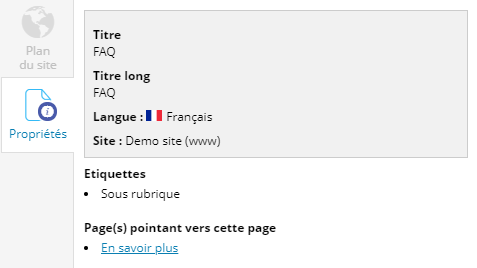
|
- Titre : Le titre de la page
- Titre long : Le titre long de la page
- Langue : La langue de la base
- Site : Le nom du site
- Étiquettes: Les étiquettes affectées à cette page
- Page(s) pointant vers cette page : Liste des pages redirigeant vers celle-ci. Ces pages sont obligatoirement du type Page de redirection.
|
Propriétés des contenus
Sélectionner un contenu et Cliquer sur le bouton Propriétés de l'onglet Contenu pour ouvrir l'outil.

L'outil affiche un grand nombre de propriétés disponibles sur le contenus.
Voici un exemple pour un contenu de type Article :
|
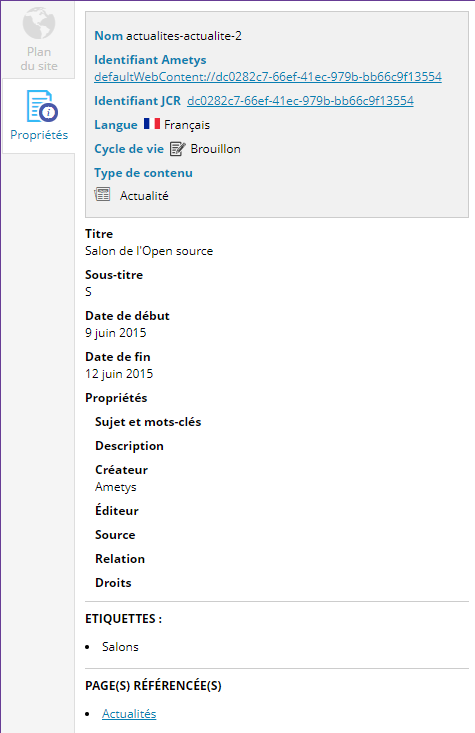
|
- Nom : Le titre de la page + le type de contenu
- Identifiant Ametys et identifiant JCR : en fonction de vos droits vous pouvez accéder au stockage du contenu.
- Langue : La langue du contenu
- Cycle de vie : L'état du workflow du contenu
- Type de contenu : Le type de contenu
- Titre : Titre du contenu
- Sous-titre : Sous-titre du contenu
- Date de début : Date de début de l'événement du contenu
- Date de fin : Date de fin de l'événement du contenu
- Propriétés : Propriétés du contenu
- Étiquettes : Les étiquettes affectées à ce contenu
- Page(s) référencée(s) : Liste des pages où le contenu est partagé.
|
Exemple illustré d'un cas d'utilisation typique
Un utilisateur du CMS souhaite regarder les propriétés d'un grand nombre de contenus.
La première étape consiste à effectuer la recherche sur ces contenus avec les critères souhaités :
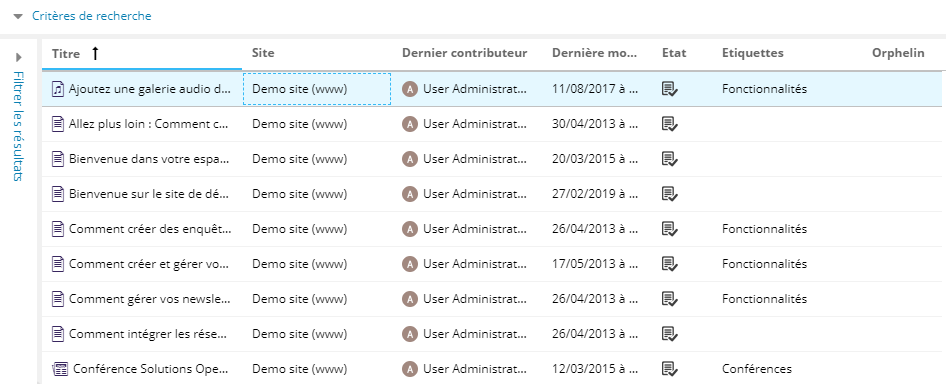
Il faut ensuite sélectionner un contenu et ouvrir l'outil de Propriétés des contenus :
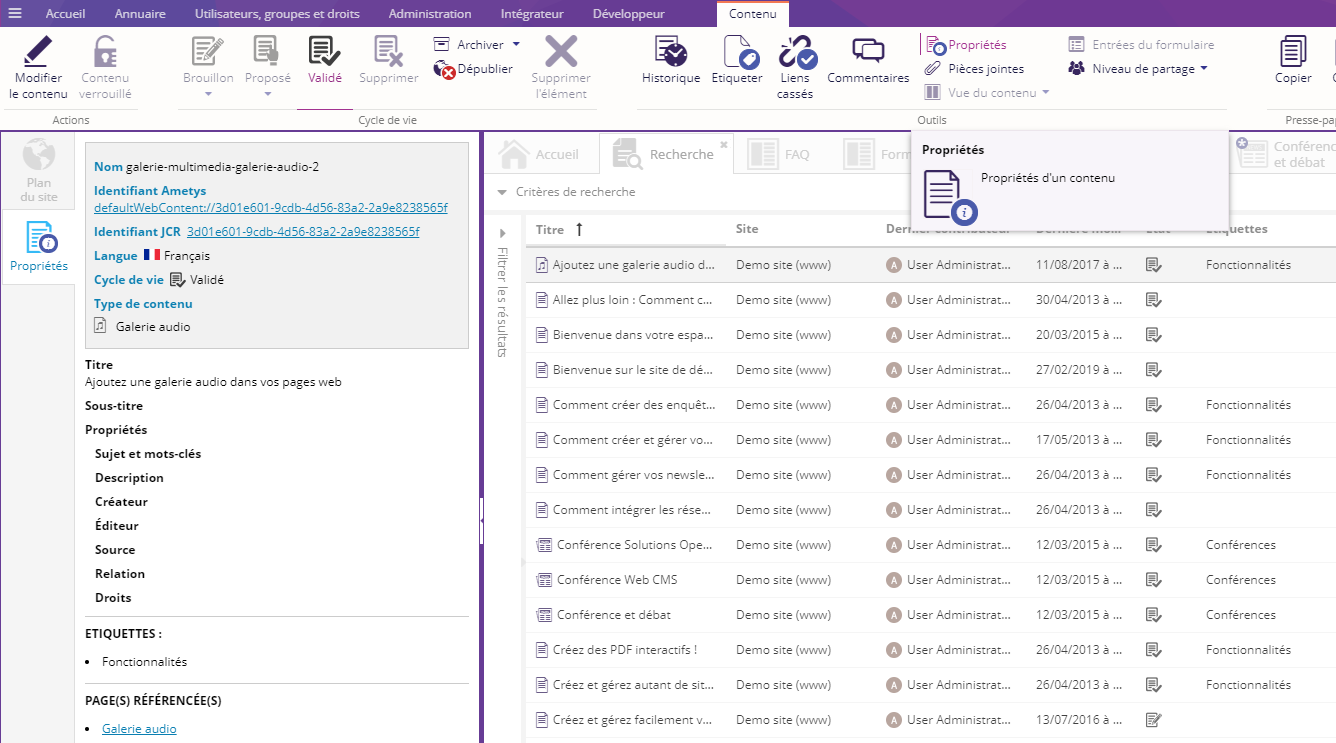
A partir de là, il suffit de sélectionner d'autres contenus depuis l'outil de recherche pour voir que l'outil Propriétés détecte le changement.