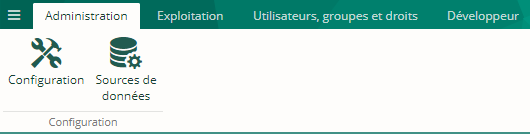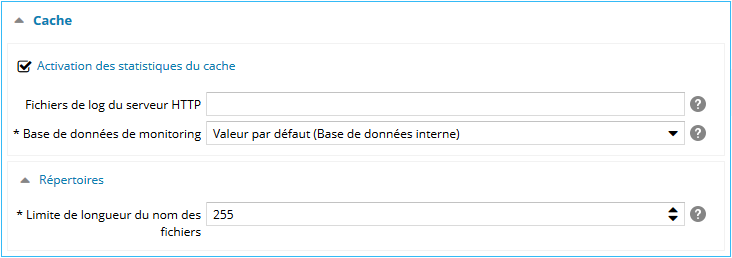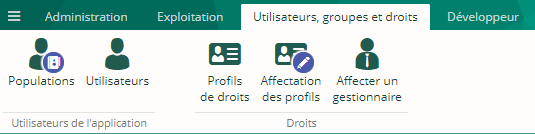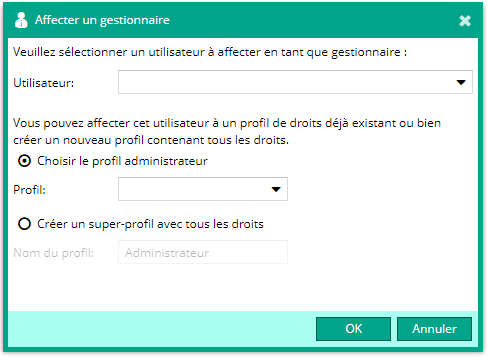Introduction
L'espace d’administration du SITE Ametys est une interface web utilisée pour réaliser les tâches d'administration de l'application SITE. C'est notamment à cet endroit que l'on peut gérer les utilisateurs des sites (ou utilisateurs front-office) et renseigner les quelques paramètres de configuration propres à l'application.
Pour accéder à l'interface d'administration de l'application SITE, il faut entrer l'URL suivante dans la barre d'adresse de votre navigateur :
http://{serveur-site[:port]}/_admin
Ce qui équivaut à saisir l'adresse de votre back-office (espace CMS) suivi de '/_admin'.
http://monapplicationsite.com/_admin
Toutes les informations et paramètres de cet Espace Administrateur sont relatifs à l'application SITE. Ainsi même si les fonctionnalités sont parfois les mêmes que celles documentées pour l'espace administrateur de l'application CMS, les données manipulées sont ici celles de l'application SITE.
Par exemple, les journaux exploitables sont ceux de l'application SITE et n'ont aucun rapport avec ceux de l'application CMS.
Cette page détaille les fonctionnalités propres à l'interface d'administration du SITE et les différences qu'il peut y avoir avec la documentation générale (celle de l'application CMS).
Onglet Administration
Concernant la configuration du site, regardez la documentation relative à l'administration du CMS : Configuration de l'application CMS.
Voici la description des paramètres de configuration qui diffèrent pour l'application SITE :
La liste des paramètres disponibles dépend des fonctionnalités actuellement déployées sur votre application.
Concernant la gestion des sources de données, regardez la documentation relative à l'administration du CMS : Gestion des sources de données.
Onglet Exploitation
Voici les fonctionnalités disponibles dans cet onglet. Il n'y a pas de différence avec les fonctionnalités correspondantes dans l'administration du CMS, donc pour plus d'informations, regarder les documentation liées :
- Executer un script,
- Planificateur de tâches automatiques,
- Annonce système,
- Etat du système,
- Journaux de l'application.
Onglet Utilisateurs, groupes et droite
Ces outils permettent de gérer les utilisateurs et groupes d'utilisateurs du site.. Il n'y a pas de différence avec les fonctionnalités correspondantes dans l'administration du CMS, donc pour plus d'informations, regarder les documentation liées :
- Gestion des populations d'utilisateurs,
- Administration des utilisateurs,
- Gestion des profils de droits et des affectations de profils.
Vous pouvez également affecter un gestionnaire au si depuis cet onglet. Pour cela, cliquez sur le bouton Affecter un gestionnaire.
Une boîte de dialogue vous permet de sélectionner l'utilisateur qui sera le gestionnaire du site. Vous pouvez également affecter cet utilisateur à un profil existant ou à un nouveau super-profil :
L'utilisateur choisi peut ensuite se connecter et profiter de ses droits de gestionnaire.
Onglet Développeur
Depuis cet onglet, vous pouvez gérer les plugins et les workspaces. Voir la documentation relative à l'administration du CMS : Gestion des plugins et des workspaces
Les plugins, points d'extensions et workspace affichés dans cet écran sont ceux de l'application site.