Un Contenu est un objet statique défini par une liste de champs (remplie par les contributeurs).
Un tel objet possède un cycle de vie.
Pour insérer un contenu dans une zone de page:
- Sélectionnez la zone
- Cliquez sur Ajouter un contenu
- Choisissez un contenu dans la liste
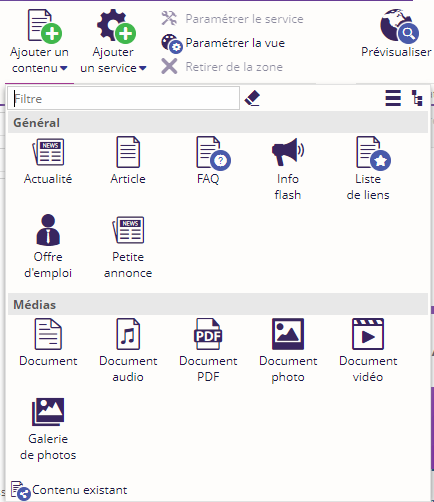
Vous pouvez découvrir les différents types de contenus standard à la page : Types de contenus.
Plus d'informations sur l'ajout de contenu dans la section : Ajouter un contenu.
Sous-pages de la section
Menu des contenus

Lorsque vous ouvrez ou que vous sélectionnez un contenu dans l'interface du CMS, le bandeau bascule sur l'onglet contextuel intitulé Contenu.
Cet onglet est divisé en 6 zones :
- Actions
- Cycle de vie
- Zone
- Outils
- Informations
- Presse-papiers
Actions
La zone actions permet d'agir sur le contenu pour le :
- Modifier
- Gérer son verrouillage/déverrouillage
Cycle de vie
La zone cycle de vie permet de modifier l'état courant du contenu.
Elle permet aussi de :
- dépublier un contenu ayant déjà été validé, le contenu ne sera plus visible sur le site, et par conséquent, repassera à l'état Brouillon.
- le supprimer définitivement.
Pour pouvoir être supprimé, un contenu doit être orphelin, c'est-à-dire qu'il ne doit être référencé par aucune page. Ainsi la plupart du temps ce bouton est grisé.
- l'archiver
Plus d'informations sur le cycle de vie à la page : Cycle de vie
Zone
Cette section permet d'accéder aux actions :
- Retirer de la zone, le contenu est alors complètement supprimé ou bien devient un contenu orphelin (suivant l'option choisie),
- Vue du contenu qui permet de basculer entre les différentes vues disponibles du contenu.
Outils
La zone Outils comporte un certain nombre de fonctionnalités couramment utilisées :
- Gestion des pièces jointes du contenu
- Gestion de étiquettes du contenu
- Voir les commentaires et signalements sur le contenu
- Gestion des alertes et rappels sur le contenu
- Fil de commentaires qui permet d'accéder au fil de commentaires du contenu pour ajouter ou visualiser les commentaires
- Niveau de partage qui permet de gérer le niveau de partage du contenu entre les différents sites. Ce concept n'a de sens que pour une architecture multi-sites.
Les différents niveaux de partage disponibles sont les suivants :
|
Icône |
Niveau |
Description |
|---|---|---|
|
|
Public |
Un contenu public peut être partagé sur tous les sites. |
|
|
Protégé |
Un contenu protégé peut être partagé uniquement sur ses sites amis. Par défaut, la configuration de site amis est parent/enfants. |
|
|
Privé |
Un contenu privé n'est pas partagé. Il n'est utilisable sur aucun autre site que le site courant. |
- Entrées du formulaire qui permet d'accéder aux entrées des formulaires présents dans le contenu pour les visualiser ou bien les exporter vers un fichier Excel(.xls)
Informations
Cette zone regroupe des actions qui permettent d'accéder à différentes informations sur le contenu courant :
- Liens cassés fournit des solutions pour gérer les liens cassés présents dans le contenu.
- Historique permet de visualiser l'historique du contenu (workflow et versions)
- Voir les propriétés du contenu
- Voir les données du contenu
- Voir les droits sur le contenu
Presse-papier
Cette zone permet d'accéder aux fonctionnalités de copier/coller des contenus
