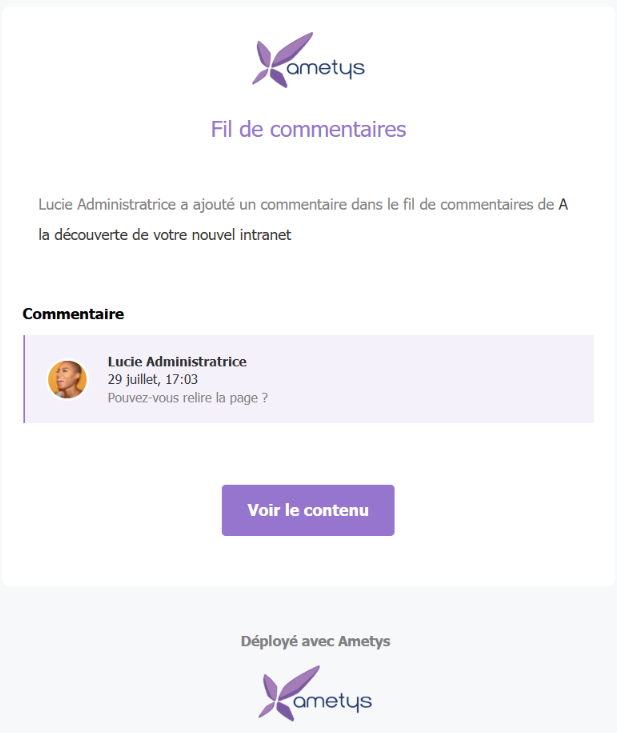Disponible à partir de la version 4.8.0
- Activer le fil de commentaires
- Ecrire un commentaire
- Mentionner une personne sur le fil de commentaires
- Être notifié à l'ajout d'un commentaire
L’outil Fil de commentaires affiche un fil de commentaires par contenu, permettant ainsi aux contributeurs d’un même contenu d’interagir entre eux et de s’envoyer des messages.
Activer le fil de commentaires
Le bouton Fil de commentaires se situe dans le groupe Outils.
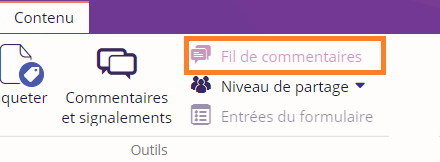
Le Fil de commentaires apparaît à droite en barre latérale.

Le Fil de commentaires est activé. Une information sur bande jaune indique sur quel contenu est attribué le fil de commentaires.
Cet outil est lié au droit "Participer aux fils de commentaires" disponible dans le groupe Contenus.
Ecrire un commentaire
Le champ Ajouter un commentaire permet de créer un commentaire qui sera ensuite affiché en dessous de ce champ. Il suffit d’écrire le commentaire souhaité et de cliquer sur la petite flèche d’envoi.
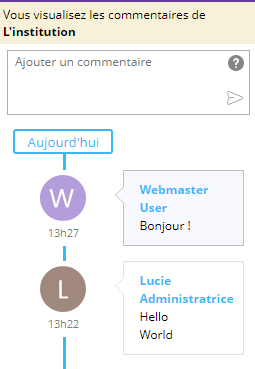
Chaque commentaire dispose des informations suivantes :
- Nom et Avatar
- Date du commentaire
- Heure du commentaire
A noter qu’il n’est pas possible de supprimer un commentaire.
Mentionner une personne sur le fil de commentaires
Il est possible de mentionner une personne spécifique dans le fil de commentaires.
Pour cela, il faut écrire « @ » suivie des deux premières lettres du nom ou du prénom et de sélectionner parmi la liste affichée.
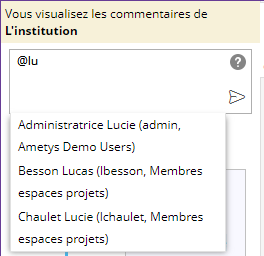
La personne mentionnée apparaît en surbrillance bleue dans le commentaire.
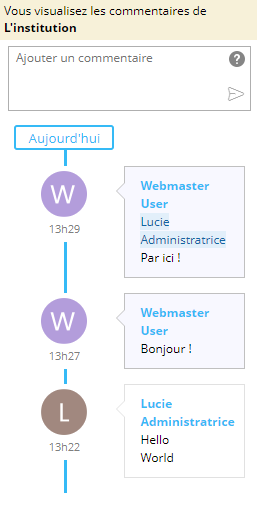
Elle recevra un e-mail de notification pour l’informer qu’elle a été mentionnée dans le fil de commentaires.
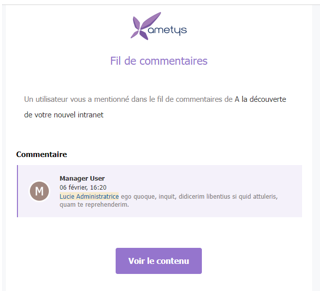
A partir de la version 4.9
Si la personne n'a pas accès au fil du commentaires, elle apparaît en surbrillance rouge.
L'info-bulle, affichée au survol du nom, permet de connaître la raison.
Exemple : L'utilisateur n'a pas les accès nécessaires pour consulter le fil de commentaire. 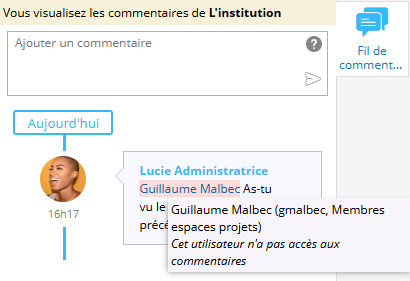
Malgré la mention, elle ne recevra pas de mail.
Être notifié à l'ajout d'un commentaire
Il est possible d'être notifié dès l'ajout d'un commentaire dans le fil de commentaires.
A partir de la version 4.9
Cette fonctionnalité est reliée au droit Fils de commentaires - Être toujours notifié
Une fois ce droit activé, chaque commentaire sera notifié d'un mail.