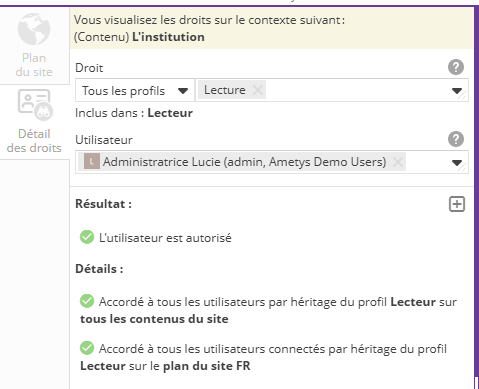L'outil d'explication des droits est disponible à partir de la version 4.8
Accéder à l’outil
Pour pouvoir utiliser l'outil, il existe deux droits différents, situés dans le groupe "Utilisateurs et droits" :
. "Expliquer ses droits" pour consulter une explication de ses propres droits
. "Expliquer les droits d'un utilisateur" pour consulter une explication des droits de n'importe quel utilisateur
- Si l'utilisateur dispose d'un des deux droits, le bouton "Détail des droits" est disponible dans les rubans contextuels (par exemple contenu, page etc ...)
Exemple sur les contenus :

- Si l'utilisateur dispose du droit "Expliquer les droits d'un utilisateur", le bouton "Détail des droits" est disponible dans l’onglet "Utilisateurs, groupes et droits", au niveau du groupe Assignation.
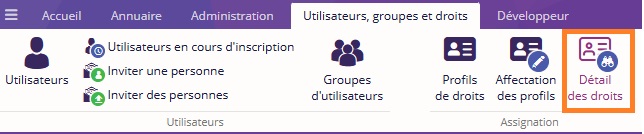
Présentation générale
L’outil Détails des droits permet de :
-
Visualiser et inspecter les droits d’un utilisateur dans son ensemble
-
Identifier l’origine et le contexte d’un droit
Les droits peuvent provenir de deux sources :
-
Droit par affectation (héritage, affectation manuelle par l’administrateur…)
-
Droit par mécanisme automatique de l’application (une action X entraîne un droit Y)
Description de l'outil
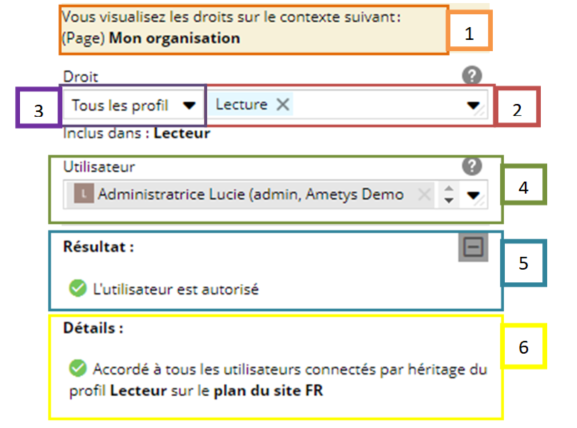
-
Le contexte du droit : Le contexte peut faire varier l’existence ou non d’un droit.
-
Liste déroulante de droit : cette liste présente l’ensemble des droits. C’est grâce à cette liste que le détail d’un droit peut s’afficher (plus bas). Il n’est possible que de sélectionner un droit à la fois.
-
Liste déroulante de profil : Sélectionner un profil permet de restreindre la liste des droits à ceux inclus dans le profil. Ces droits seront visibles sur la liste déroulante de droit (2).
-
Utilisateur : Sélectionner un utilisateur permet de visualiser ses permissions. Laisser le champ vide permet de visualiser les permissions d’un utilisateur non connecté.
-
Résultat : indique le résultat final. Un utilisateur peut être autorisé ou non autorisé. Le petit Carré à droite permet de montrer les résultats indéterminés, ils sont masqués par défaut.
-
Détails : indique le détail des droits en fonction de la sélection courante, ce détail permet de connaître le pourquoi du comment de ce droit (d’où vient-il, comment a-t-il été donné, etc.)
Visualiser le détail des droits
L'outil affiche les explications pour la sélection courante, si celle-ci est supportée par l'outil (voir la liste ci-dessous).
S'il n'y a pas de sélection, l'outil affiche les explications sur le contexte général.
La sélection courante est supportée pour :
- Page
- Utilisateur
- Formulaire
- Ressource
- Contenus (Petite annonce, article, ODF, etc.)
- Entrée de table de référence
- Extractions
- Répertoire de requêtes
Exemple sur un contenu :