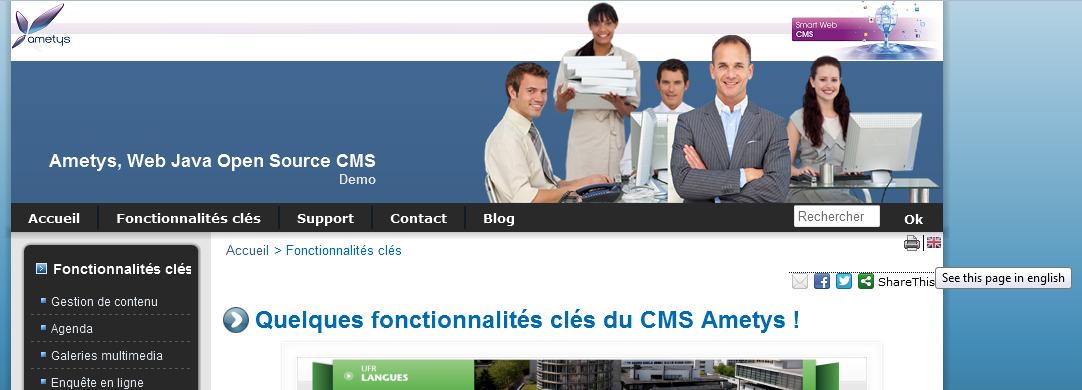Les fonctionnalités décrites dans cette page font partie du Plugin Signaler des traductions (installé par défaut dans l'application de démonstration Ametys).
Ce plugin permet à un contributeur d'indiquer, pour une page, quelle est la page correspondante dans chacune des autres langues gérées par le site.
La charte graphique peut alors utiliser cette information pour signaler que la page existe dans une autre langue.
La traduction d'une langue vers une autre doit être réalisée par un traducteur ou une personne connaissant les deux langues. Cette page explique comment permettre au contributeur ou au webmaster de mettre en place des pages traduites.
- Cas d'utilisation
- Réalisation
- Affichage des pages traduites dans le back-office
- Affichage des pages traduites sur le site (front-office)
Cas d'utilisation
Un webmaster a un site en Français et souhaite diffuser de l'information en Anglais et traduire une ou plusieurs pages.
Réalisation
Pré-requis
Le webmaster doit avoir rendu disponible la langue anglaise du site. La liste des langues disponibles pour un site web est visible dans l'espace d'administration du CMS Ametys, se reporter au Manuel d'administration si besoin.
Les contributeurs qui vont mettre en place la ou les pages sur le site anglais doivent avoir les droits sur le plan du site anglais (voir la rubrique Affecter des droits).
Plan du site
Le CMS Ametys gère un plan du site par langue.
L'outil Plan du site permet de choisir la langue du plan du site sur lequel le contributeur souhaite travailler.

Voici un exemple de Plan du site Français (à gauche) et Anglais (à droite)
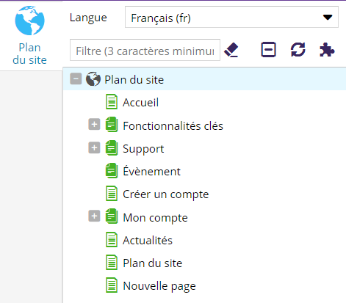
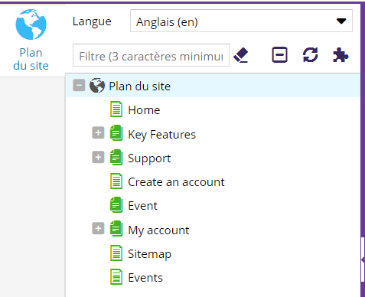
Les pages peuvent avoir des noms complètement différents entre les langues.
Signaler une traduction
La première étape de la traduction consiste à obtenir de la part d'un traducteur le contenu dans la langue cible, ici l'Anglais.
Ensuite, il faut créer la page dans le Plan du site cible et y ajouter un contenu.
La dernière étape consiste à signaler que la nouvelle page a une correspondance dans le plan du site de l'autre langue.
Pour ce faire, il suffit de:
- se positionner sur une langue, disons l'Anglais, de sélectionner la page dans le plan du site
- dans l'onglet Avancé cliquer sur le bouton Signaler des traductions
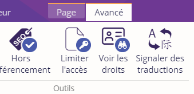
- une pop-up s'ouvre avec la liste des autres langues disponibles
- il suffit alors de selectionner la page traduite, soit dans la liste déroulante, soit dans le plan du site en cliquant sur le bouton cliquer sur le bouton

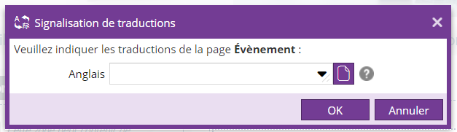
- une pop-up s'ouvre contenant le plan du site de la langue choisie, ici le l'Anglais
- sélectionner la page correspondante, puis valider
- les pages sont alors considérées comme traduction l'une de l'autre (Français <-> Anglais)
Notification par email
Si l'application est configurée pour, lors de la validation d'un contenu dans une page traduite, un e-mail est envoyé aux contributeurs qui ont le droit de modifier la version traduite pour les informer qu'une nouvelle version est disponible.
Voir le manuel d'administration pour activer les alertes email.
Affichage des pages traduites dans le back-office
L'outil Plan du site permet d'afficher les pages dites traduites grâce aux décorateurs Page traduite.
Une icône est affichée à côté des pages qui possèdent une traduction:
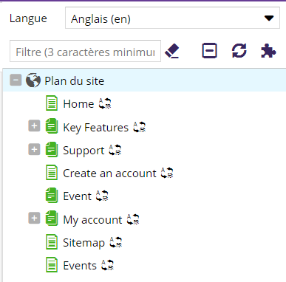
Affichage des pages traduites sur le site (front-office)
Le fonctionnement décrit ici est le fonctionnement conseillé qui doit être implémenté par l'intégrateur graphique.
Lorsque les signalisations de traduction sont en place et qu'un internaute clique sur le drapeau d'une langue, l'internaute obtient la page traduite correspondante.
Lorsqu'il n'y a pas de correspondance, le drapeau n’apparaît pas, ou l'internaute obtient la page d'accueil du site désiré.