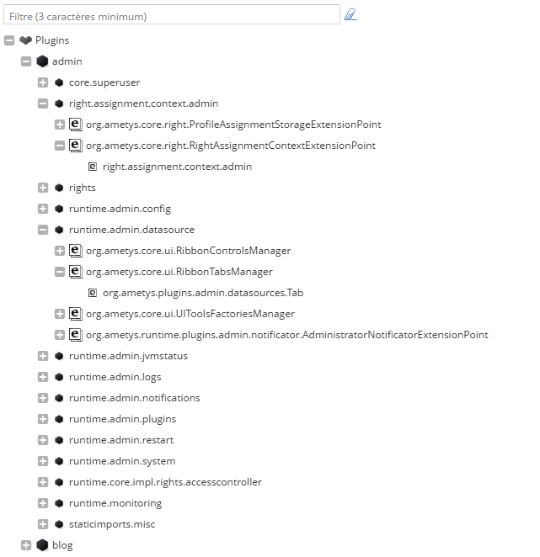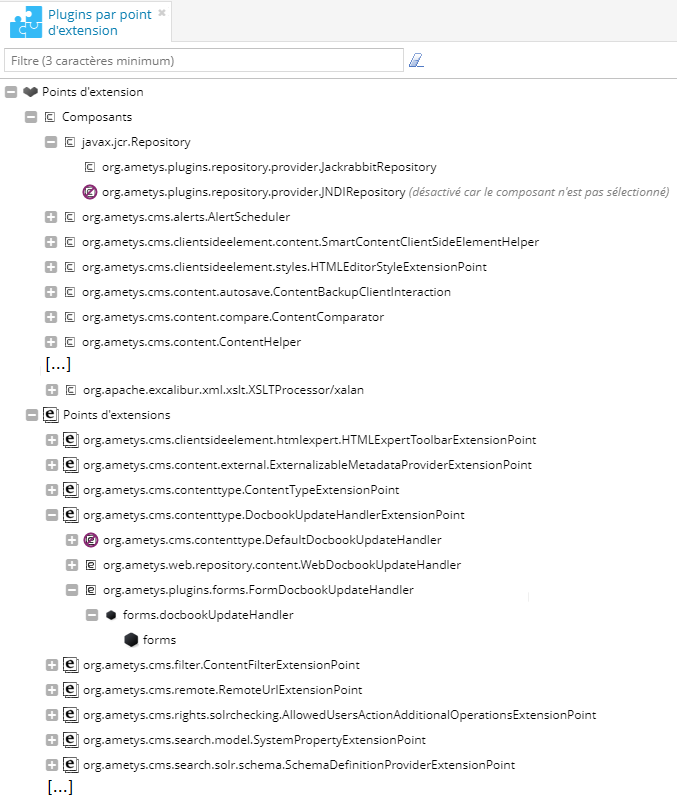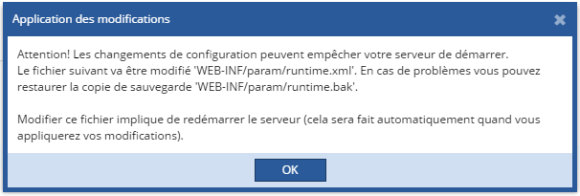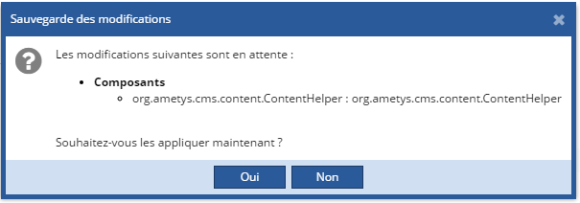Plugins
Notions
Plugin
Un plugin est un module d'extension. C'est un composant externe et indépendant du noyau principal d'Ametys servant à apporter de nouvelles fonctionnalités.
Le manuel des Plugins recense la plupart des plugins disponibles pour Ametys, comme par exemple, le plugin Actualité ou le plugin Multimédia.
Les plugins se chargent au démarrage de l'application. N'oubliez pas de redémarrer celle-ci après l'ajout d'un nouveau module.
Points d'extensions
Une des caractéristiques notable d'Ametys est son extensibilité. Les plugins déclarent des extensions dans leur fichiers de configuration pour se brancher sur des points d'extensions. Grâce à ce mécanisme, un développeur peut modifier le comportement de chaque fonctionnalité qui définissent un point d'extension.
Dans un plugin, on défini des "features", qui sont des groupements d'implémentations de points d'extensions et de composants. Lorsqu'une "feature" est désactivée, les implémentations des points d'extensions et les composants définis dans cette "feature" ne seront plus actifs.
Afficher les plugins
Dans l'onglet Développeur de l'espace d'administration, il existe 2 outils qui vous permettent d'afficher les plugins qui ont été chargés au démarrage de l'application :
- Plugins par fichier : cette vue correspond à l'arborescence physique des plugins sur le disque.
- Plugins par point d'extension : il s'agit d'une vue logique où les plugins sont regroupés par types.
Plugins par fichier

Cette vue correspond à l'arborescence physique des plugins sur le disque. Vous pouvez naviguer à travers l'arborescence des plugins pour obtenir la liste des "features" et le détails des extensions utilisées ou désactivées :
Plugins par point d'extension

Cette vue recense les composants et les points d'extensions.Vous pouvez naviguer à travers l'arborescence pour remonter vers les extensions puis les "features" et enfin les plugins où sont configurés ces points d'extensions.
Actions
Depuis les outils Plugins par fichier et Plugin par point d'extension, vous pouvez activer/désactiver des "features" ou sélectionner des points d'extensions lorsque l'action est possible :
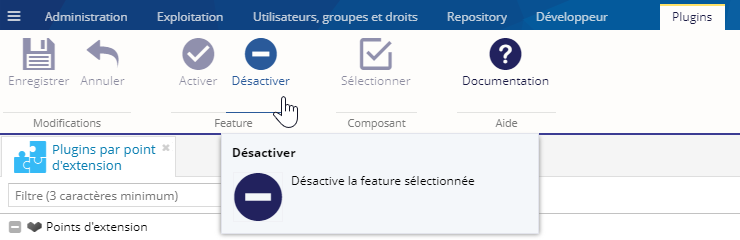
Attention, l'activation et la désactivation de features peuvent mener au blocage de votre application. Veuillez consulter le Manuel d'intégration, notamment la partie Paramétrage du projet, pour plus d'informations.
Les modifications effectuées ne seront effectives que lorsque vous les aurez confirmées. Pour cela, cliquez sur le bouton 'Enregistrer les modifications'.
Aucun élément graphique des arbres de plugins ne sera modifié tant que vos modifications ne seront pas validées.
Un message vous rappellera tout cela à chaque modification.
Lorsque vous sauvegardez vos modifications, un nouveau message s'affiche, vous avertissant à propos des possibles conséquences liées au redémarrage de l'application dûe aux modifications :
Cliquez sur OK, puis validez (ou non) les divers changements en attente :
Une dernière fenêtre contextuelle vous averti du redémarrage imminent de l'application.
Il peut alors être nécessaire de renseigner de nouveaux paramètres de configuration, introduits par le point d'extension sélectionné par exemple. Dans ce cas, l'application vous redirigera automatiquement vers l’écran de configuration de ces paramètres.
Documentation
Le bouton documentation vous permet de voir la documentation des plugins. C'est une action contextuelle, en sélectionnant un nœud donné dans l'arbre d'une vue vous obtiendrez la documentation rattachée.
Workspaces
Notions
Un workspace (traduction littérale : espace de travail) est un espace de votre application indépendant des autres. Un workspace est une application dans l'application, qui peut utiliser les fonctionnalités de l'application générale. Par exemple, il peut utiliser les méthodes d'authentification définies dans le noyau d'Ametys, ou en définir de nouvelles.
A titre d'exemple, le CMS, l'interface d'Administration et le Repository sont des workspaces disponibles par défaut dans l'application de démonstration d'Ametys.
Afficher les workspaces
Cliquez sur le bouton Workspaces de l'onglet Administration :

L'outil Workspaces s'ouvre, listant les workspaces qui ont été chargés au démarrage de l'application :
Pour chaque workspace, on affiche le thème utilisé. Il s'agit du rendu graphique du workspace.
Le workspace par défaut est celui qui répond aux URL racine.
Exemple
http://monserveur.com/
Ces informations sont modifiables dans le fichier de paramétrage runtime.xml