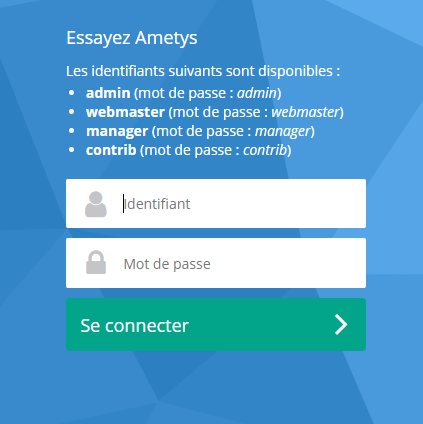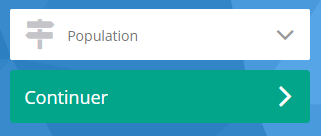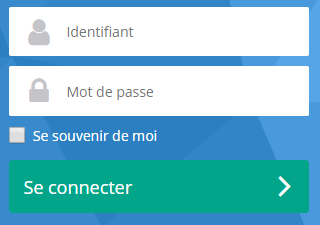A propos
Ce manuel s'adresse aux personnes qui souhaitent administrer Ametys. Aucun prérequis technique n'est requis pour pouvoir comprendre ce manuel.
Toutes les fonctionnalités d'administration sont accessibles à travers une interface web.
Introduction
L'espace d'administration d'Ametys est une interface web. Elle est utilisée pour réaliser les tâches d'administration de l'application.
L'interface d'administration est traduite par défaut en français et en anglais.
La langue de l'interface sera choisie automatiquement selon les préférences de langue de votre navigateur internet.
Dans ce manuel et concernant Ametys en général, lorsqu'il est fait mention de l'espace d'administration, cela fait implicitement référence à l'administration de l'application CMS d'Ametys.
L'application SITE, lorsqu'elle existe, possède une interface d'administration similaire, cependant celle-ci propose moins d'outils que l'interface de l'application CMS et la configuration est plus aisée.
La documentation disponible dans ce manuel est celle de l'interface d'administration de l'application CMS. Il existe néanmoins une section dédiée à l’administration de l'application SITE, détaillant les spécificités de cet espace.
Premier accès
Lors du premier déploiement de votre application, celle-ci n'est pas configurée et vous êtes automatiquement redirigé vers l'espace d'administration. La page suivante sera affichée :
La page d'authentification s'affiche lorsque vous tentez d'accéder à l'espace d'administration :
Lors de la première connexion, les informations de connexion sont les suivantes :
- Nom d'utilisateur: admin
- Mot de passe: admin
L'utilisateur "admin" de la population "Administrateurs systèmes" est créé automatiquement au premier démarrage.
Pour des raisons de sécurité, n'oubliez pas de changer son mot de passe dès votre première connexion.
Lorsque vous arrivez sur l'espace d'administration, l'écran de configuration est automatiquement affiché. Vous devez configurer votre application, ajouter des sources de données, des populations et des utilisateurs.
Un outil Premiers pas vous guidera dans ces démarches.
Interface d'administration du CMS
Connexion
Par la suite, pour accéder à l'interface d'administration, il faut entrer l'URL suivante dans la barre d'adresse de votre navigateur :
http://{server[:port]}{/context}/_admin
Ceci équivaut à saisir l'adresse de votre back-office (espace CMS) suivi de '/_admin' :
Exemple
http://monserveur.com/cms/_admin
Pour se connecter, sélectionnez votre population puis saisissez vos identifiants :
Écran d'accueil
Comme lors de la première connexion, si la configuration de votre application est incomplète, vous êtes redirigé dans l'espace d'administration et l'écran de configuration est automatiquement affiché.
Sinon vous arrivez sur la page d'accueil de l'interface d’administration :
Lors de la première connexion, il est nécessaire de lancer une première indexation totale.
Chacune des icônes présentes sur cet écran représente une des fonctionnalités qu'offre l'interface, et dépendent de votre application et des plugins utilisés.
Les outils et fonctionnalités standards sont détaillés ci-dessous :
Fonctionnalités
- Configuration de l'application CMS
- Gestion des sources de données
- Gestion des utilisateurs, groupes et droits
- Gestion multi-sites
- L'indexation totale du site
- Exploitation
- Gestion de modèles et de chartes graphiques
- Gestion des plugins et des workspaces
- Administration de l'application SITE
- Manuel d'administration - FAQ
- RGPD - Traitement des données personnelles