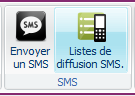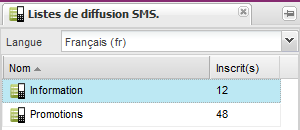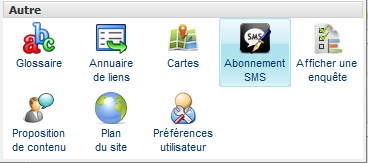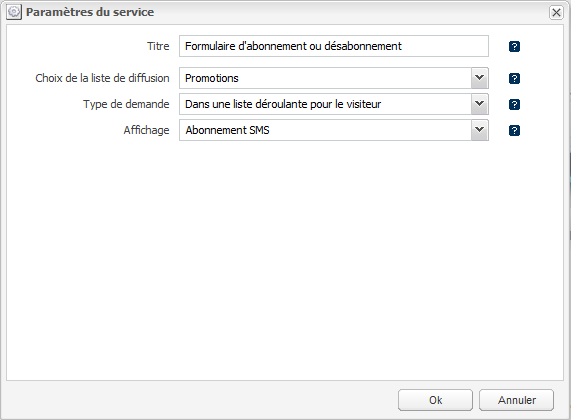Gestion des listes de diffusion
Cliquez sur le bouton Liste de diffusion de l'onglet Accueil pour ouvrir l'outil.
L'outil présente l'ensemble des listes de diffusion SMS existantes dans un tableau.
Le menu déroulant en haut de l'outil vous permet de sélectionner la langue. La liste des langues disponibles correspond aux langues de votre plan du site. Chaque liste de diffusion est associé à une langue du site.
Ajouter une liste de diffusion
Choisissez la langue dans le menu déroulant puis cliquez sur le bouton Nouvelle liste pour créer une nouvelle liste de diffusion.
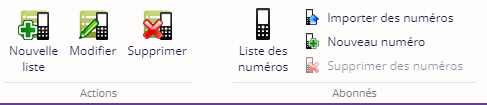
Une pop-up s'ouvre permettant de renseigner le nom de la liste et optionnellement une description.
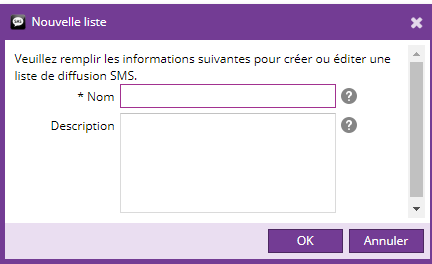
Modifier une liste de diffusion
Sélectionnez une liste dans le tableau puis cliquez sur le bouton Modifier.

Supprimer une liste de diffusion
Sélectionnez une liste dans le tableau puis cliquez sur le bouton Supprimer.
Visualiser la liste des numéros inscrits
Sélectionnez une liste dans le tableau puis cliquez sur le bouton Liste des numéros.
Un nouvel outil central s'ouvre avec la liste des numéros abonnés à la liste de diffusion ainsi que leur date d'inscription.
Importer des numéros
Un clic sur le bouton Importer des numéros permet d'importer des numéros à la liste sélectionnée à partir d'un fichier csv ou txt contenant un numéro par ligne du fichier.
Nouveau numéro
Un clic sur le bouton Nouveau numéro permet de créer un nouveau numéro et de l'ajouter à la liste sélectionnée.

Supprimer des numéros
Après avoir sélectionné un ou plusieurs numéros dans une liste, un clic sur "Supprimer des numéros" permet de supprimer le ou les numéros sélectionnés.
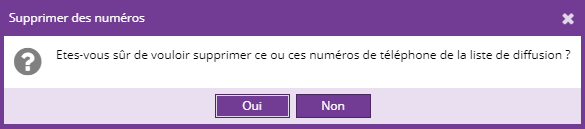
Envoi de SMS
Cliquez sur le bouton Envoyer un SMS de l'onglet Accueil.
Dans la boite de dialogue qui s'ouvre, sélectionnez une liste de diffusion puis entrer le message de 160 caractères maximun.

Cliquez sur 'Ok' pour envoyer le SMS à l'ensemble des numéros inscrits à la liste de diffusion choisie.
Service d'abonnement ou désabonnement
Le service Abonnement SMS fournit un formulaire d'abonnement ou désabonnement à une liste de diffusion.
Ajouter le service
Sélectionnez une page du site et une zone de votre choix. Allez dans le menu "Ajouter un service" et cliquez sur "Abonnement SMS" pour insérer le service.
Configuration du service
Les paramètres de services vous permettent de personnaliser le formulaire d'abonnement et/ou désabonnement.
| Paramètre | Description | Obligatoire |
|---|---|---|
| Titre | Titre du formulaire | Non |
| Choix de la liste de diffusion | Sélectionnez dans la liste déroulante, la liste de diffusion à laquelle les internautes s'inscriront au travers ce formulaire. Vous pouvez choisir l'option "Dans une liste déroulante pour le visiteur" pour laisser les internautes choisir la liste de diffusion | Oui |
| Type de demande | Sélectionnez le type de demande: inscription ou désinscription. Vous pouvez également choisir l'option "Dans une liste déroulante pour le visiteur" pour laisser les internautes choisir le type de demande. | Oui |
| Affichage |
Choix du rendu du service. | Oui |
Exemple de rendu
Le rendu du service dépend de la charte de graphique de votre site. Voici un exemple d'aperçu: