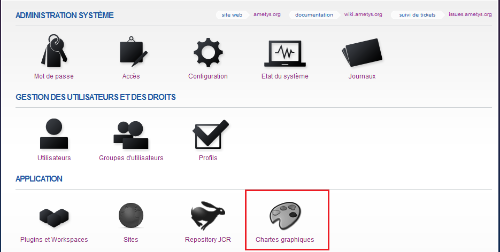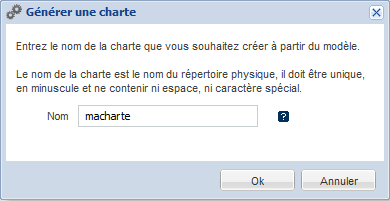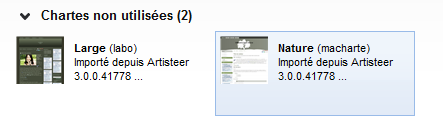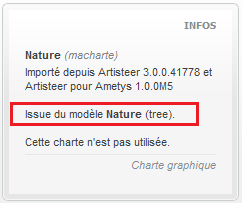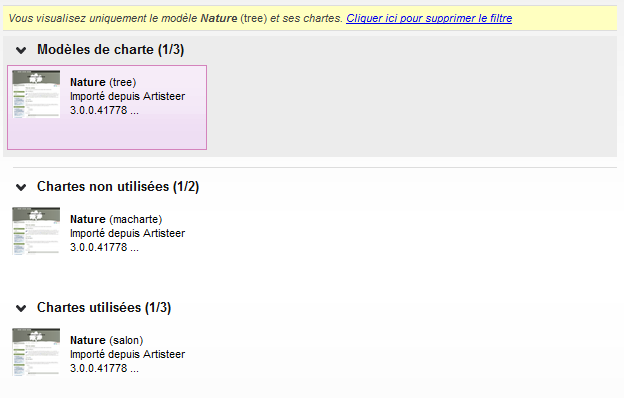Écran d'administration des chartes et modèles de chartes
Rendez-vous sur l'interface d'administration du CMS et cliquez sur "Charte graphique" pour accéder à l'écran de gestion des chartes graphiques.
L'écran de gestion des chartes graphiques est divisé en 3 parties:
- Les modèles de chartes;
- Les chartes graphiques utilisées par aucun site;
- Les chartes graphiques utilisées par un ou plusieurs sites.
Importer un modèle
Cliquez sur "Importer un modèle Ametys" pour importer un nouveau modèle.
Sélectionnez sur votre disque le modèle contenu dans un fichier ZIP puis cliquez sur "Ok".
Générer une charte
Sélectionnez un modèle et cliquez sur "Générer une charte" pour créer une nouvelle charte à partir de ce modèle.
Choisissez un nom pour votre charte (en minuscule et sans espace ni caractère spécial), puis cliquez sur "Ok" pour valider.
Votre nouvelle charte est créée. Elle apparait à ce stade dans la liste des chartes non utilisées.
Il s'agit d'une copie du modèle de charte. Dans l'encart "Infos" à droite, elle apparait comme étant liée au modèle choisit.
Ré-appliquer le modèle
Un modèle de charte peut être ré-appliqué à une charte en particulier ou à toutes les chartes utilisant ce modèle.
Ré-appliquer un modèle permet de répercuter les éventuelles modifications effectuées sur le modèle sur les chartes issues de ce dernier.
Les valeurs des paramètres de la charte (couleurs, styles, images, ...) - s'ils ont toujours lieu d'exister - sont conservées.
Sélectionnez un modèle et cliquez sur "Ré-appliquer aux chartes" pour ré-appliquer le modèle à l'ensemble des chartes issues de ce modèle.
Sélectionnez une charte et cliquez sur "Ré-appliquer le modèle" pour ré-appliquer le modèle uniquement à cette charte.
Si la charte n'est issue d'aucun modèle, cette action n'est pas disponible.
Supprimer le lien avec le modèle
Supprimer le lien avec le modèle permet de décorréler la charte et son modèle : la charte ne sera plus impactée par des modifications sur le modèle.
Attention, la charte ne pourra plus être modifiée via l'outil charte graphique.
Sélectionnez une charte et cliquez sur "Supprimer le lien avec le modèle".
Si la charte n'est issue d'aucun modèle, cette action n'est pas disponible.
Filtrer les chartes par modèle
Sélectionnez un modèle et cliquez sur "Voir les chartes du modèle" pour visualiser uniquement les chartes issues de ce modèle.
Supprimer un modèle
Comme pour une charte il est possible de supprimer un modèle. Sélectionnez un modèle et cliquez sur "Supprimer".
Les chartes issues de ce modèle ne sont pas supprimées mais le lien avec le modèle sera automatiquement supprimé et il ne sera plus possible d'utiliser l'atelier charte graphique pour les chartes issues de ce modèle.
Exporter un modèle
Sélectionnez un modèle et cliquez sur "Exporter" pour exporter le modèle au format ZIP.
Droits
Cette extension amène 1 nouveau droit.
Catégorie "Atelier charte graphique"
| Intitulé du droit | Role |
|---|---|
| Modifier la charte courante | Modification de la charte graphique du site courant |
Pensez à affecter ces nouveaux droits aux utilisateurs et/ou groupes d'utilisateurs concernés