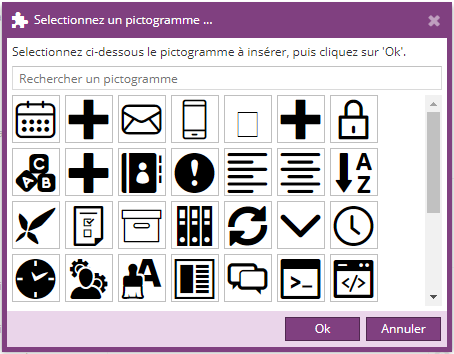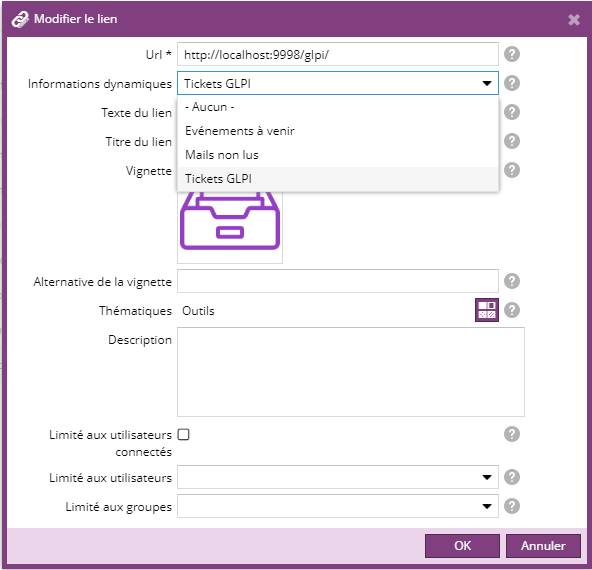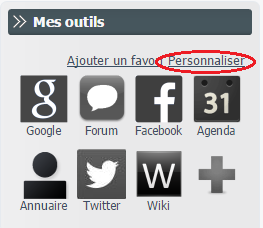Liste des versions
Il est maintenant possible de configurer la visibilité par défaut d'un lien de l'annuaire de liens.
Ce paramètre est pris en compte uniquement si le lien est utilisé dans un contexte de fonctionnalité personnalisable (favoris, liste de liens ...)
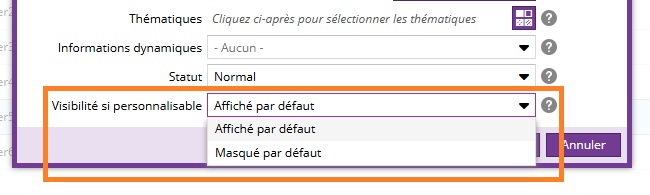
Un lien masqué par défaut n'apparaît pas dans la liste des liens affichés;
(il est présent dans la liste des liens désactivés) et peut être ajouté en cliquant sur "Configurer" (exemple ici sur l'intranet) :
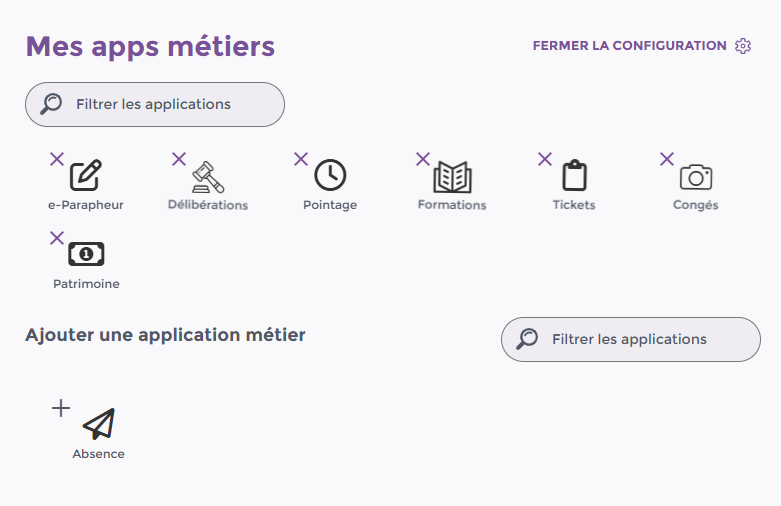
A partir de la version 2.13.0, il existe 2 sortes de thématiques :
- les thématiques apportées par la charte graphique
- les thématiques personnalisées, par langue
Les thématiques de la charte graphique ne peuvent pas être modifiées dans le back-office.
Pour plus d'informations sur l'annuaire de liens et les thématiques, vous pouvez cliquer ici.
Nouveaux champs de description
Dans la version 2.6.0 du plugin Annuaire de liens, les liens possède trois nouveaux champs optionnels permettant de personnaliser un peu plus l'affichage de vos liens ou applications :
- Une couleur
- Un statut : Normal / En panne / Nouveau
- Page complémentaire : choix d'une page dans le plan du site pour la documentation ou l'aide sur le lien
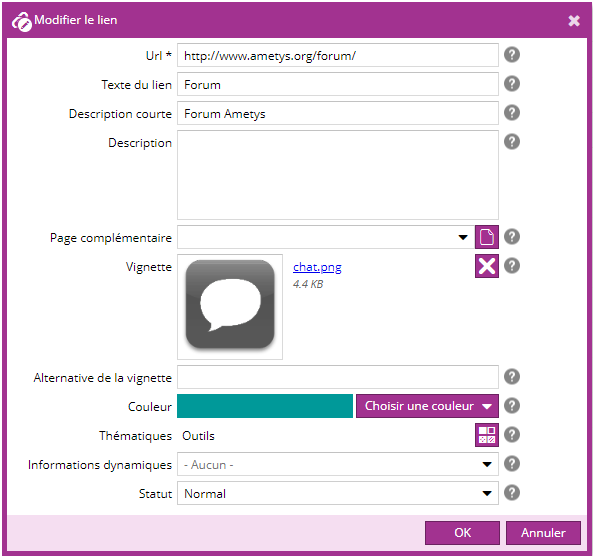
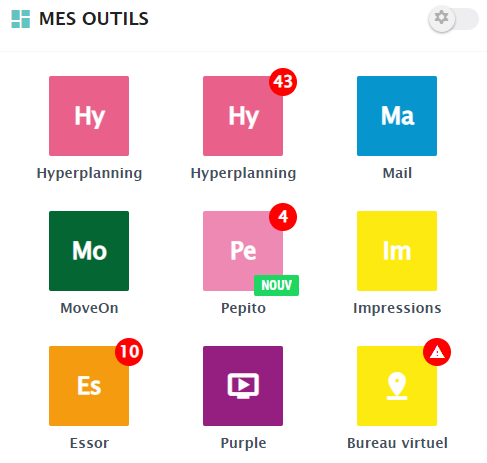
La limitation d'accès aux liens s'appuie désormais sur la nouvelle gestion des droits :
- Un lien public est un lien pour lequel le profil "Lecteur" est autorisé pour Anonymous
- Un lien en accès restreint est un lien pour lequel le profil "Lecteur" est exclu pour Anonymous, et autorisé pour tous les utilisateurs connectés ou une sélection d'utilisateurs / groupes.
Coté front-office, la configuration des liens/applications devient plus souple et offre la possibilité à un utilisateur connecté d'ordonner ses liens/applications comme il le souhaite ou de cacher ceux qu'il ne souhaite pas voir.
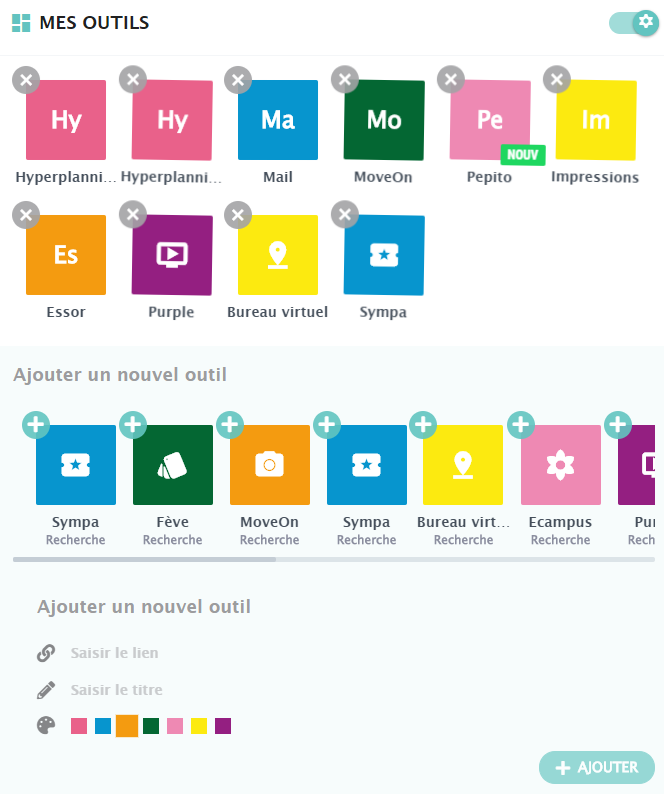
Utilisation de pictogramme pour l'illustration des liens
La version 2.2.0 du plugin Annuaire de liens permet de choisir pour l'illustration d'un lien un pictogramme (icône) provenant d'une fonte (police de caractère) disponible dans la charte graphique.
Intégration
Chaque charte graphique utilisant des fontes, peuvent lister dans un fichier skin/[NOM_SKIN]/conf/fonts.xml le chemin (relatif) des fichiers CSS contenant des fonts.
Exemple de fichier fonts.xml
<files> <!-- Configure here the CSS files containing fonts (enter the relative path from resources folder of the skin) --> <!-- The CSS files should contain the @font-face rule --> <!-- <file>fonts/icomoon.css</file> --> <!-- Files in skin -> <file>fonts/icomoon.css</file> <file>fonts/AmetysIcon.css</file> <file>fonts/FontAwesome.css</file> <!-- Files in FontAwesome Free 5.12.1 plugin --> <file plugin="fontawesome-free">css/ametys-solid.css</file> <file plugin="fontawesome-free">css/ametys-brands.css</file> <file plugin="fontawesome-free">css/ametys-regular.css</file> <!-- Files in FontAwesome 5.12.1 plugin --> <file plugin="fontawesome">css/ametys-solid.css</file> <file plugin="fontawesome">css/ametys-brands.css</file> <file plugin="fontawesome">css/ametys-light.css</file> <file plugin="fontawesome">css/ametys-regular.css</file> </files>
Attention, pour être pris en compte, les fichiers CSS des fontes doivent nécessairement contenir la règle @font-face et contenir l'ensemble des fontes.
Exemple de fichier CSS qui sera correctement pris en compte
@font-face {
font-family: 'icomoon';
src: url('icomoon.eot?3nwr9c');
src: url('icomoon.eot?3nwr9c#iefix') format('embedded-opentype'),
url('icomoon.ttf?3nwr9c') format('truetype'),
url('icomoon.woff?3nwr9c') format('woff'),
url('icomoon.svg?3nwr9c#icomoon') format('svg');
font-weight: normal;
font-style: normal;
}
.icomooon-date:before{
font-family: 'icomoon';
content: "\e902";
}
.icomooon-faq:before{
content: "\ea0a";
font-family: icomoon;
}
.icomooon-mail:before{
content: "\e90c";
font-family: 'icomoon' !important;
} Héritage de charte
A partir de Ametys 4.3.0
Fichier absent
Comme la règle d'héritage générique l'indique, si le fichier est absent, c'est le fichier de la charte parente qui est utilisé.
Héritage
Si le fichier est présent il va être mélangé au fichier de la charte parente selon les règles suivantes :
- les fichiers de la charte parente et de la charte actuelle s'ajoutent
Bloquer l'héritage
Par défaut, l'héritage s'applique, mais si le fichier possède l'attribut inherit="false", alors c'est uniquement le fichier local qui est utilisé.
<?xml version="1.0" encoding="UTF-8"?> <files inherit="false"> ... </files>
Utilisation
Dans la fenêtre d'ajout ou modification d'un lien, cliquez sur "Pictogramme ..." dans le menu pour le choix de la vignette
Puis sélectionnez le pictogramme parmi ceux disponibles dans la charte graphique.
Si vous connaissez le nom de la classe CSS associée à l’icône recherchée, vous pouvez utiliser le filtre de recherche :
Si le menu "Pictogramme..." n'est pas visible c'est que votre charte graphique ne contient pas de CSS avec des fontes ou que votre charte n'est pas correctement configurée (voir paragraphe précédent)
Intégration de service tiers
La version 2.1.0 du plugin Annuaire de liens, fournit un point d'extension afin de récupérer des informations dynamiques issues d'un service tiers et de les afficher dans le rendu des liens.
Exemple d'applications :
- Afficher une pastille avec le nombre de mails non lus sur un lien pointant vers l'application de messagerie
- Afficher les prochains rendez-vous avec un aperçu en tooltip

Ces informations sont mises à jour périodiquement (par défaut toutes les minutes) auprès du service tiers.
Utilisation
Suivant votre application, vous pouvez disposer de un ou plusieurs fournisseurs d'information dynamiques.
Dans ce cas, lors de la création ou la modification d'un lien de l'annuaire, un champ "Informations dynamiques" vous permet de choisir le fournisseur dans une liste déroulante et de l'associer à votre lien.
Ametys fournit 3 fournisseurs d'informations dynamiques :
- Tickets GLPI : pour récupérer la liste des tickets non résolus ouvert par l'utilisateur connecté. Vous devez disposer du plugin GLPI.
- Mails non lus : pour récupérer le nombre de mails non lus et un aperçu des X derniers mails depuis un serveur de messagerie Exchange, Bluemind ou Zimbra. Vous devez disposer du plugin correspondant à votre serveur de messagerie.
- Evénements à venir : pour récupérer le nombre de rendez-vous et un aperçu des X prochains RDV depuis un serveur de messagerie Exchange, Bluemind ou Zimbra. Vous devez disposer du plugin correspondant à votre serveur de messagerie.
Intégration
Intégration d'un fournisseur d'information dynamique
Pour commencer, vous devrez déclarer un nouveau point d'extension dans le fichier plugin.xml d'un plugin Ametys. Au besoin, vous serez donc amené à créer un nouveau plugin, suivez alors les instructions de la page Architecture d'un plugin Ametys
Pour chacun de vos services, déclarez un point d'extension de type org.ametys.plugins.linkdirectory.dynamic.DynamicInformationProviderExtensionPoint sur le modèle ci-dessous :
<extension id="ws.moodle" point="org.ametys.plugins.linkdirectory.dynamic.DynamicInformationProviderExtensionPoint" class="org.ametys.plugins.linkdirectory.dynamic.URLBasedDynamicInformationProvider"> <url>cocoon://plugins/moodle/ws/courses.xml</url> <label i18n="false">Liste des cours</label> </extension>
Pour chaque point d'extension, vous devez définir :
- une url (<url>) : cela peut-être l'url d'un web service externe (http://...) ou une url interne à l'application (cocoon://...)
- un libellé (<label>)
L'URL du webservice doit nécessairement renvoyer un flux XML respectant le format suivant :
<dynamic-information> <short-value>2</short-value> <long-value>2 cours</long-value> <tooltip> <item> <title>Génie mécanique en automobile</title> <summary><b>Statut:</b> Ouvert</summary> <footer>Jusqu'au mardi 10/09</footer> </item> <item> <title>Résistance des matériaux</title> <summary><b>Statut:</b> Rédaction en cours</summary> <footer>Jusqu'au lundi 24/02</footer> </item> </tooltip> </dynamic-information>
Ou en cas d'erreur :
<dynamic-information> <error-type>UNAUTHORIZED</error-type> <error-message>Vous n'avez pas accès, votre mot de passe a peut-être expiré.</error-message> </dynamic-information>
Il est possible d'utiliser des noms de variable dans la définition de l'URL du service. Les variables seront automatiquement remplacées par leur valeur calculée.
Voici la liste des variables disponibles:
| Variable | Valeur |
|---|---|
|
${lang} | Code la langue courante (ex: fr, en, ..) |
|
${site} | Nom du site courant (ex: www) |
|
${maxItems} | Nombres d'éléments maximun. Peut être utiliser pour récupérer les X prochains RDV ou les X derniers mails non lus |
|
${config:PARAM_NAME} |
Valeur d'un paramètre de configuration. |
|
${site-config:PARAM_NAME} |
Valeur d'un paramètre de configuration du site courant. |
Exemple de fournisseur d'information dynamique utilisant les variables :
Exemple
<extension id="ws.mon.service"
point="org.ametys.plugins.linkdirectory.dynamic.URLBasedDynamicInformationProvider"
class="org.ametys.plugins.linkdirectory.dynamic.DynamicInformationProviderExtensionPoint">
<url>cocoon://plugins/monservice/ws/${site}/{$lang}/info.xml?nbElmts=${maxItems}&api={config:mon-service-api-key}</url>
<passwordChangeUrl>cocoon://plugins/monservice/ws/${site}/{$lang}/changePassword.xml?password=${password}</passwordChangeUrl>
<label i18n="false">Liste des cours</label>
</extension> L'url calculée sera de la forme cocoon://plugins/monservice/ws/www/fr/info.xml?nbElmts=3&api=AqjZjhd458sjAhdcxo58e79szpd
L'url passwordChangeUrl n'est utile que si le mot de passe de l'utilisateur est utilisé, contrairement à une clef d'API ou un compte principal.
Mise en forme des informations dynamiques
Coté rendu, les informations récupérées dynamiquement sont par défaut insérées sous le lien associé et mises en forme en respectant le format HTML suivant (en prenant exemple sur le flux XML défini plus haut)
<dynamic-information id="link-info-8137285721861206-c4257f52-7faa-40c5-9daa-ce6e873a08fe"> <span class="link-info-short-value">2</span> <span class="link-info-long-value">56</span> <span class="link-info-tooltip"> <span class="link-info-item"> <span class="link-info-title">Génie mécanique en automobile</span> <span class="summary"><b>Statut:</b> Ouvert</span> <span class="link-info-footer">Jusqu'au mardi 10/09</span> </span> <span class="link-info-item"> <span class="link-info-title">Résistance des matériaux</span> <span class="summary"><b>Statut:</b> Rédaction en cours</span> <span class="link-info-footer">Jusqu'au lundi 24/02</span> </span> </span> </dynamic-information>
Le contenu de dynamic-information sera copié à l'intérieur d'un span ayant comme classe link-dynamic-info, à l'intérieur du lien.
Cette vue est surchargeable dans la charte graphique et de nouvelles vues peuvent être ajoutées.
-
Pour surcharger la vue par défaut, procédez comme pour la surcharge du rendu d'un service en créant un fichier skins/[NOM_SKIN]/services/link-directory/pages/services/directory/dynamic-info/default.xsl
<xsl:stylesheet version="1.0" xmlns:xsl="http://www.w3.org/1999/XSL/Transform"> <xsl:import href="plugin:link-directory://pages/services/directory/dynamic-info/default.xsl"/> <!-- Vos surcharge ici --> </xsl:stylesheet>
-
Pour ajouter une nouvelle vue, créez un fichier skins/[NOM_SKIN]/services/link-directory/pages/services/directory/dynamic-info/[MA_VUE].xsl
Pour ensuite utiliser cette vue, vous devez surcharger le template "dynamic-info-view" dans le rendu du service<xsl:template name="dynamic-info-view">MA_VUE</xsl:template>
Attention, cette vue est appliquée pour tous les liens.Il n'est pas possible de personnaliser le format HTML en fonction du lien au sein d'un même service.
Gestion des erreurs
En cas d'erreur, la vue doit placer un attribut errorType sur le dynamic-information concerné, exemple
<dynamic-information id="directoryLink://e396deff-d8a1-4377-aee2-b8bfaa27d720" errorType="UNAUTHORIZED"> <span class="link-info-error-message">Vous n'avez pas accès, votre mot de passe a peut-être expiré.</span > <span class="link-info-change-password"> <a href="javascript:void(0)" title="Enregistrer un nouveau mot de passe de connexion au service" class="link-info-change-password-button"> <span>Saisir votre mot de passe</span> </a> </span> </dynamic-information>
(La vue par défaut ajoute un lien pour changer son mot de passe dans le cas où l'erreur est UNAUTHORIZED)
Cette vue n'est pas insérée comme pour les résultats dans le lien, mais en dessous (afin de pouvoir utiliser des liens à l'intérieur du message d'erreur).
Deux span ayant pour classe link-dynamic-info-error sont disponible au même niveau que le lien, un pour contenir les messages en provenance du serveur, et un contenant un message par défaut en cas d'erreur grave (même pas de retour de message d'erreur de la part du serveur)
Changement de mot de passe
Le template link-dynamic-info-change-password-template est inséré au même moment que le script javascript et crée un template dans la page qui sera copié afin d'afficher un message de changement de mot de passe.
La vue par défaut générée est la suivante :
<script id="template-6379233973086729" type="text/template"> <div style="display: none;" class="link-dynamic-info-change-password" id="change-password-6379233973086729"> <div class="link-dynamic-info-change-password-intro-message">Veuillez saisir votre mot de passe de connexion au service.</div> <div style="display: none;" class="link-dynamic-info-change-password-error-message" id="error-div-6379233973086729"></div> <div class="link-dynamic-info-change-password-field"> <div class="link-dynamic-info-change-password-label"> <label for="6379233973086729">Mot de passe</label> </div> <div class="link-dynamic-info-change-password-input"><input placeholder="Nouveau mot de passe" id="field-6379233973086729" type="password"/></div> </div> </div> </script>
Ajout de liens personnels (favoris utilisateur)
Dans le service "Annuaire de liens", il est possible d'autoriser les utilisateurs connectés à ajouter leur propres liens favoris.
Pour cela dans les paramètres du service, cochez la case "Afficher les liens personnalisés".
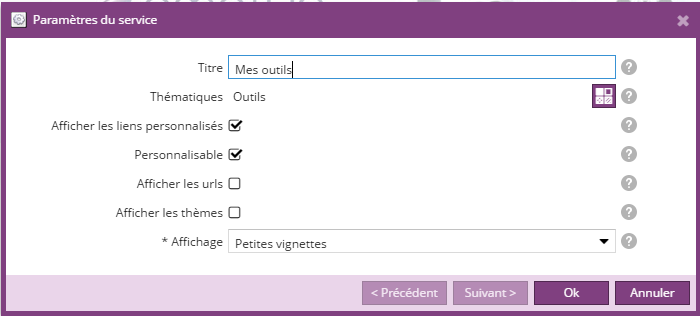
Si les liens personnalisés sont activés :
- les liens propres à l'utilisateur connecté seront affichés à la suite des liens "généraux"
- un bouton "Ajouter un favori" permettra à l'utilisateur d'ajouter un lien favori
- dans la boite de dialogue permettant de personnaliser l'affichage des liens (visible que si l'option "Personnalisable" est cochée), l'utilisateur pourra supprimer ses propres liens
|
|
|
|
|
|
Un utilisateur connecté peut également ajouter un lien favori au travers d'un bookmarket fournit par le plugin. Suivez le manuel d'intégration pour intégrer ce bookmarklet : Intégration d'un bookmarklet pour ajouter une page web dans l'annuaire de lien
Différenciation d'accès aux URLs
A partir de la version 2.0.0 il est possible de définir 2 URLs pour chaque lien de l'annuaire :
- une URL externe, accessible depuis l’extérieur
- une URL interne, accessible depuis un réseau interne, défini par une plage d'IP.
Si un lien n'a qu'une URL externe, alors cette URL sera accessible également depuis le réseau interne.
L'internaute sera redirigé vers une ou l'autre des URLs suivant s'il navigue depuis le réseaux interne ou depuis l'extérieur.
Lors de la création/modification d'un lien "vers une URL externe", vous pourrez renseigner une url externe et/ou une url interne. Seul une des URLs est obligatoire.
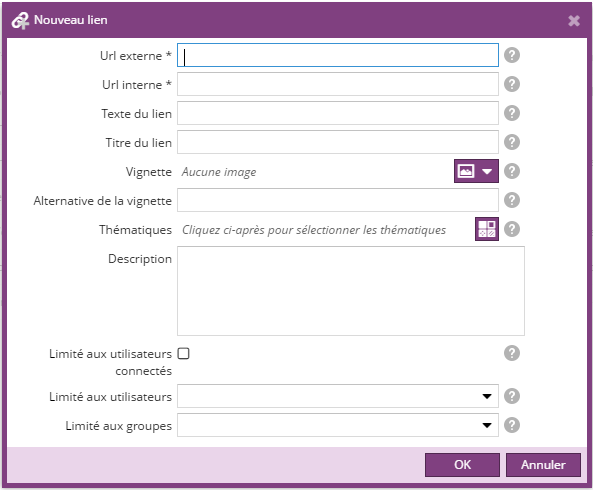
ll n'est possible de définir deux URL d'accès différentes pour un même lien, uniquement si une plage d'IP interne est définie dans les paramètres du site.
Si seule le champ "Url externe" est visible dans la boite de dialogue, c'est qu'aucune plage d'IP n'a été définie.