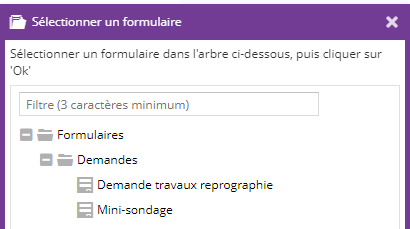Les formulaires sont disponibles à partir de la version 2.15.0
Plusieurs services sont disponibles pour les formulaires :
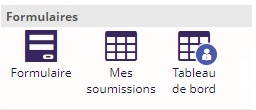
Formulaire
Le service Formulaire permet d'afficher un Formulaire.
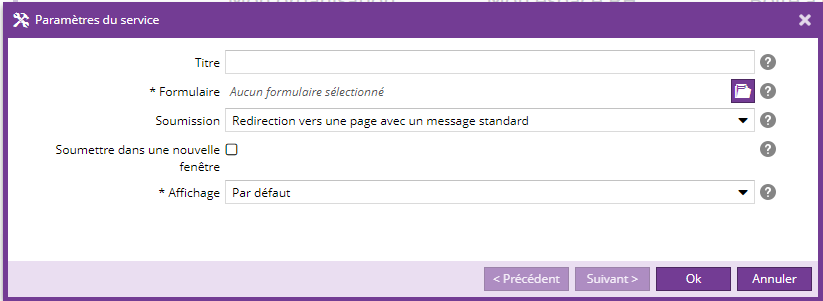
Le service Formulaire peut être inséré à la racine du plan du site. Ainsi, le service sera hérité sur toutes les sous-pages de la racine.
|
Nom |
Description |
Obligatoire |
|
Titre |
Titre du service |
Non |
|
Formulaire |
Permet de sélectionner le formulaire à afficher. Une vue en arbre avec filtre s'ouvre est disponible afin de faciliter la sélection. Cette vue en arbre ne propose que les formulaires correctement configurés.
|
Oui |
|
Soumission |
Page affichée après la soumission du formulaire.
|
Non |
|
Page de redirection (Disponible uniquement si la valeur "Redirection vers la page sélectionnée ci-après" a été choisie pour la Soumission.) |
Permet de sélectionner la page à afficher une fois le formulaire soumis. Une vue en arbre des pages est disponible afin de faciliter la sélection. |
Oui |
|
Soumettre dans une nouvelle fenêtre (Disponible uniquement si la propriété Soumission correspond à une redirection vers une page.) |
Si la case est cochée, alors une nouvelle fenêtre s'ouvre avec la page choisie. L'utilisateur peut ensuite fermer la fenêtre et continuer sa navigation. |
Non |
|
Affichage |
Définit comment le formulaire sera affiché par le service.
|
Oui |
Un mini-sondage correspond à un formulaire contenant un seul champ de type "Liste à choix", et limité à une seule personne.
Si un formulaire ayant été inséré via le service est modifié et devient mal configuré, alors le service s'affiche comme suit : 
Mes soumissions
Le service Mes soumissions affiche le tableau de bord des soumissions aux formulaires de l'utilisateur courant.
Fonctionnement
Le service affiche la liste des soumissions de l'utilisateur courant dans un tableau, contenant une ligne par soumission et les colonnes suivantes :
- Nom du formulaire
- Date de soumission
- Date de dernière mise à jour
- Statut (rempli si le formulaire possède un cycle de vie, vide sinon)
- Historique (rempli si le formulaire possède un cycle de vie, vide sinon)

Un clic sur la colonne Formulaire ouvre une fenêtre contenant les détails de la soumission :

Un clic sur "Voir l'historique" ouvre une fenêtre contenant l'historique des statuts de la soumission :
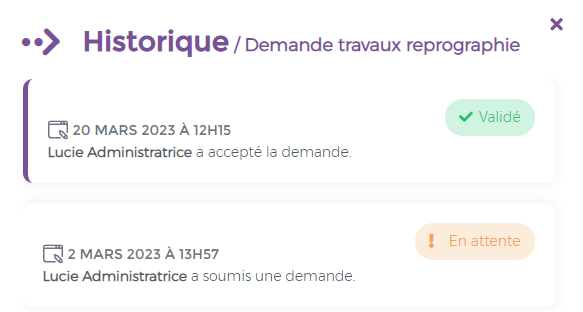
Paramétrage
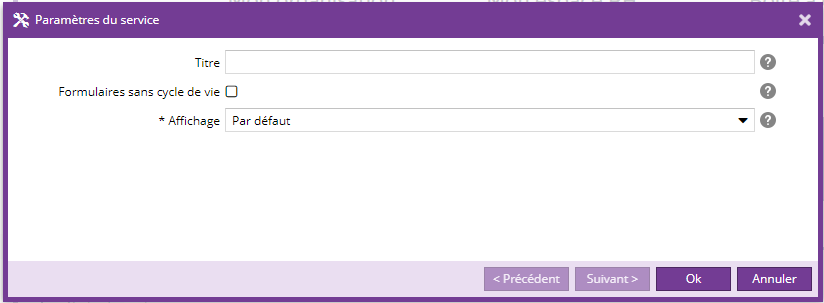
|
Nom |
Description |
Obligatoire |
|
Titre |
Titre du tableau de bord |
Non |
|
Formulaires sans cycle de vie |
En cochant cette case, les formulaires sans cycle de vie apparaîtront dans le tableau de bord. |
Non |
|
Affichage |
Rendu du tableau de bord |
Non |
Tableau de bord
Le service Tableau de bord affiche un tableau de bord permettant de traiter les différentes demandes utilisateurs.
Fonctionnement
Le service affiche la liste des formulaires contenant des soumissions à traiter.
Seuls les formulaires possédant un cycle de vie sont affichés par le service.

Une fois le formulaire sélectionné, la liste des soumissions pour ce formulaire est affichée sous forme de tableau contenant une ligne par soumission, et les colonnes suivantes :
- Numéro d'entrée
- Données : un clic sur l'icône
 ouvre une fenêtre contenant les détails de la soumission (il s'agit de la même fenêtre que celle du service Mes soumissions)
ouvre une fenêtre contenant les détails de la soumission (il s'agit de la même fenêtre que celle du service Mes soumissions) - Auteur
- Date de soumission
- Date de dernière mise à jour
- Statut
- Historique : un clic sur l'icône
 ouvre une fenêtre contenant l'historique des statuts de la soumission (il s'agit de la même fenêtre que celle du service Mes soumissions)
ouvre une fenêtre contenant l'historique des statuts de la soumission (il s'agit de la même fenêtre que celle du service Mes soumissions) - Actions : permet de faire évoluer le statut de la soumission.
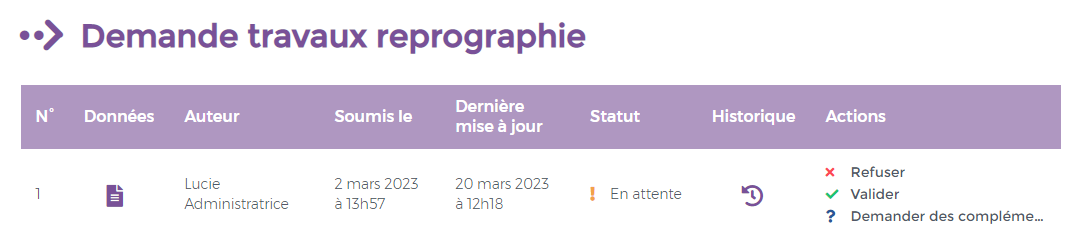
Paramétrage

|
Nom |
Description |
Obligatoire |
|
Titre |
Titre du tableau de bord |
Non |
|
Nombre de données par page |
Valeur par défaut : 10 |
Oui |
|
Affichage |
Rendu du tableau de bord |
Non |