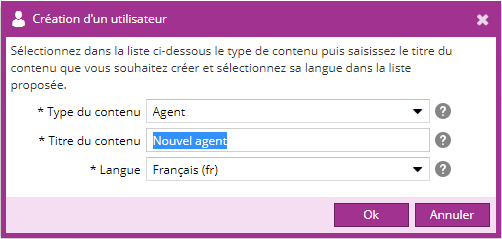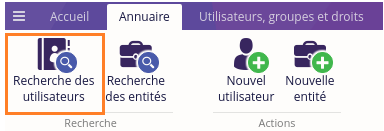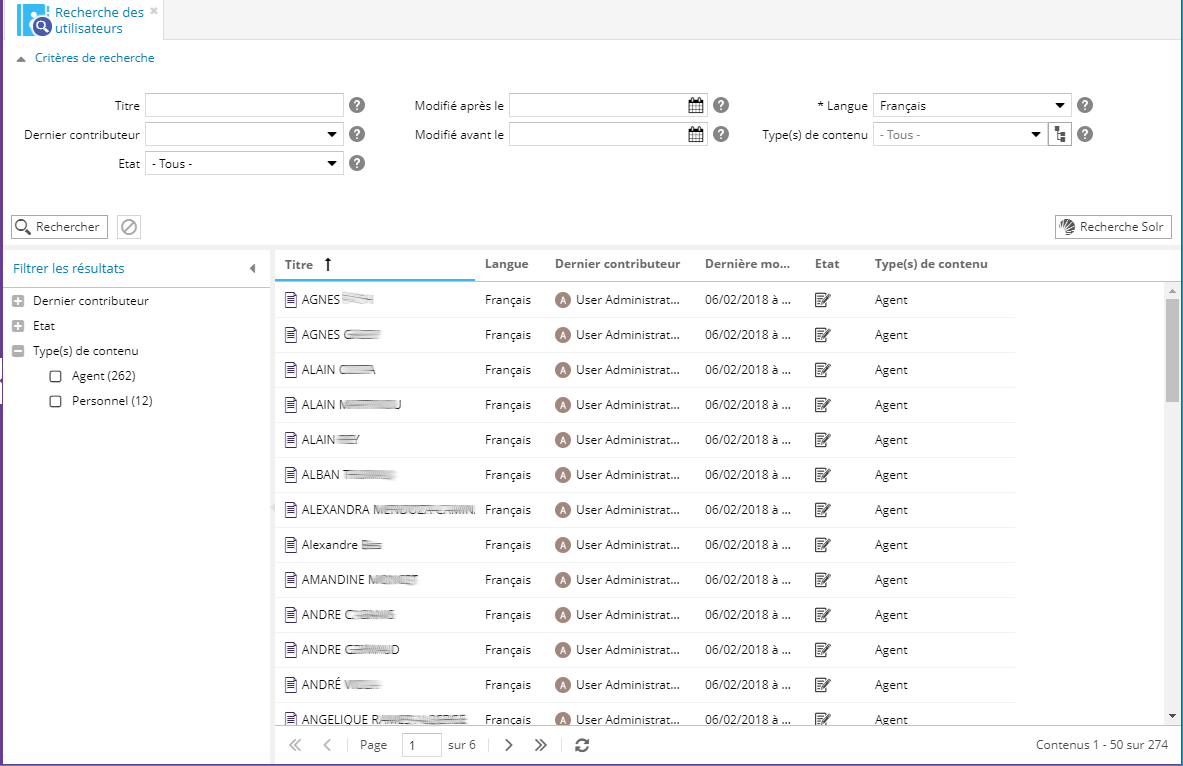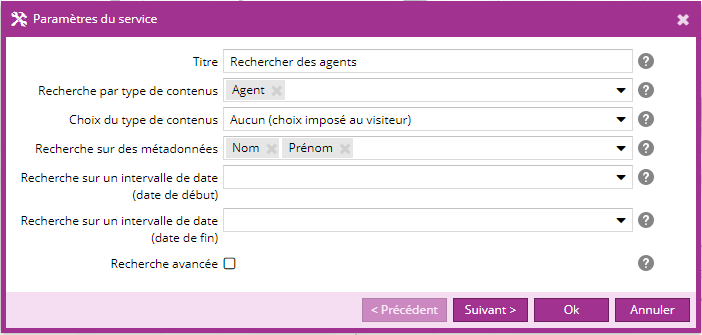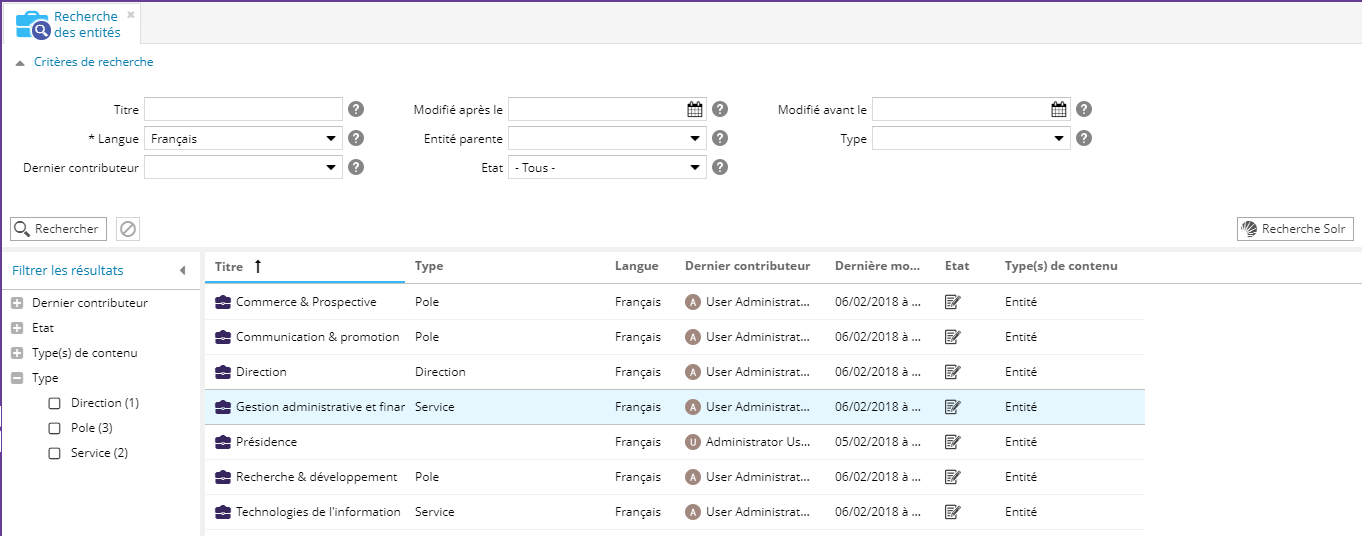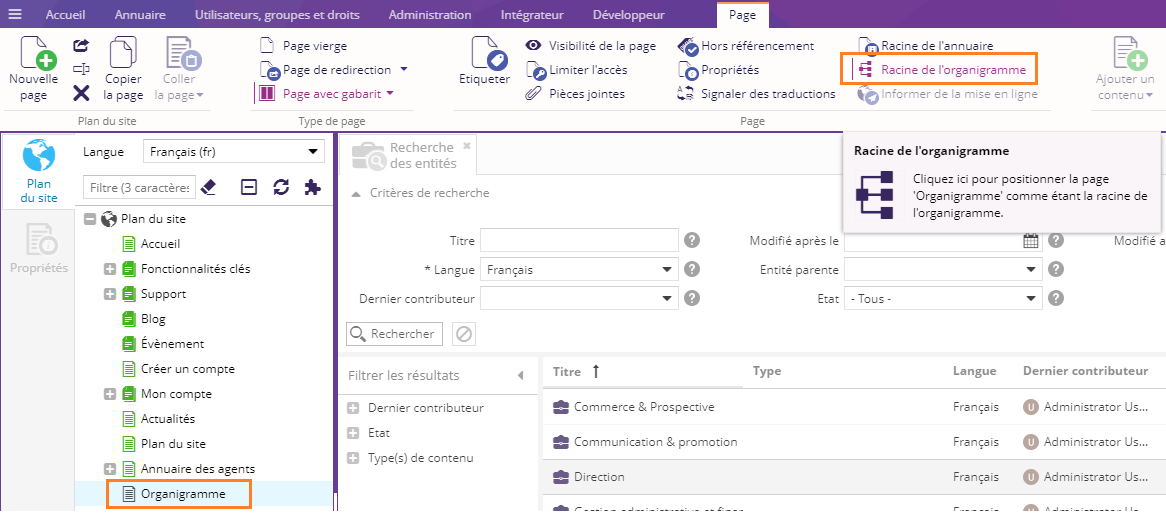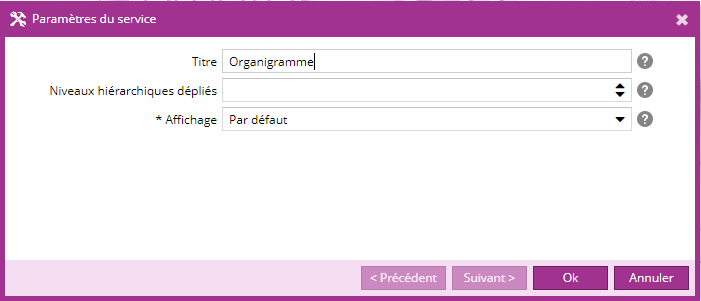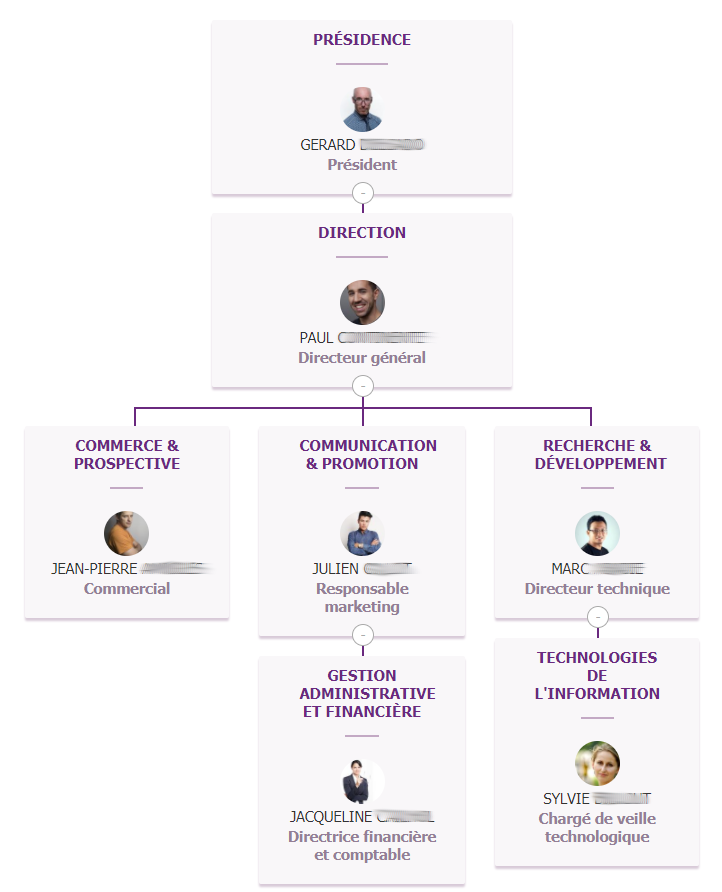Présentation
Le plugin Annuaires permet de créer un ou plusieurs annuaires de personnes, éventuellement synchronisés avec une source de données externes (LDAP, Active Directory, base de données SQL) ou avec une population d'utilisateurs Ametys.
Il permet également de construire un organigramme d'entités (pôles, services, ...).
Utilisateurs de l'annuaire
Création des utilisateurs
Les utilisateurs d'un annuaire sont synchronisés avec une source externe (LDAP, base de données) et sont automatiquement créés ou synchronisés lors de la synchronisation de la source externe, suivant la configuration de cette dernière.
Voir le manuel administrateur pour configurer et synchroniser les utilisateurs d'un annuaire.
Vous pouvez également créer un utilisateur depuis le back-office, en cliquant sur "Nouvel utilisateur" de l'onglet Annuaire.
Attention cependant, il ne sera pas possible de le synchroniser par suite avec une source externe.
Si vous avez plusieurs types de contenus utilisateurs, sélectionnez le type de contenu à créer
Recherche back-office des utilisateurs
Cliquez sur "Rechercher des utilisateurs" de l'onglet Annuaire pour ouvrir l'outil de recherche.
L'outil permet de rechercher l'ensemble des contenus de type "Utilisateur".
Publication de l'annuaire
Pour publier un annuaire sur votre site, sélectionnez une page dans le page du site et cliquez sur "Racine de l'annuaire" dans l'onglet Page.
Pour chaque racine d'un annuaire, vous devez définir :
- Le type de contenu "Utilisateur" parmi ceux existant dans l'application
- La métadonnée de classement, utilisée pour organiser les fiches des personnes
- La profondeur d'arborescence : la profondeur d'arborescence correspond au nombre de pages intermédiaires qui seront utilisées pour classer les membres de l'annuaire. Ces pages intermédiaires sont calculées sur les X premières lettres du champ de classement sélectionné au dessus, X étant la profondeur choisie.
Ces pages ne sont pas destinées à être affichées sur le site, elles permettent de préserver les performances d'affichage, dans le cas d'un annuaire volumineux : plus l'annuaire comporte de personnes, plus la profondeur doit être grande.
Une seule page racine peut être définie par type de contenu "Utilisateurs"
Dans l'exemple ci-dessous, la page "Annuaire des agents" est la racine de l'annuaire pour le type de contenu "Agent". L'ensemble de ses sous-pages est constitué des fiches agent, classées par ordre alphabétique sur le nom, sur 2 niveaux (profondeur de 2).
On parle d'arborescence dite "virtuelle", car il ne s'agit pas ici de pages "physiques" mais de pages calculées automatiquement à partir des membres de cet annuaire.
Pour modifier ou supprimer la racine d'un annuaire, sélectionnez la page racine dans le plan du site, puis cliquez sur "Racine de l'annuaire".
Recherche dans l'annuaire
Utilisez le service "Moteur de recherche" en sélectionnant le type de contenu de l'annuaire (ex: agent) pour recherche les personnes d'un annuaire.
Organigramme des entités
Le plugin Annuaire apporte un nouveau type de contenu "Entité", pour les pôle ou services de votre annuaire.
Les entités sont hiérarchiques, chaque entité peut être liée à une entité parente.
Par défaut, ce type de contenu est composé de
- un titre
- une description (texte simple)
- d'un type (table de référence) (ex: Maire, Pole, Direction, Service...).
- d'une entité parente (facultatif)
- d'un booléen pour afficher ou non le titre de l'entité dans l'organigramme dynamique
- d'un "repeater" pour les membres de cette entité avec :
- l'utilisateur
- le rôle de l'utilisateur au sein de cette entité (directeur, directrice, adjoint, ...)
Création des entités
Les entités de l'organigramme peuvent être synchronisées avec une base de données. Elles seront alors automatiquement créées ou synchronisées lors de la synchronisation de la source externe, suivant la configuration de cette dernière.
Voir le manuel administrateur pour configurer la synchronisation des entités.
Vous pouvez également créer une entité depuis le back-office, en cliquant sur "Nouvelle entité" de l'onglet Annuaire.
Attention cependant, il ne sera pas possible de la synchroniser par suite avec une source externe.
Recherche back-office des entités
Cliquez sur "Rechercher des entités" de l'onglet Annuaire pour ouvrir l'outil de recherche sur les entités.
Types d'entité
Les types d'entité sont une table de référence.
Vous pouvez ajouter, modifier, supprimer des types d'entités depuis le menu "Table de référence" > "Type d'entité"
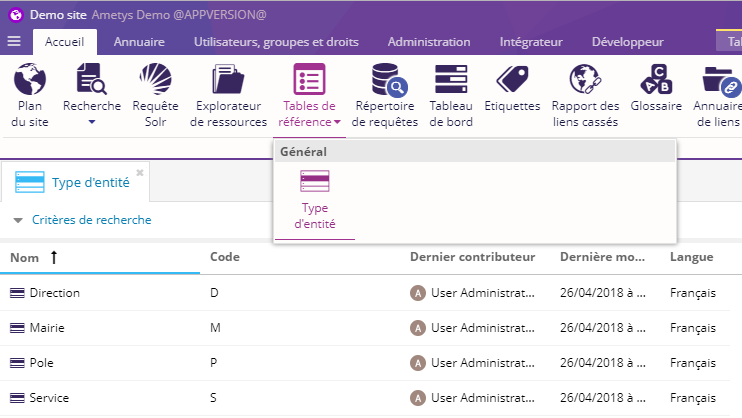
Organigramme des entités
Arborescence virtuelle
Pour gérer l'arbre des entités, sélectionnez une page dans le plan du site et cliquez sur "Racine de l'organigramme"
En positionnant la racine de l'organigramme, une arborescence virtuelle va être générée, correspondant à l'arbre des entités.
On parle d'arborescence dite "virtuelle", car il ne s'agit pas ici de pages "physiques" mais de pages calculées automatiquement à partir des entités.
Il ne peut exister qu'une seule page racine de l'organigramme par plan du site.
Par défaut chaque page "Entité" affiche :
- le titre et la description de l'entité
- les membres "principaux", ayant un rôle non vide au sein de l'entité
- la liste des sous-entités
- la liste des autres membres
Le rendu et l'affichage de ces informations sont entièrement personnalisables, et dépendent de votre charte graphique et votre propre intégration.
Service "Organigramme des entités"
Le service "Organigramme" permet de générer dynamiquement l'organigramme complet des entités
| Paramètre | Description | Obligatoire |
|---|---|---|
| Titre | Titre du service | Non |
| Niveaux hiérarchiques dépliés | Nombre de niveaux hiérarchiques qui seront visibles à l'affichage de l'organigramme. Les autres sous-niveaux seront par défaut cachés, mais pourront être dépliés. Laissez vide pour déplier l'ensemble de l'organigramme. | Non |
| Affichage |
Choix du rendu du service. Dépend de la charte graphique utilisée. | Oui |
Exemple de rendu possible