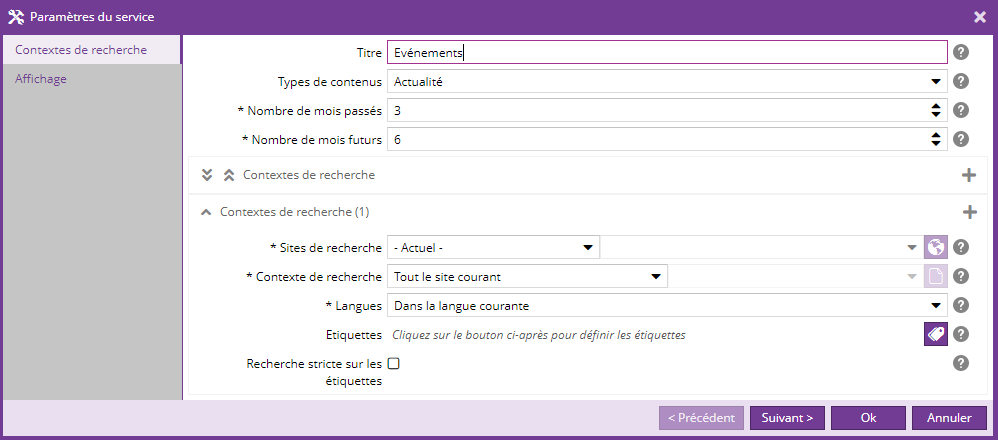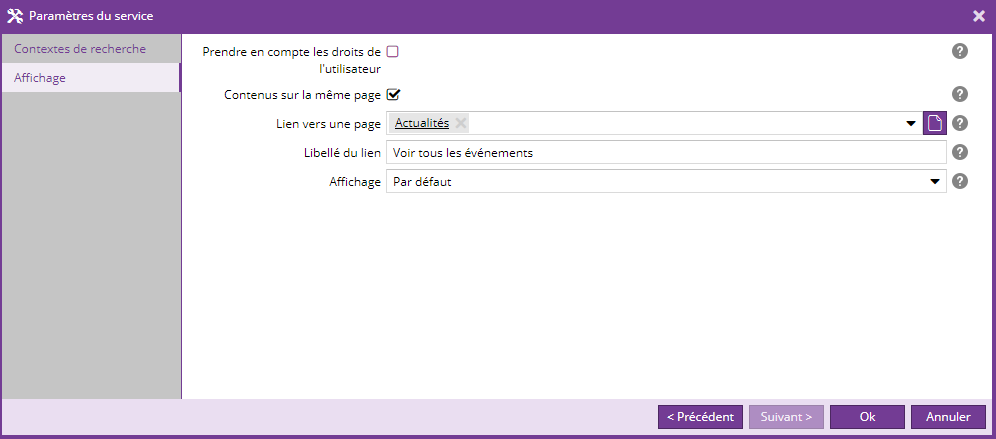A partir de la version 2.10.x, il est conseillé d'utiliser de préférence le service "Calendrier des événements" basé sur un moteur de recherche, avec la vue "Petit calendrier".
Utiliser le service "Calendrier des événements" pour afficher les évènements, actualités, ... dans un petit calendrier.
Dans le calendrier un évènement peut prendre place sur un seul ou plusieurs jours consécutifs.
Ajouter le service
Sélectionnez une page du site et une zone de votre choix. Allez dans le menu "Ajouter un service" et cliquez sur "Calendrier des événements" pour insérer le calendrier.
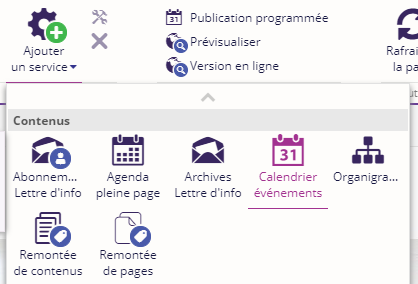
Configuration du service
La configuration du service se fait en 2 étapes :
- les paramètres de contextes de recherche
- les paramètres d'affichage
Etape 1 Contextes de recherche :
|
Paramètre contextes de recherche |
Description |
Obligatoire |
|---|---|---|
|
Titre |
Titre du calendrier |
non |
|
Types de contenus |
Choix des types de contenus pouvant être affichés dans le calendrier. |
oui |
|
Nombre de mois passés |
Nombre de mois passés (par rapport au mois courant) pouvant être consultables. |
oui |
|
Nombre de mois futurs |
Nombre de mois futurs (par rapport au mois courant) pouvant être consultables. |
oui |
|
Contextes de recherche : |
Entrez 1 à n contextes de recherche.
|
oui
oui
oui
|
Etape 2 Affichage :
|
Paramètre Affichage |
Description |
Obligatoire |
|---|---|---|
|
Prendre en compte les droits de l'utilisateur |
Cochez cette option pour seuls les événements auxquels l'utilisateur a accès soient remontés. Attention: cette option désactive la mise en cache de la page et en dégrade donc les performances. Il est déconseillé de l'activer sur des pages à fort trafic, comme la page d'accueil. |
non |
|
Contenus sur la même page |
Cochez cette case pour afficher une vue résumé des événements en-dessous du calendrier. |
non |
|
Lien vers une page |
Lien vers une page du site souvent affiché sous le calendrier (ex: "Voir tous les événements") |
non |
|
Libellé du lien |
Libellé du lien. |
non |
|
Affichage |
Choix du rendu du service. |
oui |
Aperçu
Le rendu du calendrier dépend de la charte graphique. Voici 2 exemples d'affichage.
|
Affichage des événements du jour |
La sélection d'un jour ouvre la page |