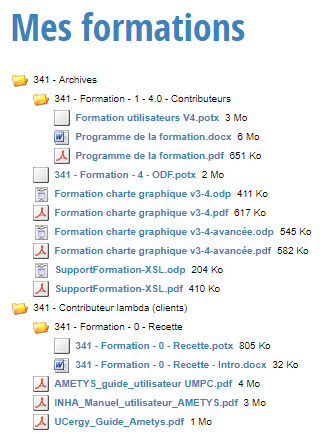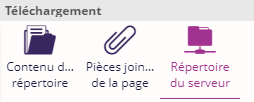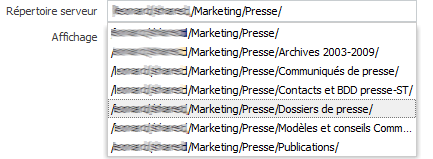Le service Répertoire du serveur permet d'afficher le contenu d'un répertoire sur le serveur d'installation dans la zone de votre choix, offrant la possibilité pour l'utilisateur de télécharger les fichiers de ce répertoire.
La liste des répertoires accessibles par le service doit être autorisée au préalable dans la configuration de l'interface d'administration.
Consulter la page de la documentation Manuel d'administration
Ajouter le service
Sélectionnez une page du site et une zone de votre choix. Allez dans le menu "Ajouter un service" et cliquez sur "Répertoire du serveur".
Configuration du service
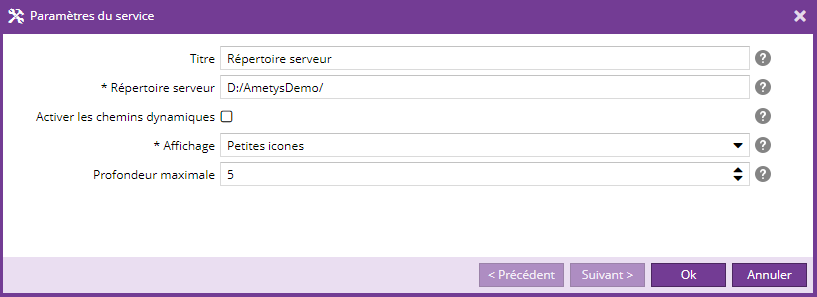
| Paramètres | Description | Obligatoire |
|---|---|---|
| Titre | Titre du service | Non |
| Répertoire serveur |
Entrez le chemin du répertoire que vous souhaitez afficher.
Le contenu du répertoire choisi (dossiers + fichiers) seront affichés.
Exemple de chemin de répertoire pour Windows : file:/D:/AmetysDemo/ Exemple de chemin de répertoire pour Linux : /home/cms/xxx
La liste des répertoires proposés ici correspond aux répertoires serveurs autorisés par l'administrateur. Consulter la page Manuel d'administration de la documentation Ametys pour effectuer la manipulation. |
Oui |
| Activer les chemins dynamiques |
Cela permet d'utiliser des chemins de répertoire personnalisés en fonction d'un contexte courant. Exemple: - D:/Documents/Formations/${login} est remplacé par l'identifiant de connexion de l'utilisateur connecté, cela signifie que seulement les utilisateurs connectés auront accès au répertoire du serveur. - ${login[population=population1,population2]} est remplacé par l’identifiant de connexion de l'utilisateur, seulement s'il appartient aux populations d'utilisateurs 'population1' ou 'population2' - ${population} est remplacé par l'identifiant de la population de l'utilisateur courant. - ${site} est remplacé par le site courant, il peut être utilisé en cas de multi-site. - ${lang} est remplacé par la langue courante, cela permet de faire une séparation entre les traductions d'un site.
Note: si vos utilisateurs sont dans plusieurs populations, il est conseillé de préciser la population ${login[population=...]} ou d'utiliser ${population} dans le chemin du répertoire au cas où 2 utilisateurs pourraient avoir le même identifiant |
Non
|
| Affichage |
Choix du rendu du service. |
Oui |
| Profondeur maximale |
Choix de la limite d'affichage de l'arborescence de dossiers à la profondeur indiquée. C'est un entier. Quelques valeurs ont une signification particulière : - vide : aucune limitation, la totalité du répertoire est affiché. - valeur 0 : aucun dossier ni fichier ne sont affichés - valeur 1 : seuls les fichiers et dossiers à la racine du répertoire choisi sont affichés |
Non |
Rendu du service
Le rendu du service dépend de la charte graphique utilisée.
Voici ci-dessous un exemple de rendu avec l'affichage "Arborescence de fichiers".