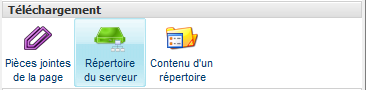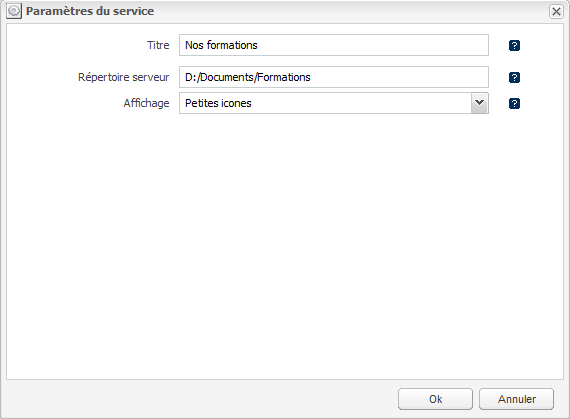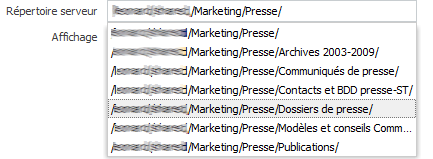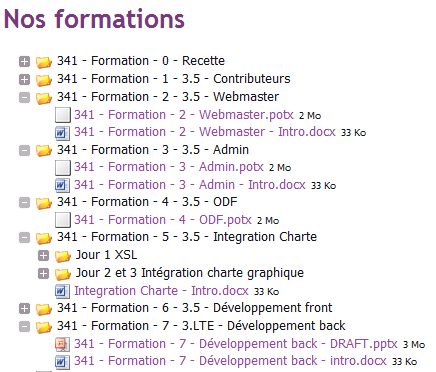- AIAI
- Authentification NTLMAuthentification NTLM
- BlogBlog
- BluemindBluemind
- BPMBPM
- CalendarCalendar
- CaptchEtatCaptchEtat
- CartCart
- Classified AdsClassified Ads
- Content IOContent IO
- ContentTypes EditorContentTypes Editor
- DashboardDashboard
- Data fillerData filler
- Datasources ExplorerDatasources Explorer
- Deploy starterDeploy starter
- ExchangeExchange
- External DataExternal Data
- ExtractionExtraction
- Extra User ManagementExtra User Management
- FAQFAQ
- FlipbookFlipbook
- FormsForms
- Front EditionFront Edition
- Front NotificationFront Notification
- GadgetsGadgets
- GlossaryGlossary
- GLPIGLPI
- Google CalendarGoogle Calendar
- HyperplanningHyperplanning
- InlinemediaInlinemedia
- Job OfferJob Offer
- Link directoryLink directory
- MapsMaps
- Microsoft 365Microsoft 365
- MobileAppMobileApp
- MultimediaMultimedia
- MyFavoritesMyFavorites
- NewsNews
- NewsletterNewsletter
- NextcloudNextcloud
- Pages personnellesPages personnelles
- Page SubscriptionPage Subscription
- Proxied ContentProxied Content
- Queries DirectoryQueries Directory
- Rocket.ChatRocket.Chat
- Server DirectoryServer Directory
- Skin editorSkin editor
- Skin factorySkin factory
- SMSSMS
- Social networkingSocial networking
- SurveySurvey
- SyndicationSyndication
- TagcloudTagcloud
- TarteAuCitronTarteAuCitron
- Translation flaggingTranslation flagging
- UGCUGC
- User directoryUser directory
- Web analyticsWeb analytics
- Web Deploy starterWeb Deploy starter
- Welcome TourWelcome Tour
- ZimbraZimbra
Service Affichage d'un répertoire serveur
- Accueil
- Plugins
- Server Directory
- v1
- Manuel utilisateur
- Service Affichage d'un répertoire serveur
Le service Répertoire du serveur permet d'afficher le contenu d'un répertoire sur le serveur d'installation dans la zone de votre choix, offrant la possibilité pour l'utilisateur de télécharger les fichiers de ce répertoire.
Ajouter le service
Sélectionnez une page du site et une zone de votre choix. Allez dans le menu "Ajouter un service" et cliquez sur "Répertoire du serveur".
Configuration du service
Rendu du service
Le rendu du service dépend de la charte graphique utilisée.
Voici ci-dessous un exemple de rendu avec l'affichage "Arborescence de fichiers".