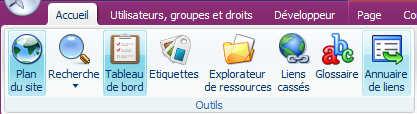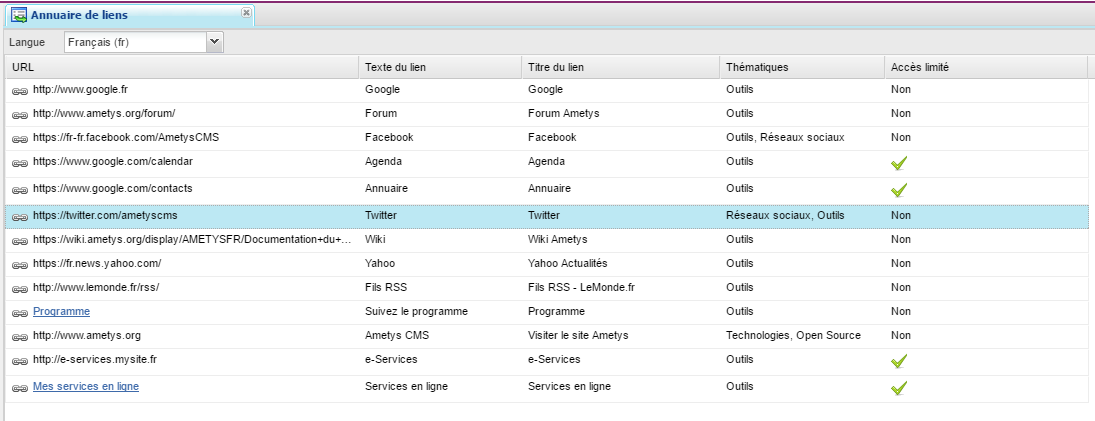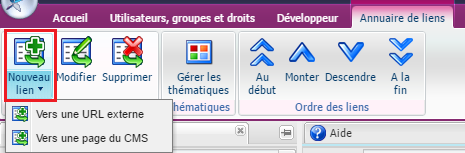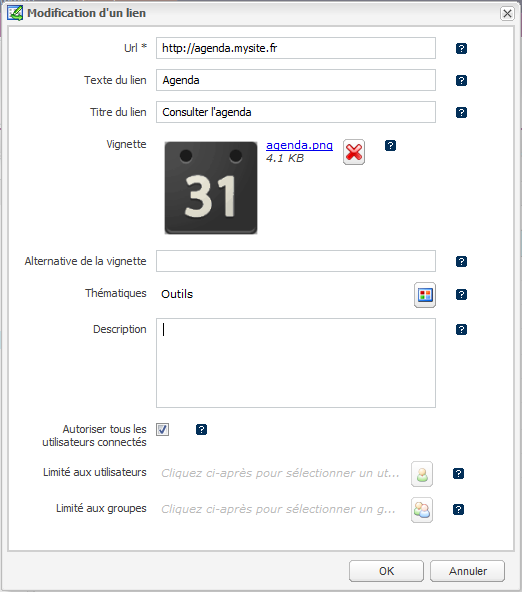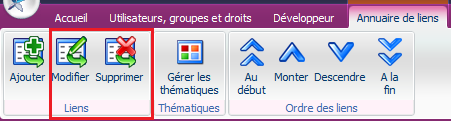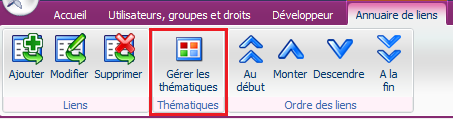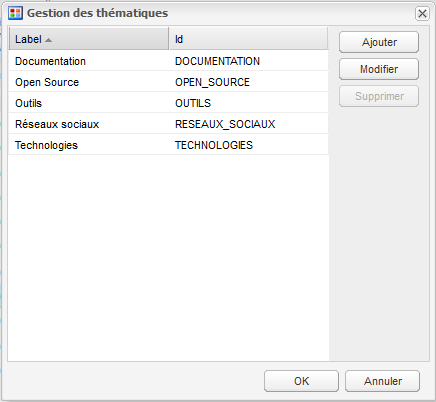Le plugin Annuaire de liens fournit un outil back-office pour la gestion de liens
- Présentation de l'outil Annuaire
- Insertion d'un lien dans l'annuaire
- Modification /suppression d'un lien
- Ordonner les liens
- Gestion des thématiques
- Affichage des liens sur le site
Présentation de l'outil Annuaire
Cliquer sur le bouton Annuaire de lien de l'onglet Accueil pour ouvrir l'outil Annuaire de liens
Cet outil se présente sur forme d'un tableau et vous permet de créer, modifier, supprimer ou ordonner des liens et de les classer par thématiques.
Les liens internes sont cliquables et permettent d'ouvrir la page dans un nouvel onglet.
Insertion d'un lien dans l'annuaire
Vous pouvez ajouter 2 types de liens :
- un lien externe: lien vers un site externe (http://... ou https://...)
- un lien interne : lien vers une page du site courant ou d'un autre site gérés par Ametys
1/ Cliquez sur le menu Nouveau lien et sélectionnez le type de lien que vous souhaitez créer :
2/ Dans la boite de dialogue qui s'ouvre renseigner les informations sur le lien
| Champ | Description | |
|---|---|---|
| Url | Présent uniquement pour un lien externe Url complète du lien externe. | |
| Page | Présent uniquement pour un lien interne Sélection d'une page dans le site courant ou un autre site. | |
| Texte du lien | Texte à afficher à la place du lien (optionnel) Si ce dernier est vide, c'est l'url qui sera affichée | |
| Titre du lien | Aide supplémentaire au texte du lien qui affiche en info-bulle au survol de la souris (ex: "Aller à ...", "Visiter le site de ...") | |
| Vignette | Illustration ou picto du lien (optionnelle) | |
| Alternative de la vignette | Texte alternative de la vignette lorsque l'image ne peut s'afficher | |
| Thématiques | Thématiques du liens | |
| Description | Description du lien sur plusieurs ligne (optionnelle) | |
| Limité aux utilisateurs connectés | Cochez cette case pour limiter l'accès au lien uniquement aux utilisateurs connectés. | |
| Limité aux utilisateurs | Limite l'accès au lien aux utilisateurs sélectionnés. Cette valeur est sans effet si "Limité aux utilisateurs connectés" est coché. | |
| Limité aux groupes | Limite l'accès au lien aux groupes sélectionnés. |
3/ Sélectionner des thématiques
Cliquez sur le bouton du champ "Thématiques" pour sélectionner des thématiques.
La boite de dialogue qui s'ouvre permet de sélectionner des thématiques mais également d'ajouter, modifier ou supprimer des thématiques.
Modification /suppression d'un lien
Sélectionnez dans le tableau le lien que vous souhaitez modifier ou supprimer, puis cliquez sur le bouton dans le ruban correspond à l'action souhaitée
Ordonner les liens
A l'aide des boutons "Au début", "Monter", "Descendre", "A la fin", vous pouvez modifier l'ordre d'affichage des liens.
Gestion des thématiques
Cliquez sur "Gérer les thématiques" pour ajouter, modifier ou supprimer des thématiques. Il est également possible de gérer les thématiques directement à partir de la boite de dialogue d'ajout ou de modification d'un lien.
Une thématique n'est constituée que d'un seul libellé. L'identifiant (usage interne et pour le créateur de charte) est calculé automatiquement.
Affichage des liens sur le site
Pour afficher une liste de liens sur le site, il faut ajouter le service "Annuaire de liens" .