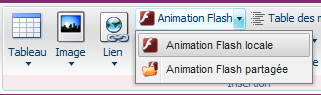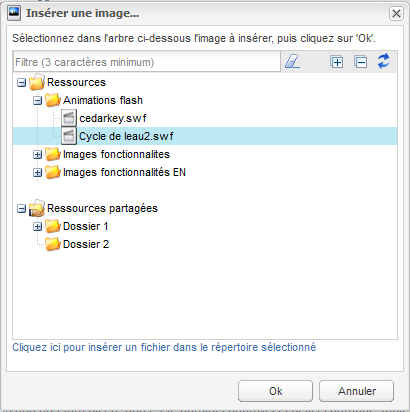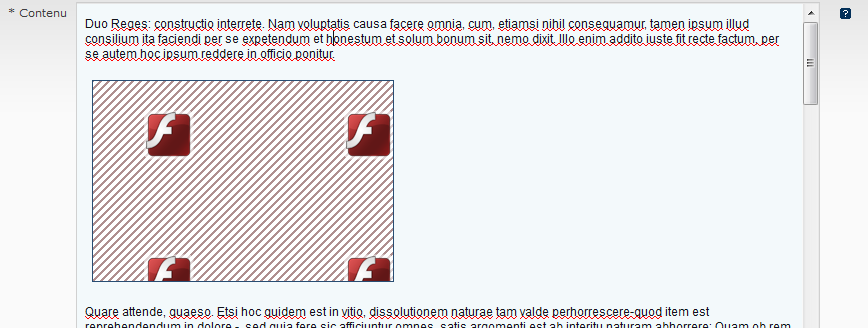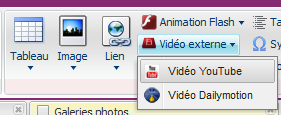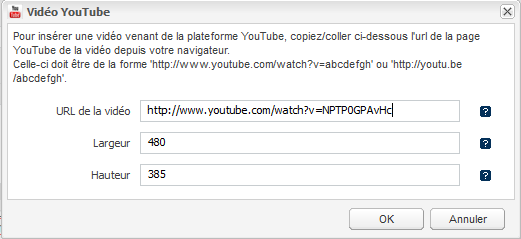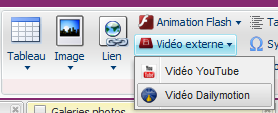Le plugin Média incorporés propose 3 moyens pour insérer une vidéo dans vos contenus.
- Insertion d'une animation Flash
- Insertion d'une vidéo externe YouTube
- Insertion d'une vidéo externe Dailymotion
Insertion d'une animation Flash
Dans votre contenu en édition, positionnez le curseur à l'endroit où vous souhaitez insérer l'animation Flash puis dans l'onglet "Edition", cliquez sur le menu "Anination Flash".
Vous pouvez choisir de sélectionner le fichier flash au choix :
Après insertion vous pourrez voir un cadre aux dimensions par défaut du lecteur flash comme ci-dessous:
Une alternative à l'animation, ainsi que la disposition et les dimensions du lecteur flash peuvent être modifiées par la suite directement dans le ruban d'édition en sélectionnant le cadre
Insertion d'une vidéo externe YouTube
Dans votre contenu en édition, positionnez le curseur à l'endroit où vous souhaitez voir apparaître la vidéo puis dans l'onglet "Edition", cliquez sur "Vidéo externe" -> "Vidéo YouTube"
Puis dans la boite de dialogue, renseignez:
- l'url de la vidéo sur la plateforme YouTube (attention d'être sur la page de la vidéo sur YouTube)
- La largeur du lecteur vidéo (480 pixels par défaut)
- La hauteur du lecteur vidéo (385 pixels par défaut)
Après insertion vous pourrez voir un cadre aux dimensions du lecteur comme ci-dessous:
Insertion d'une vidéo externe Dailymotion
Dans votre contenu en édition, positionnez le curseur à l'endroit où vous souhaitez voir apparaître la vidéo puis dans l'onglet "Edition", cliquez sur "Vidéo externe" -> "Vidéo Dailymotion"
Puis dans la boite de dialogue, renseignez:
- l'url de la vidéo sur la platform Dailymotion (attention d'être bien sur la page de la vidéo sur Dailymotion)
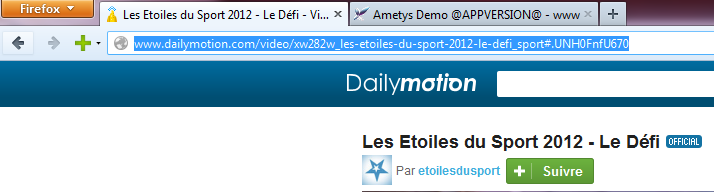
- La largeur du lecteur vidéo (480 pixels par défaut)
- La hauteur du lecteur vidéo (385 pixels par défaut)
Après insertion vous pourrez voir un cadre aux dimensions du lecteur comme ci-dessous: