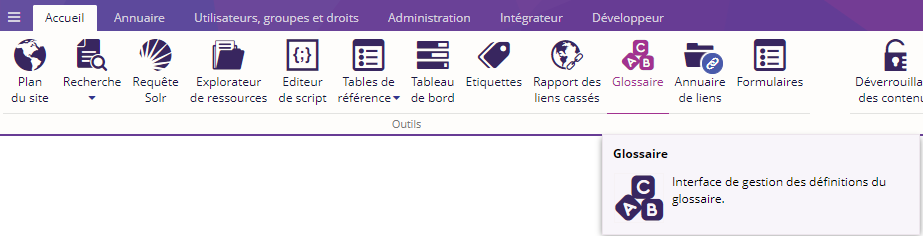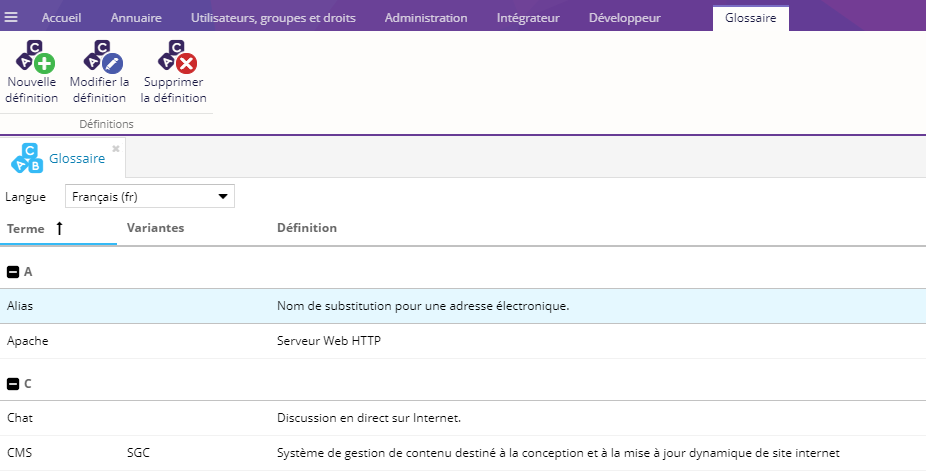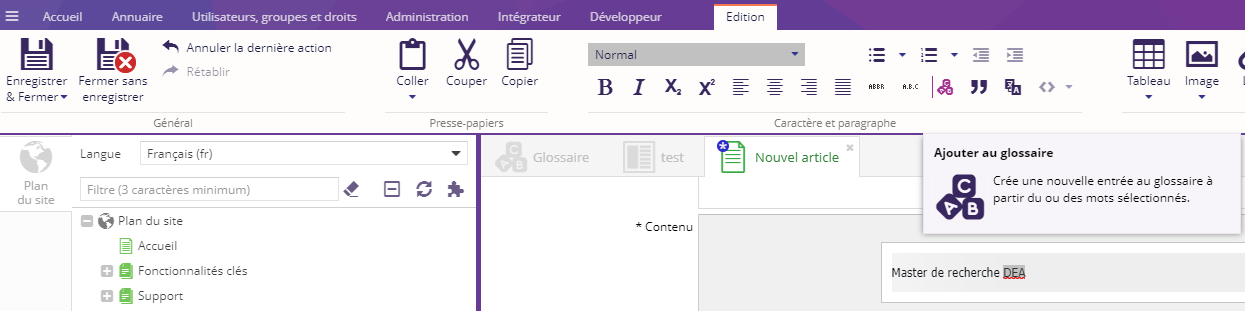Le plugin Glossaire fournit un outil back-office pour définir les mots du glossaire.
Présentation de l'outil
Cliquez sur le bouton Glossaire de l'onglet Accueil pour ouvrir l'outil Glossaire
Cet outil se présente sous forme d'un tableau avec les définitions existantes classées par lettres.
Chaque glossaire est propre à un site et une langue.
Ajouter une définition
Choisissez une langue dans la liste déroulante située en haut de l'outil.

Cliquez sur le bouton Ajouter pour ajouter une nouvelle définition au glossaire.
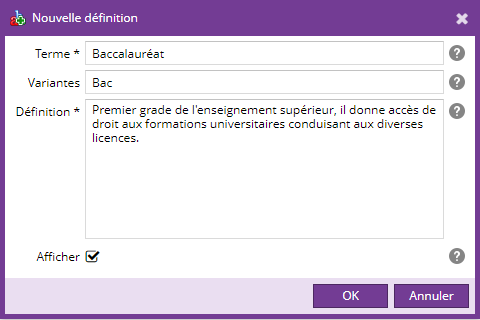
Remplissez les champs suivants :
- Terme : Le mot à ajouter au glossaire.
- Variantes : Les termes alternatifs pour votre mot, séparés par des virgules (forme féminine / plurielle, conjugaison de verbe, etc...).
- Définition: La définition du mot.
- Afficher : Cocher cette case pour mettre en valeur les occurrences de ce mot (et de ses variantes) dans le contenu de vos pages. Une info-bulle affichera la définition du mot au passage de la souris sur le mot.
La fenêtre de paramétrage est identique lors de la modification d'un mot.
Sélectionnez un mot et cliquer sur le bouton Modifier pour modifier un mot du glossaire.
Sélectionnez un mot et cliquer sur le bouton Supprimer pour supprimer un mot et ses variantes du glossaire
Ajouter une définition à partir de l'éditeur en ligne
Vous pouvez également ajouter un terme au glossaire, directement lors de l'édition d'un contenu.
En édition, sélectionnez le terme à ajouter et cliquez sur "Ajouter au glossaire".