La connexion avec Microsoft Graph est disponible dans le plugin "Extra user management" uniquement depuis la version 1.10. Elle était précédemment fournie par le plugin Exchange (version < 1.19).
Paramétrage du connecteur "Microsoft Graph"
Il est possible de se connecter de deux manières à Microsoft Graph :
- Connexion à Microsoft Graph à l'aide de l'authentification Entra ID
- Connexion à Microsoft Graph en utilisant des autorisations d'application
Il n'est pas possible d'utiliser les deux modes de connexion en même temps.
Connexion à Microsoft Graph à l'aide de l'authentification Entra ID
La connexion à Microsoft Graph se fait par défaut en utilisant l'authentification Entra ID.
Une fois le mode d'authentification Entra ID configuré pour votre population, assurez vous que la case "Autorisation d'application" est bien décochée dans la configuration Ametys > Service tiers > Microsoft Graph.
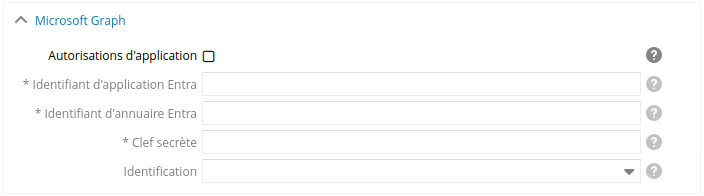
Veuillez à bien autoriser les utilisateurs à consentir aux différents droits nécessaires aux fonctionnalités que vous souhaitez utiliser.
Connexion à Microsoft Graph en utilisant des autorisations d'application
Pour utiliser le connecteur Microsoft Graph, à partir de la version 1.10 du plugin, il est nécessaire de se connecter en administrateur au portail Azure, puis accédez à l'inscription des applications.
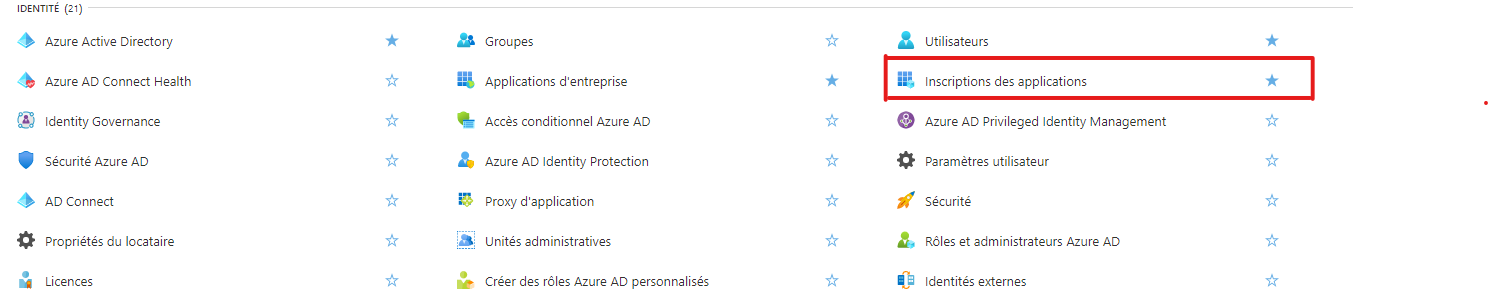
Il faut créer une application :
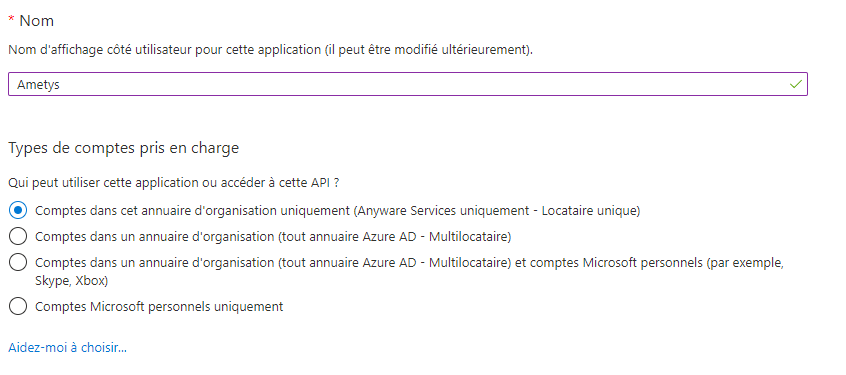
Une fois l'application créée, il faut noter les valeurs ID d'application et ID de locataire.
L'étape suivante est de créer la clef secrète de l'application :
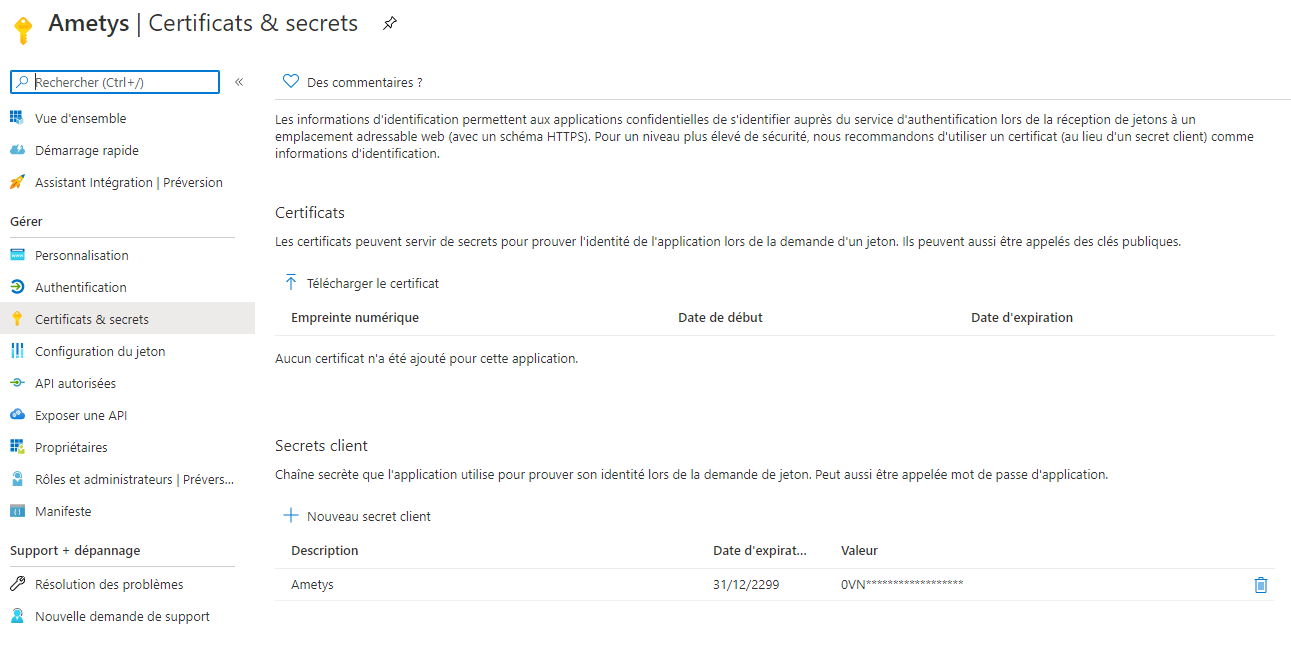
Attention, il faut noter la clef à la création, elle se sera plus accessible par la suite.
Les trois valeurs (les deux identifiants et la clef secrète) sont à renseigner dans la configuration générale d'Ametys.
La dernière étape est d'accorder les droits d'accès à l'application :
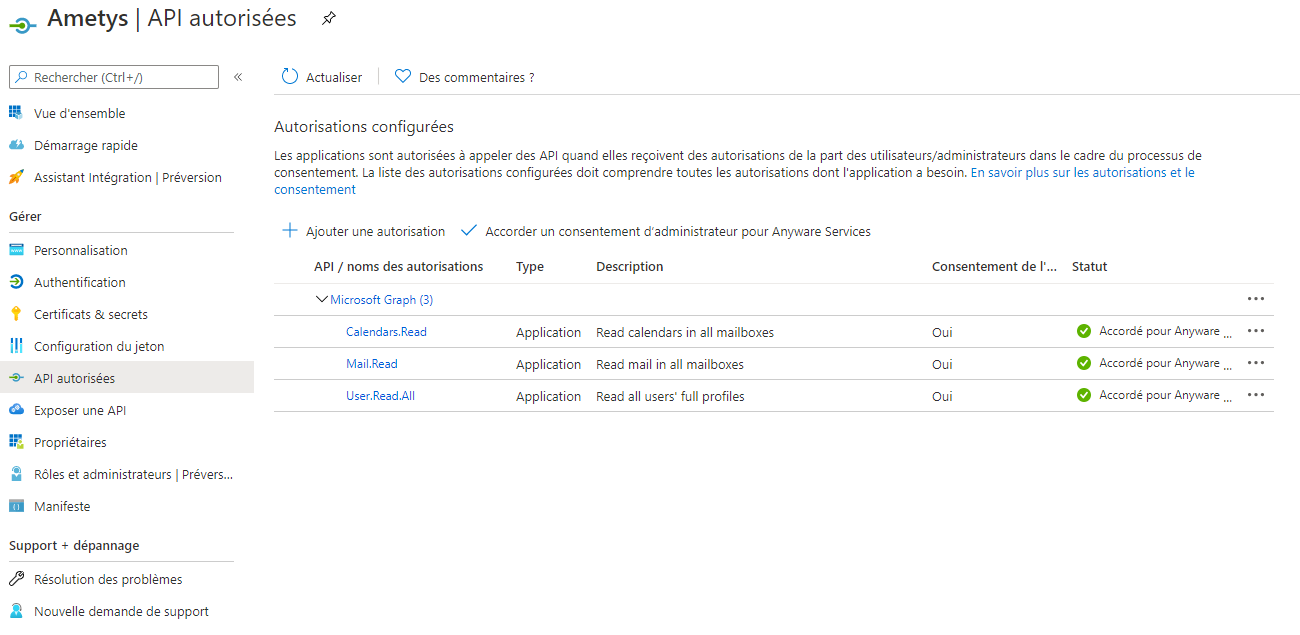
Veillez à bien ajouter des accès d'application, et à donner le consentement administrateur à ces autorisations, sans quoi l'accès Ametys ne fonctionnera pas.
Dans Ametys, sélectionnez alors "Autorisation d'application" et remplissez les différents champs.