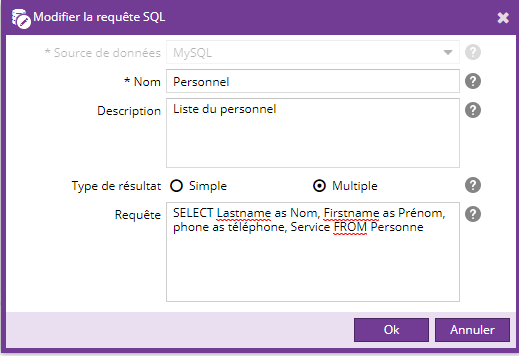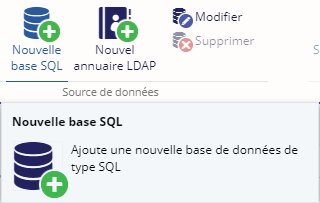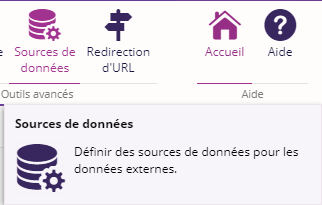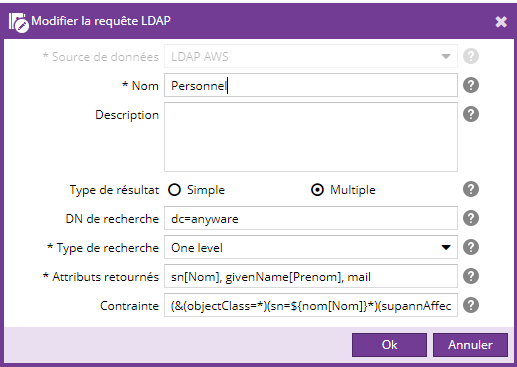Présentation
L'outil Sources de données permet aux utilisateurs possédant les droits adéquats (généralement un webmaster ou un administrateur) de gérer des connexion vers des bases de données SQL ou des répertoires LDAP. Par la suite, ces utilisateurs peuvent définir des requêtes associées à une des sources pour obtenir des informations spécifiques que les contributeurs pourront insérer dans les champs texte riche des contenus.
Mise en garde
Les requêtes doivent être écrites d'après la syntaxe SQL ou LDAP (en fonction de la source de données associée), des connaissances dans ces domaines sont nécessaires pour être en mesure de créer des requêtes.
Exemples de requêtes réalisables:
- Obtenir la liste des enseignants et leurs contacts
- Obtenir la liste du personnel en service
- Obtenir le numéro de téléphone du secrétariat
Cette page décrit comment créer et paramétrer des sources de données. Pour savoir comment utiliser ces requêtes dans les champs de type texte riche des contenu, consulter la page insertion de requêtes.
Connexion aux Sources de données
Le plugin fournit un outil Sources de données situé dans l'admin du Back-Office qui vous permet de définir des connexions SQL ou LDAP.
Cliquez sur le bouton Sources de données de l'onglet Administration pour ouvrir l'outil.

L'outil s'ouvre et affiche les connexions existantes.
Il se présente sous forme d'accordéon, vous pouvez cliquer sur l'icône ![]() ou
ou ![]() pour afficher, ou rétracter, les connexions existantes SQL ou LDAP.
pour afficher, ou rétracter, les connexions existantes SQL ou LDAP.
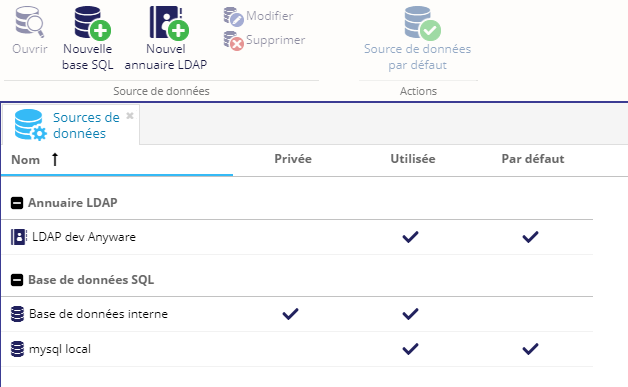
Depuis cet outil, vous pouvez créer, modifier ou supprimer des connexions LDAP ou SQL.
Connexion LDAP
Pour créer une source de données LDAP, cliquer sur le bouton Nouvel annuaire LDAP.
Une boîte de dialogue s'ouvre et vous devez renseigner les paramètres suivants :
| Champ |
Description |
Obligatoire |
|
Nom |
Le nom de la source de données |
Oui |
|
Description |
Description de la source de connexion |
Non |
|
Url |
Url du serveur LDAP |
Oui |
|
Connexion sécurisée |
Cochez la case si vous souhaitez utiliser le protocole 'LDAPS' plutôt que 'LDAP' pour établir la connexion à l'annuaire. |
Non |
|
DN de base |
DN de base pour accéder a l'annuaire |
Non |
|
Déréférencement des alias |
Définissez le mode de déréférencement des entrées de type alias : - Pendant résolution : déréférencer les alias uniquement pendant la résolution de nom. - Après résolution : déréférencer les alias uniquement après la résolution de nom. |
Non |
|
Suivre les références |
Cochez cette option pour suivre les références dans les résultats de recherche (principalement pour les groupes LDAP dynamiques) |
Non |
|
Autoriser le tri |
Cochez ce paramètre si vous voulez que les résultats soient triés par le serveur LDAP. Décochez cette option si les recherches avec tri sont trop lentes. |
Non |
|
Méthode d'authentification |
Choisissez le type d'authentification utilisée entre l'application et l'annuaire LDAP, anonyme ou simple. |
Non |
|
Source privée |
Cochez cette case si vous souhaitez que cette source de données soit privée. Elle ne sera visible que dans l'espace administrateur si c'est le cas. |
Non |
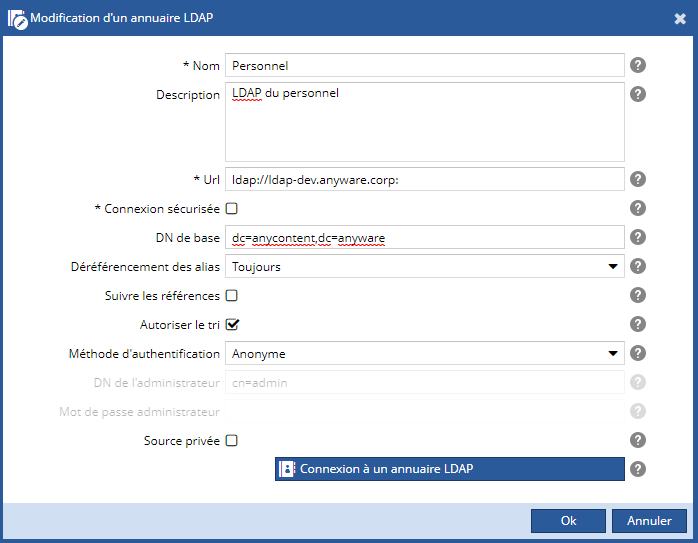
Connexion SQL
Pour créer une source de données SQL, cliquer sur le bouton Nouvelle base SQL.
Une boîte de dialogue s'ouvre et vous devez renseigner les paramètres suivants :
| Champ |
Description |
Obligatoire |
|
Nom |
Le nom de la source de données. Elle est affichée lorsqu'une source de données sera demandée. |
Oui |
|
Description |
Description de la source de données |
Non |
|
Type de base de données |
Choisissez le type de base de données pour vous connecter : - MySQL - Derby - Oracle - PostGreSQL - ou HSQLDB |
Oui |
|
Url | Url de connexion au serveur de la base de données |
Oui |
|
Utilisateur |
Renseignez l'identifiant de l'utilisateur à utiliser lors de la connexion au serveur de la base de données |
Non |
|
Mot de passe |
Saisissez le mot de passe associé à l'utilisateur de la base de données |
Non |

Créer une Requête LDAP ou SQL
Le plugin fournit l'outil Sources de données situé dans le back-office pour vous permettre de faire des requêtes vers des sources de données LDAP ou SQL.
Cliquez sur le bouton Sources de données de l'onglet Accueil pour ouvrir l'outil.
L'outil se présente sous forme d'un arbre avec les connexions et requêtes existantes.
Depuis cet outil, vous pouvez créer, modifier ou supprimer des requêtes LDAP ou SQL.
Requête LDAP
Pour ajouter une requête LDAP, sélectionnez une source de données LDAP puis cliquez sur le bouton Nouvelle requête.
Une boîte de dialogue s'ouvre et vous devez renseigner les paramètres suivants :
| Champ |
Description |
Obligatoire |
|
Source de données |
Choisissez la source de données utilisée par la requête |
Oui |
|
Nom |
Nom de la requête |
Oui |
|
Description |
Entrez une description pour cette requête |
Non |
|
Type de résultat |
Choisissez le type de résultat souhaité : - Simple, si la requête ne renvoie qu'une valeur simple devant s'insérer dans un texte (le nom d'une personne par exemple) ou - Multiple, si la requête renvoie une liste de résultats, pouvant s'afficher sous forme de tableau. |
Oui |
|
DN de recherche |
Nom du contexte ou de l'objet à rechercher (par exemple : ou=people) |
Non |
|
Type de recherche |
Sélectionnez le type de recherche possible dans l'annuaire LDAP : - Object - One level - ou Sub tree |
Oui |
|
Attributs retournés |
La liste des attributs LDAP retournés et leurs labels, séparés par des virgules (par exemple: sn[nom], givenName[prenom], mail |
Oui |
|
Contraintes |
Les paramètres seront à saisir lors de l'insertion de la requête dans le contenu. - Contrainte non configurable : (mail=*.com) - Contrainte configurable, les paramètres commencent par le signe '$' suivi d'un jeu d'accolades : (uid = ${uid}) |
Non |
Requête SQL
Pour ajouter une requête SQL, sélectionnez une source de données SQL puis cliquer sur le bouton Nouvelle requête.

Une boîte de dialogue s'ouvre et vous devez renseigner les paramètres suivants :
| Champ |
Description |
Obligatoire |
|
Source de données |
Choisissez la source de données utilisée par la requête |
Oui |
|
Nom |
Nom de la requête |
Oui |
|
Description |
Entrez une description pour cette requête |
Non |
|
Type de résultat |
Choisissez le type de résultat souhaité : - Simple, si la requête ne renvoie qu'une valeur simple devant s'insérer dans un texte (le nom d'une personne par exemple) ou - Multiple, si la requête renvoie une liste de résultats, pouvant s'afficher sous forme de tableau. |
Oui |
|
Requête |
Les paramètres seront à saisir lors de l'insertion de la requête dans le contenu. - Contrainte non configurable : SELECT firstname AS 'Firstname', lastname AS 'LastName', mail AS 'E-Mail address', service FROM Staff - Contrainte configurable, les paramètres commencent par le signe '$' suivi d'un jeu d'accolades : SELECT firstname AS 'Firstname', lastname AS 'LastName', mail AS 'E-Mail address' FROM Staff WHERE service=${service} |
Non |