- Présentation générale
- Explorer l'arbre des types de contenu
- Exporter l'arbre des types de contenu
- Afficher les informations d'un type de contenu
- Exporter un type de contenu
Présentation générale
L'outil Types de contenu est disponible dans la section "Paramétrage" de l'onglet "Administration"
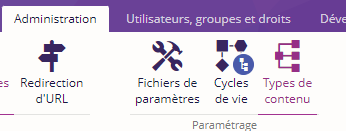
Il permet de consulter les types de contenus existants.
Des fonctionnalités d'export des types de contenus sont également disponibles.
Explorer l'arbre des types de contenu
Ouvrir l'outil "Types de contenu", le ruban associé s'affiche ainsi qu'une nouvelle fenêtre dans la zone latérale gauche qui présente l'arbre des types de contenu existants de manière hiérarchique.
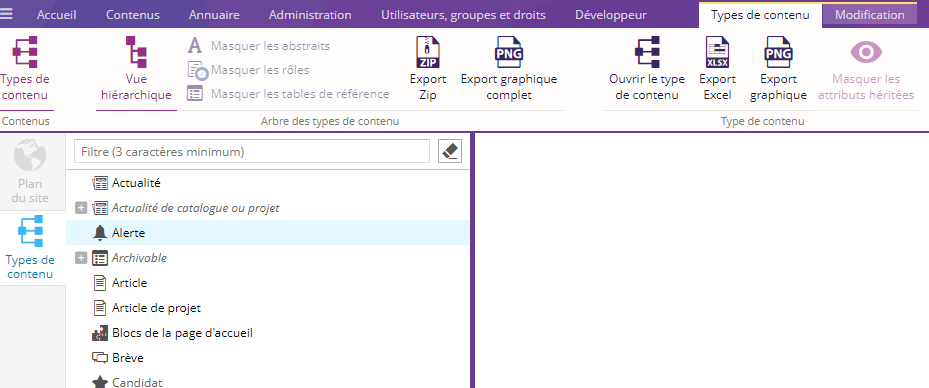
Il est possible de basculer de la vue hiérarchique à une vue à plat en cliquant sur le bouton  du groupe "Arbre des types de contenu" du ruban pour désactiver la vue hiérarchique proposée par défaut.
du groupe "Arbre des types de contenu" du ruban pour désactiver la vue hiérarchique proposée par défaut.
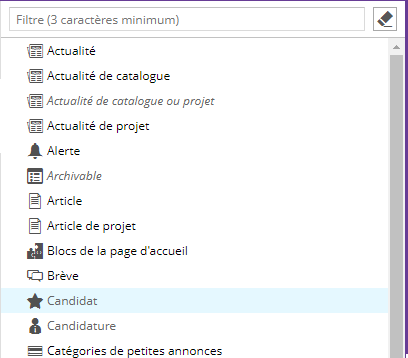
Dans cette vue à plat il est possible de masquer certains éléments (les abstraits, les rôles, les tables de références) via les boutons suivants :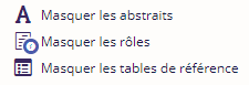
Un filtre permet de retrouver rapidement un type de contenu, il se situe en haut de l'arbre.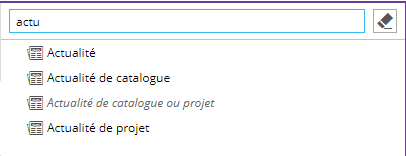
Exporter l'arbre des types de contenu
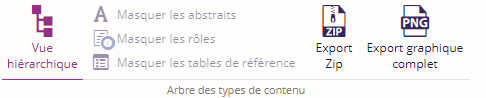
Il est possible d'exporter l'arbre des types de contenus :
- Export Zip : il s'agit alors d'une archive au format Zip composée de fichiers .xls (un par type de contenu) dans lesquels sont retrouvées toutes les informations nécessaires sur la définition des types de contenu.
- Export graphique complet : Il s'agit d'un export au format png de la structure hiérarchique des types de contenus (A COMPLETER)
Afficher les informations d'un type de contenu
Il suffit de double cliquer sur un type de contenu à partir de l'arbre des types de contenu ou bien de sélectionner un type de contenu et de cliquer sur le bouton  du groupe "Type de contenu" pour afficher ses informations dans une nouvelle fenêtre en zone centrale.
du groupe "Type de contenu" pour afficher ses informations dans une nouvelle fenêtre en zone centrale.
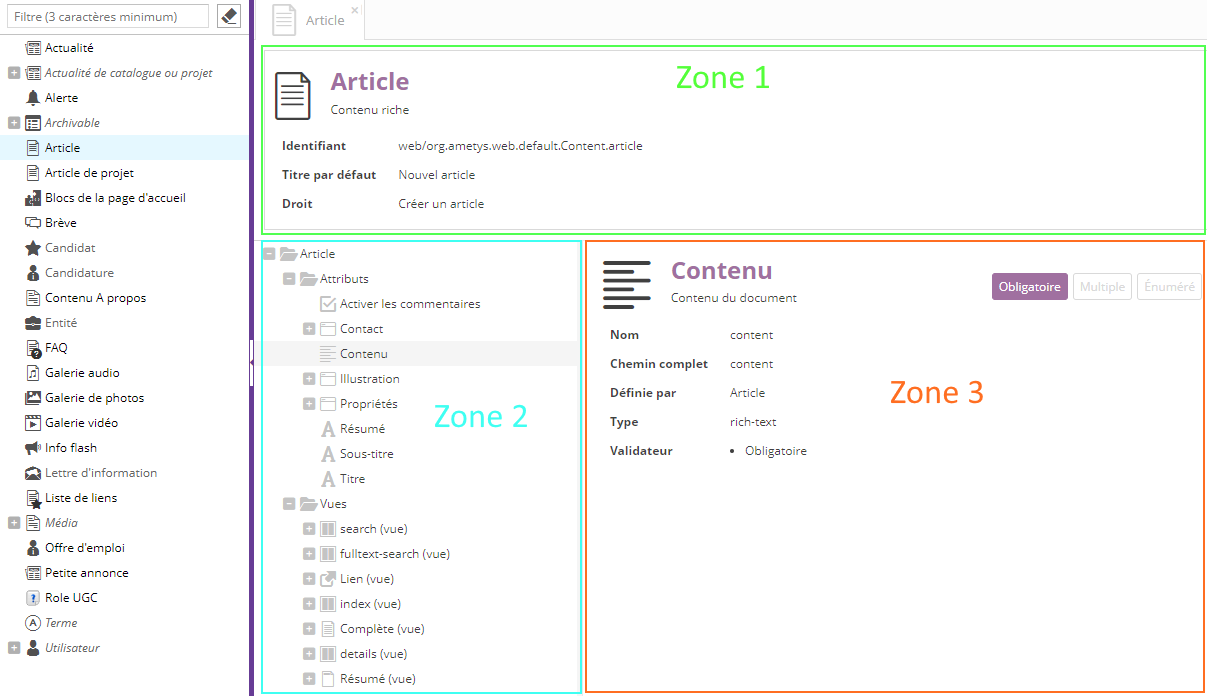
La nouvelle fenêtre affichée se compose de 3 zones :
- La Zone 1 indique le libellé, l'identifiant, le titre par défaut et le droit nécessaire pour la création du type de contenu,
- La Zone 2 liste les attributs et les vues du type de contenu sous forme d'arbre hiérarchique :
- Le nœud "Attributs" qui regroupe les attributs du contenus sur un ou plusieurs niveaux suivant leur complexité,
- Le nœud "Vues" qui regroupe les différentes vues du type contenu. Sous chaque nœud de vue, la liste des attributs qu'elle contient est affichée.
-
La Zone 3 affiche les détails de l'élément sélectionné dans l'arbre (attribut ou vue).
L'encart situé en haut à droite de la zone indique si l'attribut sélectionné est obligatoire, multiple (plusieurs valeurs possibles) ou bien énuméré (basé sur une liste de valeurs prédéfinies).

Un bouton du groupe "Type de contenu" permet de masquer les contenus hérités
Exporter un type de contenu
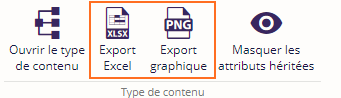
Il est possible d'exporter un type de contenu en utilisant les boutons prévus à cet effet :
- Export Excel : il s'agit d'un export au format Excel dans lequel toutes les informations nécessaires sur la définition du type de contenu sélectionné sont présentes.
- Export graphique : Il s'agit d'un export au format png de la structure hiérarchique du type de contenu sélectionné.