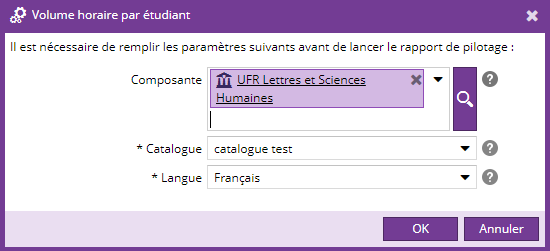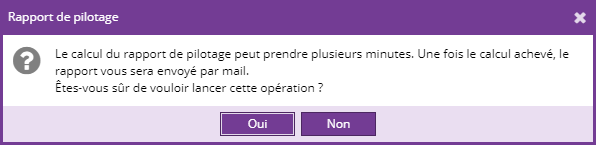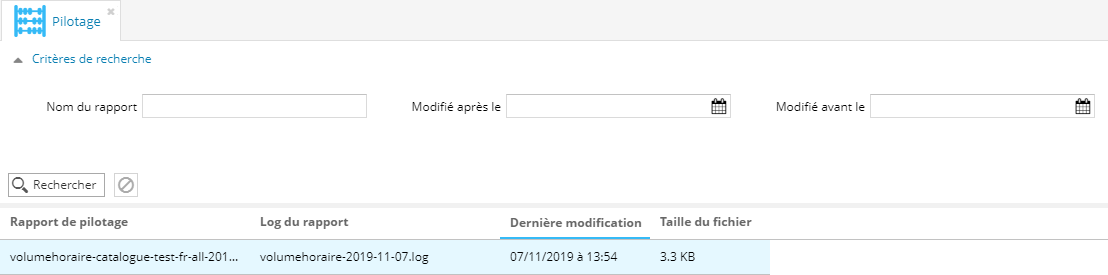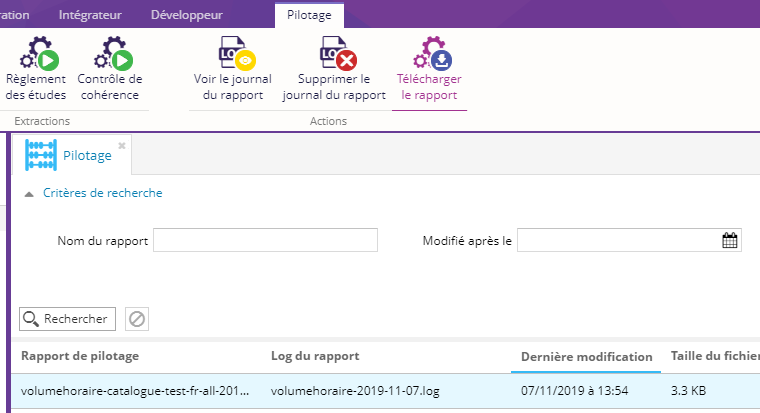Rapport
L'accès à ce rapport est soumis au droit "Générer le rapport des volumes horaires par étudiant".
Le bouton Volume horaire par étudiant  permet de lancer les calculs sur les volumes horaires par étudiant sur une composante donnée au format .xls.
permet de lancer les calculs sur les volumes horaires par étudiant sur une composante donnée au format .xls.
Avant de lancer le rapport Volume horaire par étudiant, vous devez avoir renseigné le volume horaire dans les ELPs de plus petit niveau qui sont contenus dans des UE.
Au clic sur le bouton, un pop-up s'ouvre pour que vous sélectionniez les paramètres du rapport.
|
Paramètre |
Description |
Obligatoire |
|---|---|---|
|
Composante |
Choisissez dans la liste déroulant la composante sur laquelle est lancée le rapport. Si vous ne choisissez pas de composante, le rapport sera effectué sur toutes les composantes. |
Non |
|
Catalogue |
Sélectionner le catalogue sur lequel vous voulez lancer le rapport. |
Oui |
|
Langue |
Sélectionner la langue des contenus pris en compte dans le rapport. |
Oui |
Cliquer sur OK pour valider.
Un nouveau pop-up va s'ouvrir pour confirmer votre choix sur le lancement du rapport.
Depuis l'onglet pilotage, cliquer sur le bouton rechercher dans les critères de recherche pour faire apparaître le rapport.
Pour télécharger l'extraction vous pouvez faire un double clic sur l'extraction ou aller dans l'onglet Pilotage et cliquer sur le bouton Télécharger le rapport.
Le rapport téléchargé est au format zip et il y contient les fichiers des volumes horaires par composante.
Résultat