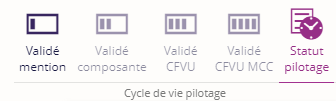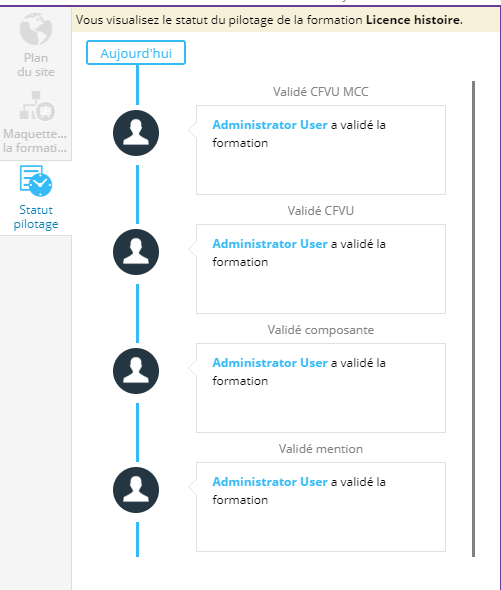- Présentation
- Gestion des droits du cycle de vie ODF Pilotage
- Les étapes pour valider l'ODF pilotage
- Outil : Statut pilotage
Présentation
En parallèle du cycle de vie sur la publication, le workflow pilotage permet d'appliquer des validations sur des maquettes entières de formations et sur une liste de champs "restreints" (ou champs "à droit évolutif") (diplôme, niveau, ects, règlement d'examens mcc,…)
Les actions liées à ce cycle de vie sont uniquement disponibles sur les Formations.
Le cycle de vie du pilotage se compose en 4 niveaux de validations :
|
Ces états s’enchaînent de manière ordonnée, de la façon suivante :
Validation mention -> Validation composante -> Validation CFVU et/ou CFVU MCC
Chaque niveau de validation s'applique à la maquette complète de formation.
Gestion des droits du cycle de vie ODF Pilotage
Chacun des boutons d'action est soumis à un droit spécifique, les droits à ajouter sont les suivants :
- Validation mention
- Modification post validation mention
- Validation composante
- Modification post validation composante
- Validation CFVU (Conseil de la Formation et de la Vie Universitaire)
- Validation CFVU MCC (Modalité de Contrôle des Connaissances)
En fonction des droits accordés aux utilisateurs, il est possible de créer plusieurs profils d'utilisateurs, par exemple :
- Profil valideur mention : possède le droit Validation mention
Ce profil permet d'activer ou désactiver le niveau Validé mention du cycle de vie du pilotage. Il ne peut plus faire de modifications sur la maquette ou modifications des champs restreints.
- Profil Valideur composante : Possède les droits Modification post validation mention et Validation composante
Ce profil permet de faire des modifications de maquette ou modifications des champs restreints du niveau mention.
Il peut également activer/désactiver le niveau de validation composante. Ensuite il ne peut plus faire de modifications de maquette ou modifications des champs restreints.
- Valideur CFVU : Possède les droits Modification post validation composante et Validation CFVU
Ce profil permet de faire des modifications de maquette ou modifications des champs restreints du niveau composante. Il peut également activer/désactiver le niveau de validation CFVU. Ce profil peut toujours faire des modification de maquette ou de champs, mais il doit retirer la validation CFVU d'abord.
- Valideur CFVU MCC : Possède les droits Validation CFVU MCC. Il peut activer/désactiver le niveau de validation CFVU MCC, ce qui a pour effet de bloquer la saisie des champs MCC. Ce profil peut toujours faire des modifications sur les champs MCC, même si ceux-ci sont bloqués en édition pour les autres contributeurs.
Les listes des champs bloqués à chaque état sont configurables dans les projets.
Les étapes pour valider l'ODF pilotage
Validation mention
- Rechercher une formation depuis l'outil de Rechercher des formations
- Dans l’onglet Formation, cliquer sur le bouton Maquette de la formation
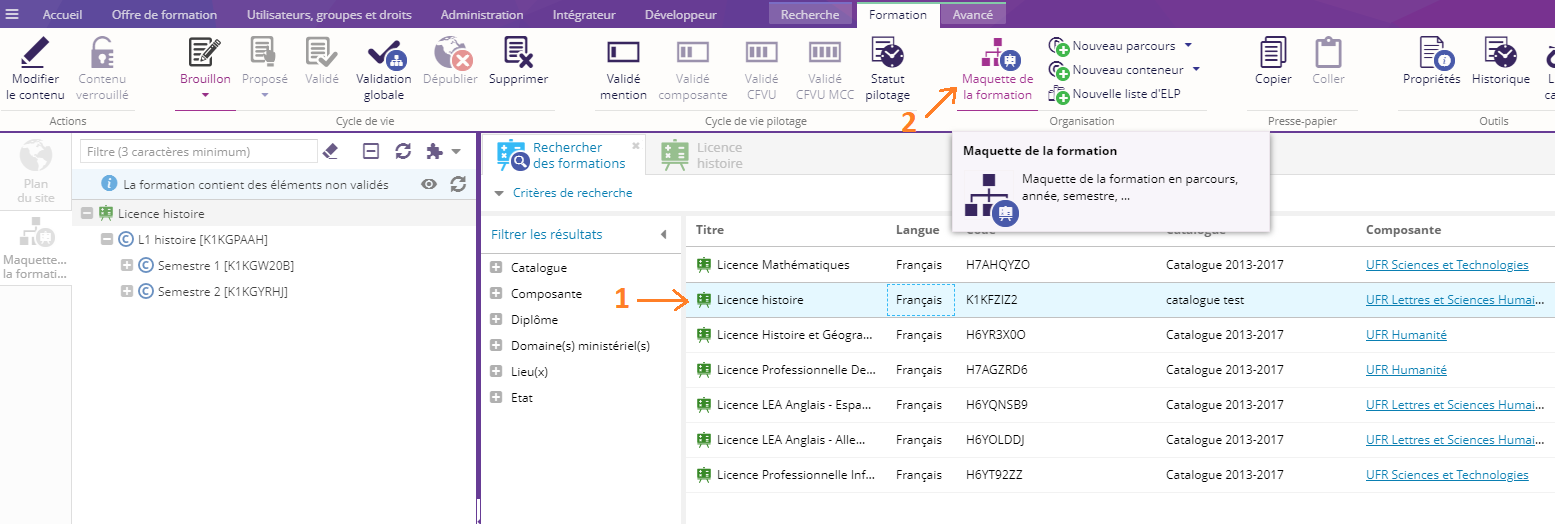
- Sélectionner la formation
- Valider le premier workflow : Validé mention
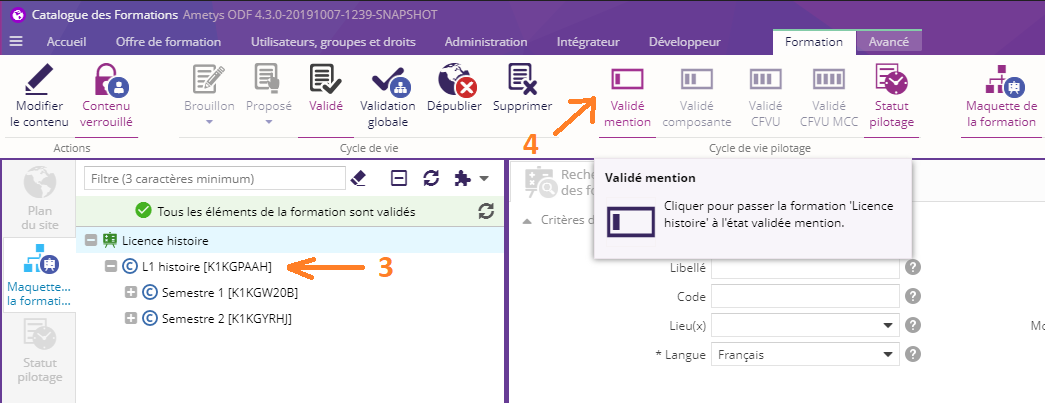
- Un Pop-up apparaît pour renseigner la date de validation et un commentaire.
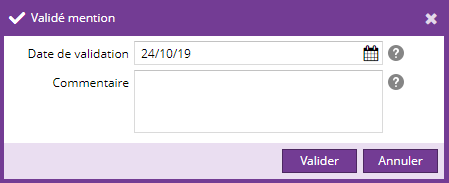
Par défaut, les restrictions suivantes s'appliquent.
Après le passage au statut "Validation Mention" :
• La modification de la maquette n'est plus possible (les boutons d'ajout / suppression d'éléments dans la maquette sont bloqués)
• Les champs suivants ne sont plus modifiables :- pour la formation : le libellé, le domaine ministériel, la mention, la spécialité, le niveau d'étude visé, le niveau d’entrée, le niveau RNCP, le référentiel CITE97, l'établissements coaccrédités, le référenciel RNCP, ECTS, la durée, la nature, le(s) régime(s) d'étude et la formation à distance.
- pour un conteneur : ECTS, la nature et la période.
- pour une liste ELP : le type, le nombre d'ELP à choisir et Parmi.
- pour un ELP : le libellé, la nature, ECTS et le niveau d'étude.
Les utilisateurs ayant le droit "Modification post validation Mention" pourront continuer à modifier les champs de la maquette, malgré le passage au statut "Validation Mention"
Validation Composante
Une fois la formation validée au niveau de la validation mention, vous pouvez valider le cycle de vie suivant validation composante.
- Sélectionner votre formation toujours depuis l'outil de la Maquette de formation
- Valider le deuxième workflow : Validé composante

- Un Pop-up apparaît pour renseigner la date de validation et un commentaire.
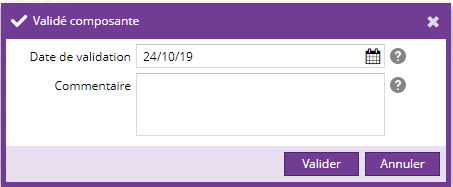
Par défaut les restrictions suivantes s'appliquent.
Après le passage au statut "Validation Composante" :
• La modification de la maquette n'est plus possible (les boutons d'ajout / suppression d'éléments dans la maquette sont bloqués)
• Les champs suivants ne sont plus modifiables :- Pour la formation : le libellé, le domaine ministériel, la mention, la spécialité, le niveau d'étude visé, le niveau d’entrée, le niveau RNCP, le référentiel CITE97, l'établissements coaccrédités, le référenciel RNCP, ECTS, la durée, la nature, le(s) régime(s) d'étude et la formation à distance.
- Pour un conteneur : ECTS, la nature et la période.
- Pour une liste ELP : le type, le nombre d'ELP à choisir et Parmi.
- Pour un ELP : le libellé, la nature, ECTS et le niveau d'étude.
Les utilisateurs ayant le droit "Modification post validation Composante" pourront continuer à modifier les champs de la maquette, malgré le passage au statut "Validation Composante"
Validation CFVU (Conseil de la Formation et de la Vie Universitaire)
Une fois la formation validée au niveau de la validation mention et de la validation composante, vous pouvez valider le cycle de vie suivant Validation CFVU.
- Sélectionner votre formation toujours depuis l'outil de la Maquette de formation
- Valider le troisième workflow : Validé CFVU

- Un Pop-up apparaît pour renseigner la date de validation et un commentaire.

- Par défaut les restrictions suivantes s'appliquent.
Après le passage au statut "Validation CFVU" :
• La modification de la maquette n'est plus possible (Les boutons d'ajout / suppression d'éléments dans la maquette sont bloqués)
• Les champs suivants ne sont plus modifiables :- Pour la formation : le libellé, le domaine ministériel, la mention, la spécialité, le niveau d'étude visé, le niveau d’entrée, le niveau RNCP, le référentiel CITE97, l'établissements coaccrédités, le référenciel RNCP, ECTS, la durée, la nature, le(s) régime(s) d'étude et la formation à distance.
- Pour un conteneur : ECTS, la nature et la période.
- Pour une liste ELP : le type, le nombre d'ELP à choisir et Parmi.
- Pour un ELP : le libellé, la nature, ECTS et le niveau d'étude.
Les utilisateurs ayant le droit "Modification post validation CFVU" pourront continuer à modifier les champs de la maquette, malgré le passage au statut "Validation CFVU"
Validation CFVU MCC (Modalité de Contrôle des Connaissances)
À partir de la version 4.9, ce statut n'existe plus, et a été remplacé par le cycle de vie MCC.
Une fois la formation validée au niveau de la validation mention, validation composante et validation CFVU, vous pouvez valider le dernier cycle de vie Validation CFVU MCC.
- Sélectionner votre formation toujours depuis l'outil de la Maquette de formation
- Valider le dernier workflow : Validé CFVU MCC

- Un Pop-up apparaît pour renseigner la date de validation et un commentaire.
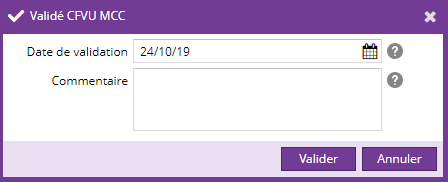
- Les restrictions suivantes s'appliquent.
Après le passage au statut "Validation CFVU MCC" :
• La modification de la maquette n'est plus possible (Les boutons d'ajout / suppression d'éléments dans la maquette sont bloqués)
• Les champs suivants ne sont plus modifiables :- Pour la formation : le libellé, le domaine ministériel, la mention, la spécialité, le niveau d'étude visé, le niveau d’entrée, le niveau RNCP, le référentiel CITE97, l'établissements coaccrédités, le référenciel RNCP, ECTS, la durée, la nature, le(s) régime(s) d'étude et la formation à distance.
- Pour un conteneur : ECTS, la nature et la période.
- Pour une liste ELP : le type, le nombre d'ELP à choisir et Parmi.
- Pour un ELP : le libellé, la nature, ECTS, le niveau d'étude et tous les champs liés au MCC.
Gestion des mutualisations
Dans le cas d'un élément mutualisé, cet élément est dans l'état de validation de la formation parente la plus avancée.
(Il pourrait être envisagé de s'appuyer sur une notion de formation porteuse, pour le cas des containers partagés)
Lorsque la mutualisation intervient sur un élément de niveau 1, à chaque action, un message avertit le validateur de la présence de cet élément.
Retour en arrière dans le statut de pilotage
Le droit "Valider Mention" permet également d'annuler la validation Mention.
Le droit "Valider Composante" permet également d'annuler la validation Composante.
Le droit "Valider CFVU" permet également d'annuler la validation CFVU.
Le droit "Valider CFVU MCC" permet également d'annuler la validation CFVU MCC.
Un clic sur le bouton permet de revenir en arrière sur un statut et annuler une validation :
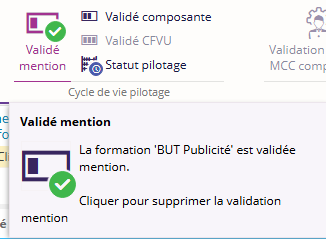
Une pop-up demande confirmation :
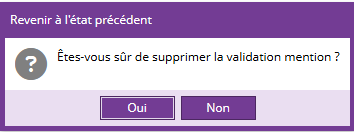
Outil : Statut pilotage
L'outil statut pilotage situé dans l'onglet formation permet de consulter l'état de n'importe quel élément d'une maquette.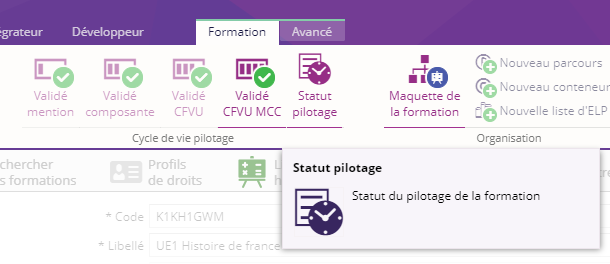
L'ergonomie de cet outil s'inspire de l'outil Historique :