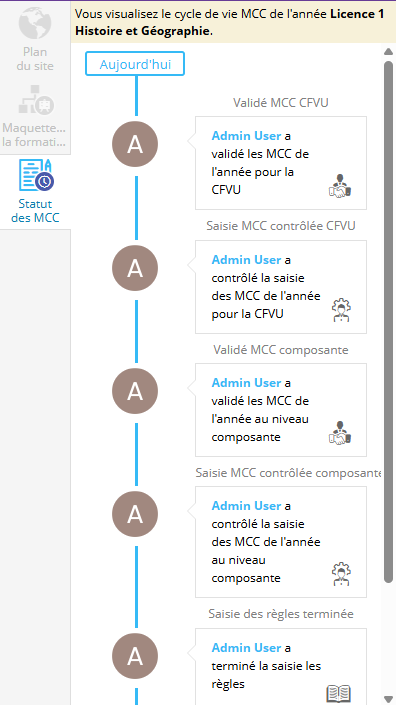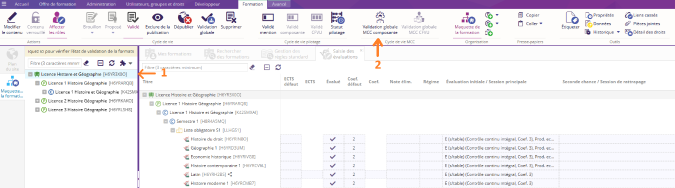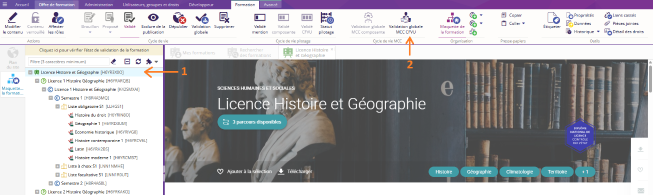- Présentation
- Gestion des droits du cycle de vie MCC
- Étapes de validation du cycle de vie MCC
- Action Terminer la saisie des règles
- Action Terminer la saisie des évaluations
- Action Valider la saisie en composante
- Action Valider composante
- Action Valider la saisie pour la CFVU (Conseil de la Formation et de la Vie Universitaire)
- Action Valider CFVU (Conseil de la Formation et de la Vie Universitaire)
- Gestion du refus des validations
- Validation globale au niveau de la formation
- Outil : Voir les MCC validées
- Outil : Statut des MCC
Présentation
A partir de la verison 4.9
Le cycle de vie MCC est disponible sur les conteneurs de type année, et se compose des 7 états suivants :

Ces états s'enchaînent comme suit :
Gestion des droits du cycle de vie MCC
La liste des droits associés au cycle de vie MCC est la suivante (disponible dans la catégorie Offre de formation - Cycle de vie MCC)
Le droit associé à chaque statut sera détaillé dans le paragraphe associé au statut. 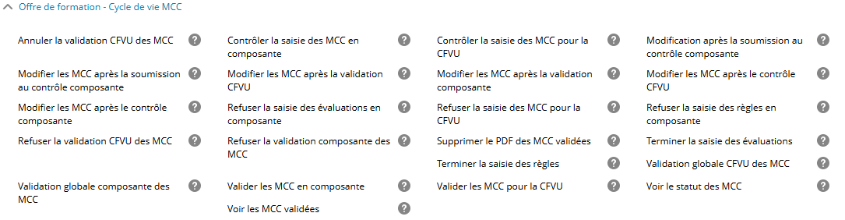
Étapes de validation du cycle de vie MCC
Le statut Saisie en cours  est le premier statut du cycle de vie MCC.
est le premier statut du cycle de vie MCC.
Deux actions sont possibles : 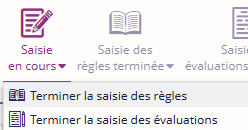
Action Terminer la saisie des règles
Cette action est soumise au droit "Terminer la saisie des règles".
Cette action "Terminer la saisie des règles" ainsi que le statut "Saisie des règles terminée" sont présents uniquement si la gestion des règles a été activée au niveau de la configuration générale.
Cliquer sur Terminer la saisie des règles
![]()
Une pop-up apparait pour renseigner la date de validation (obligatoire) et un commentaire (facultatif)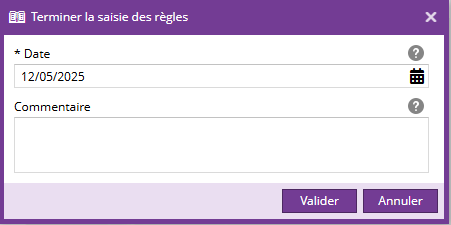
Le statut Saisie des règles terminées est actif.
est actif.
Restrictions
Par défaut, les restrictions suivantes s'appliquent au passage au statut "Saisie des règles terminée" :
Les champs suivants ne sont plus modifiables :
- pour un conteneur :
- Compensable
- Absences justifiées
- Absences non justifiées
- Régime
- Nombre de sessions
- Thématiques
- Règles
Le droit "Modification après la soumission au contrôle composante" permet de modifier après avoir marqué la saisie des règles comme terminée.
Action Terminer la saisie des évaluations
Cette action est soumise au droit "Terminer la saisie des évaluations".
Cliquer sur Terminer la saisie des évaluations
![]()
Une pop-up apparait pour renseigner la date de validation (obligatoire) et un commentaire (facultatif)
Le statut Saisie des évaluations terminées est actif.
est actif.
Restrictions
Par défaut, les restrictions suivantes s'appliquent au passage au statut "Saisie des évaluations terminée" :
Les champs suivants ne sont plus modifiables :
- pour un conteneur :
- Compensable
- Absences justifiées
- Absences non justifiées
- Régime
- Nombre de sessions
- pour un ELP :
- Est évalué ?
- Coefficient
- Coefficient (par chemin pédagogique)
- Régime d'évaluation
- Note éliminatoire
- Session 1
- Session 2
- pour une heure d'enseignement :
- Équivalent TD
- Norme
- Groupes à ouvrir
Le droit "Modifier les MCC après la soumission au contrôle composante" permet de modifier après avoir marqué la saisie des évaluations comme terminée.
Action Valider la saisie en composante
L'action est disponible uniquement si la saisie des règles est terminée et si la saisie des évaluations est terminée.
Cette action est soumise au droit "Contrôler la saisie des MCC en composante".
Le bouton associé se situe sous les boutons "Saisie des règles terminée" ou "Saisie des évaluations terminée".
Cliquer sur Valider la saisie en composante
![]()
Une pop-up apparait pour renseigner la date de validation (obligatoire) et un commentaire (facultatif)
Le statut  est actif.
est actif.
Restrictions
Par défaut, il n'y a pas de restrictions lorsque ce statut est actif.
Le droit "Modifier les MCC après le contrôle composante" permet de modifier après avoir atteint le statut 'Saisie MCC contrôlée composante".
Action Valider composante
Cette action est soumise au droit "Valider les MCC en composante"
Cliquer sur Valider composante
![]()
Une pop-up apparait pour renseigner la date de validation (obligatoire) et un commentaire (facultatif).
Le statut Validé MCC composante  est actif.
est actif.
Restrictions
Par défaut, il n'y a pas de restrictions lorsque ce statut est actif.
Le droit "Modifier les MCC après la validation composante" permet de modifier après avoir atteint le statut 'Validé MCC composante".
Action Valider la saisie pour la CFVU (Conseil de la Formation et de la Vie Universitaire)
Cette action est liée au droit "Contrôler la saisie des MCC pour la CFVU".
Cliquer sur Valider la saisie pour la CFVU
![]()
Une pop-up apparait pour renseigner la date de validation (obligatoire) et un commentaire (facultatif)
La saisie pour la CFVU est validée et le statut Saisie MCC contrôlée CFVU  est actif.
est actif.
Restrictions
Par défaut, il n'y a pas de restrictions lorsque ce statut est actif.
Le droit "Modifier les MCC après le contrôle CFVU" permet de modifier après avoir atteint le statut 'Saisie MCC contrôlée CFVU".
Action Valider CFVU (Conseil de la Formation et de la Vie Universitaire)
Cette action est liée au droit "Valider les MCC pour la CFVU".
Cliquer sur Valider CFVU![]()
Une pop-up apparaît indiquant que le document document officiel des MCC sera généré et demandant de renseigner la date de validation et un commentaire (facultatif).
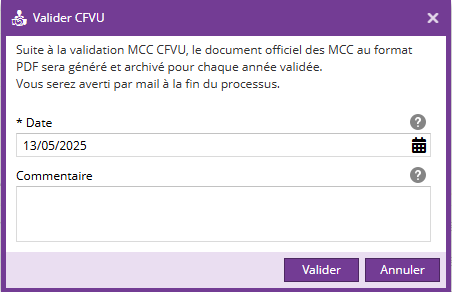
Le statut Validé MCC CFVU  est actif.
est actif.
A la validation de ce statut, le document officiel des MCC au format PDF sera automatiquement généré ainsi qu'archivé. La date de validation se présente en pied de page du document.
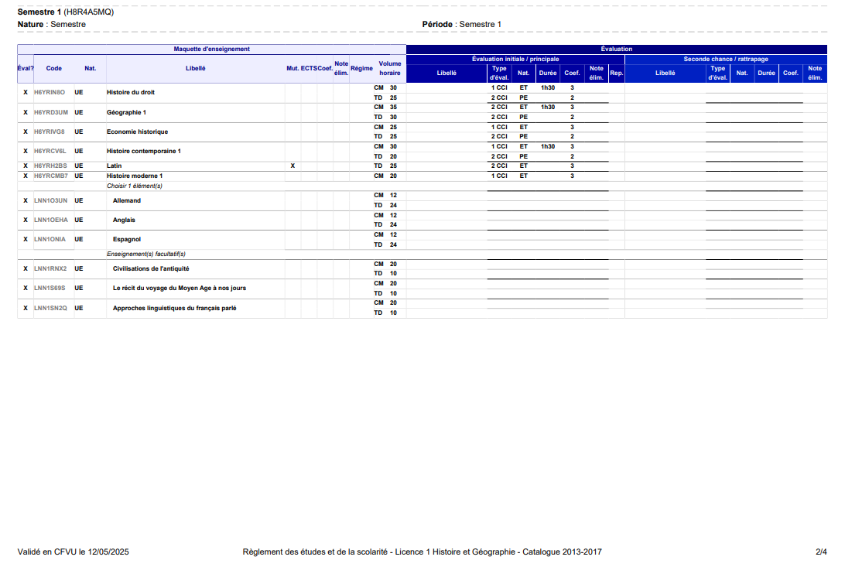
Restrictions
Par défaut, il n'y a pas de restrictions lorsque ce statut est actif.
Le droit "Modifier les MCC après le contrôle CFVU" permet de modifier après avoir atteint le statut 'Validé MCC CFVU".
Gestion du refus des validations
Il est possible de revenir en arrière dans le cycle de vie.
Pour cela, il est nécessaire d'avoir le droit intitulé "Refuser suivi de l'état sur lequel vous souhaitez revenir en arrière.
Par exemple : Avec le droit "Refuser la saisie pour la CFVU", ce bouton sera disponible : 
Au clic sur ce bouton, la fenêtre suivante s'ouvre, permettant de choisir l'étape de retour :
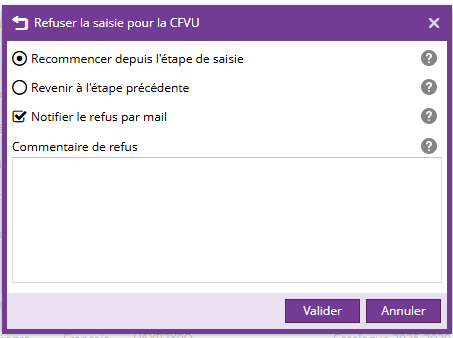
Validation globale au niveau de la formation
Deux boutons disponibles sur l'onglet Formation permettent la validation globale des années d'une formation
- Validation globale MCC composante
- Validation globale MCC CFVU
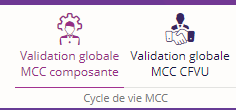
Ces boutons sont disponibles au niveau d'une formation uniquement si l'action peut être réalisée sur au moins une année de la formation : 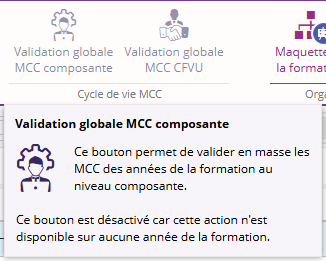
Validation globale MCC composante
Ce bouton est soumis au droit "Validation globale composante des MCC"
Cliquer sur la formation (1) puis sur Validation globale MCC composante (2)
Une pop-up apparaît avec la date de validation (obligatoire) et un commentaire (facultatif).
Si une ou plusieurs années ne permettent pas la validation globale, un message d'erreur apparaît et les années concernées ne sont pas validées.
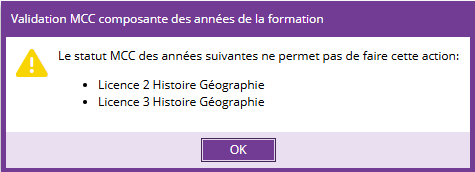
Validation globale MCC CFVU
Ce bouton est soumis au droit "Validation globale CFVU des MCC"
Cliquer sur la formation (1) puis sur Validation globale MCC CFVU (2)
Une pop-up apparaît avec la date de validation et un commentaire (facultatif).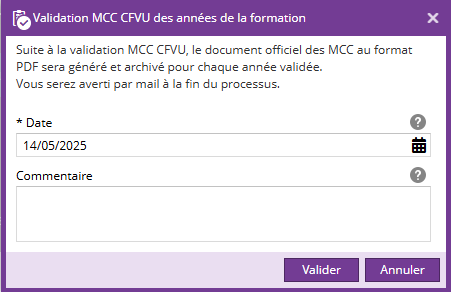
Si une ou plusieurs années ne permettent pas la validation globale, un message d'erreur apparaît et le document officiel des MCC n'est généré que pour la ou les années valides.
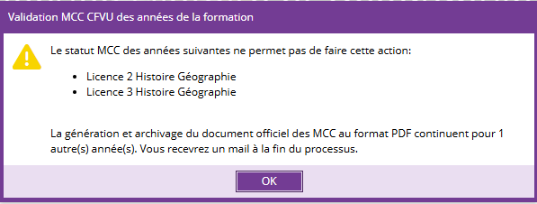
Outil : Voir les MCC validées
Le bouton Voir les MCC validées permet de télécharger le PDF généré lors de la validation du statut Saisie MCC contrôlée CFVU.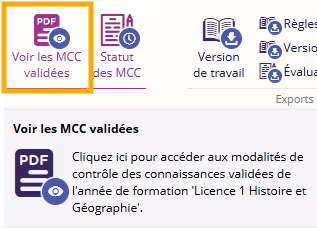
Cet outil est soumis au droit "Voir les MCC validées".
Une fenêtre pop up apparaît avec le lien de téléchargement du PDF contenant les MCC validées. 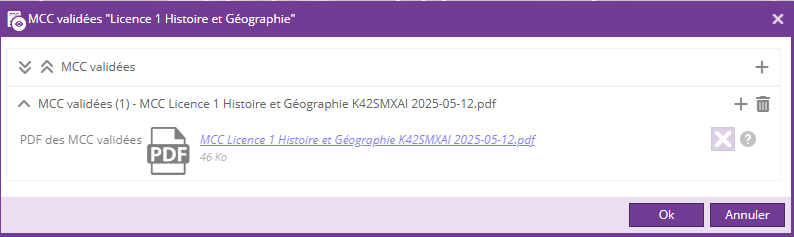
Outil : Statut des MCC
Le bouton Statut des MCC permet de consulter l'historique des statuts MCC sur une année de formation.
Cet outil est soumis au droit "Voir le statut des MCC".