Les normes permettent de calculer le nombre théorique de groupes d'étudiants qui sont crée depuis l'outil Tables de référence Norme ou Nature d'enseignement.
- Création d'une norme dans la table de référence Norme :
- Créer une norme dans la table de référence nature d'enseignement
Création d'une norme dans la table de référence Norme :
- Accéder à l'outil depuis l'onglet Offre de formation, bouton Tables de référence et dans la liste déroulante choisissez la table de référence Norme.
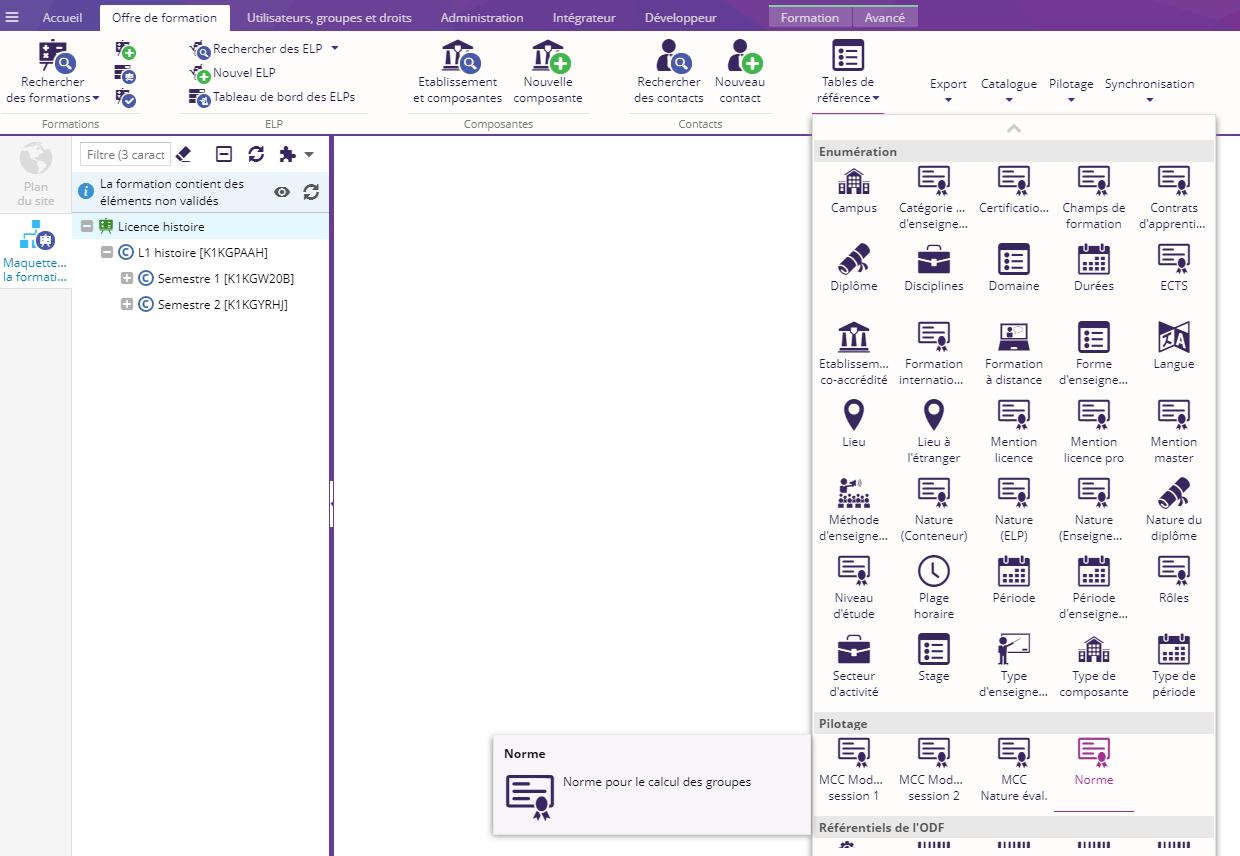
- Cliquer sur le bouton Nouveau depuis l'onglet Tables de référence
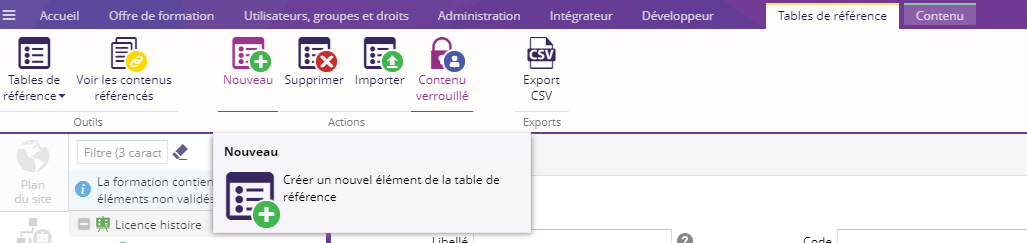
- Renseigner le libellé de la nouvelle norme

- Cliquer sur enregistrer pour sauvegarder votre libellé

- Sélectionner votre norme et cliquer sur le bouton Modifier le contenu
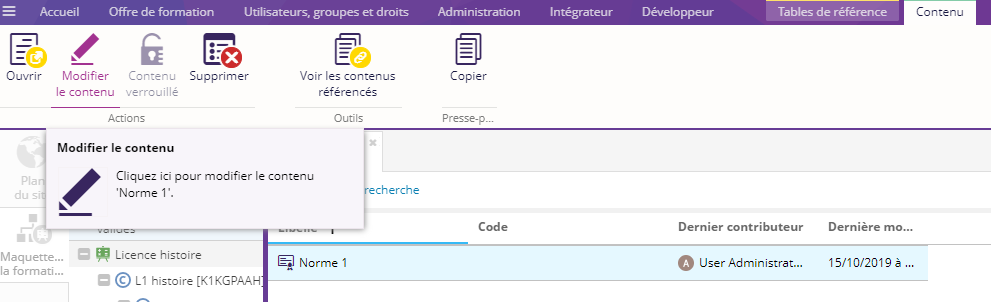
- Renseigner les différents champs pour créer votre norme :
Champs
Descriptions
Obligatoires
Libellé
Libellé de la norme
Oui
Code
Code de la norme
Oui
Effectifs de groupe est une série illimitée de groupe de champs pour la création de groupe.
 Utiliser les boutons de droite pour ré-ordonner, ajouter ou supprimer des effectifs de groupe
Utiliser les boutons de droite pour ré-ordonner, ajouter ou supprimer des effectifs de groupeNature d’enseignement
Choisissez dans la liste déroulante la nature d'enseignement, par exemple cours magistral, travaux dirigés, travaux pratique. Cette liste est défini dans la table de référence Nature d'enseignement.
Oui
Effectif maximum
Renseigner le nombre maximum d'étudiant pour un groupe
Oui
Effectif minimum supplémentaire
Renseigner le nombre d'étudiant supplémentaire qui conduit à la création d'un autre groupe
Oui
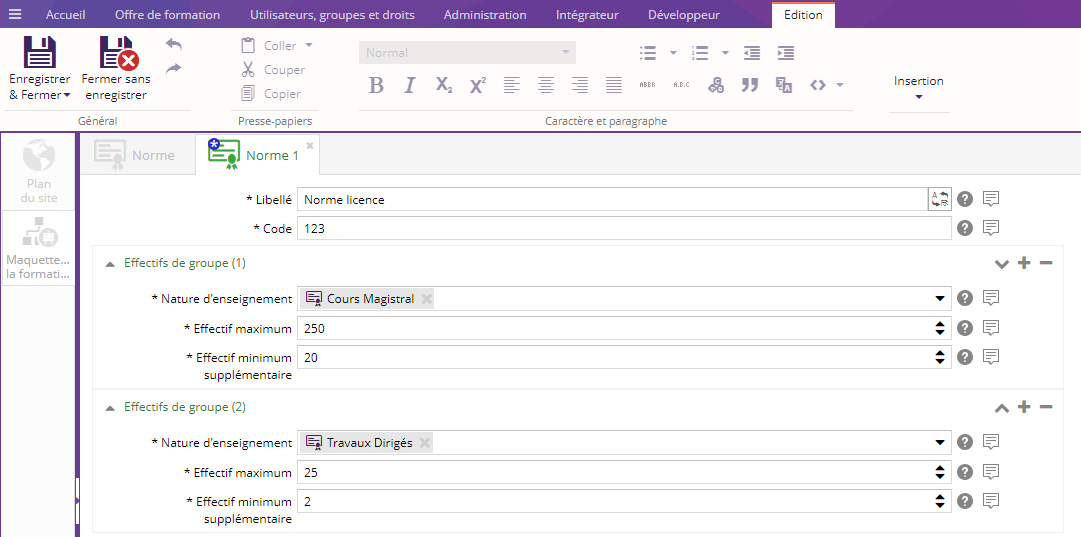
- Enregistrer la norme

Créer une norme dans la table de référence nature d'enseignement
- Accéder à l'outil table de référence depuis l'onglet Offre de formation, bouton Tables de référence et dans la liste déroulante choisissez la table Nature d'enseignement.

- Cliquer sur le bouton Nouveau depuis l'onglet Tables de référence pour créer une nouvelle table.
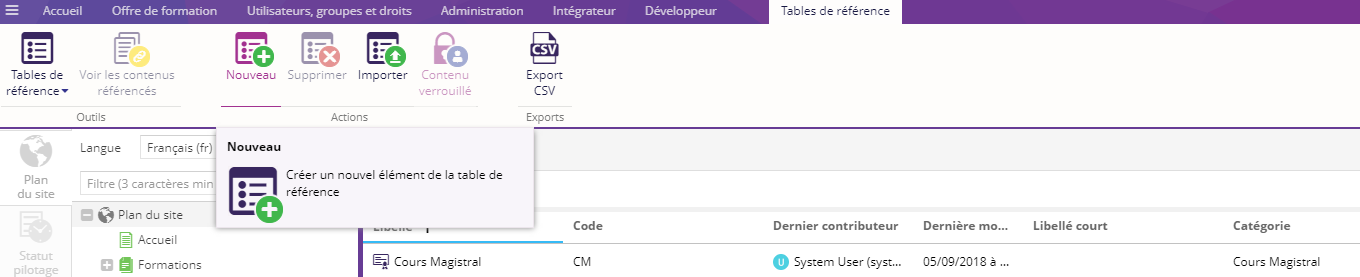
- Renseigner le libellé du nouvel élément de la table

- Cliquer sur enregistrer pour sauvegarder votre libellé

- Sélectionner votre élément et cliquer sur le bouton Modifier le contenu
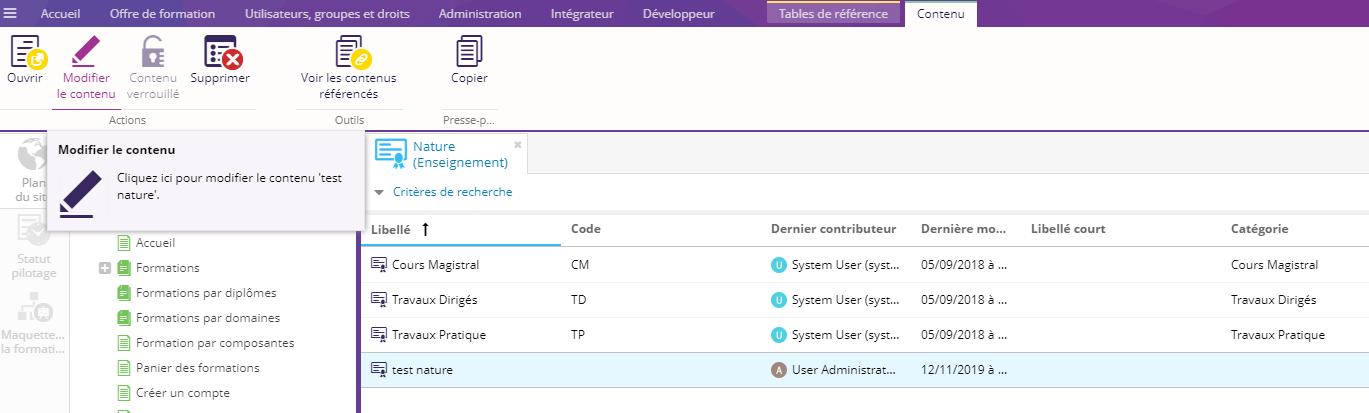
- Renseigner les différents champs pour créer votre norme
Champs
Description
Obligatoire
Libellé
Libellé de l'élément
Oui
Code
Code du libellé, par exemple : TD, TP
Oui
Libellé court
Libellé court de l'élément
Non
Catégorie
Choisissez dans la liste déroulante la catégorie parente, par exemple Travaux dirigés,
Non
EqTD
Renseignez l'équivalent TD, cela peut être un chiffre entier, un double avec le point comme le séparateur ou une fraction
Non
Effectif maximum
Effectif maximum du groupe
Non
Effectif minimum supplémentaire
Effectif minimum supplémentaire avant d'ouvrir un nouveau groupe
Non
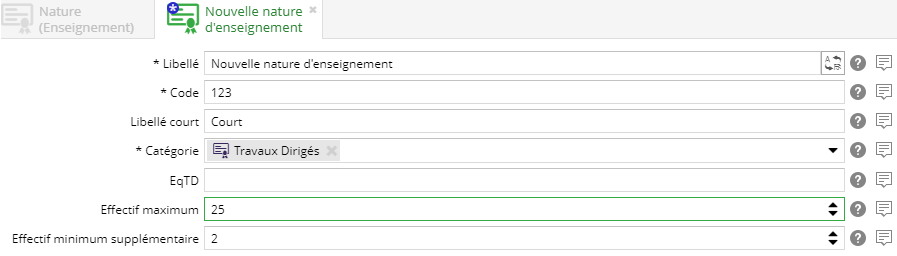
- Enregistrer l'élément
