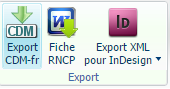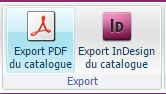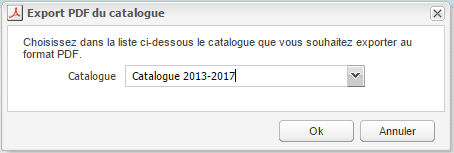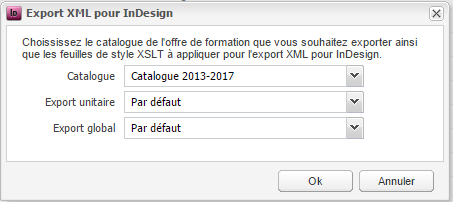Ametys ODF offre plusieurs possibilités pour exporter l'offre de formation dans différents formats.
Export CDM-fr
Export unitaire
Sélectionnez une formation, puis cliquez sur le bouton "Export CDM-fr"
Vous pouvez alors ouvrir ou enregistrer le fichier XML, qui porte comme nom l'identifiant de la formation (par exemple H7AJB1ER.xml).
Export automatique (vers un portail)
L'export peut être automatique dès qu'une formation est validée : dans l'administration de l'application (pour plus de détails sur cette partie, veuillez consulter la page Espace Administrateur) il faut cocher la case "Activer l'export au format CDM-fr sur le disque" et renseigner le chemin du répertoire qui contiendra les fichiers d'export.
Attention, ce chemin doit être absolu et non relatif.
Le fichier alors créé porte comme nom l'identifiant de la formation (par exemple H7AJB1ER.xml).
Export par Web Services
Il est possible d'exporter une formation via un Web Services dès qu'elle est validée, afin de rendre les informations accessibles à une autre application : dans l'administration de l'application (pour plus de détails sur cette partie, veuillez consulter la page Espace Administrateur) il faut cocher la case "Activer la publication sur un serveur" et renseigner l'URL du serveur.
Attention, l'authentification au serveur n'est pas gérée.
Export via le protocole OAI-PMH
Ametys ODF gère également un entrepôt OAI contenant l'ensemble des fiches CDM-fr correspondant aux formations validées.
Cet entrepôt est accessible par n'importe quel moissonneur OAI via le protocole d'échange de données OAI-PMH (Open Archives Initiative’s Protocol for Metadata Harvesting) à l'URL <URL du serveur>/_odf/OAI
Voici un exemple de requêtes, dites "Verbes" pouvant être soumise par le moissonneur OAI:
| Requête ("verbe") | URL |
|---|---|
| Identification du service OAI | <URL du serveur>/_odf/OAI?verb=Identify |
| Liste des formats de métadonnées supportés | <URL du serveur>/_odf/OAI?verb=ListMetadataFormats |
| Liste des identifiants et des dates de dernière modification des formations disponibles dans la base | <URL du serveur>/_odf/OAI?verb=ListIdentifiers&metadataPrefix=cdm |
| Liste des ensembles de formations disponibles | <URL du serveur>/_odf/OAI?verb=ListSets |
|
Liste des formations avec leur identifiant, date de dernière modification, | <URL du serveur>/_odf/OAI?verb=ListRecords&metadataPrefix=oai_dc |
|
Liste des formations avec leur identifiant, date de dernière modification, | <URL du serveur>/_odf/OAI?verb=ListRecords&metadataPrefix=cdm |
| Liste des formations au format CDM-fr appartenant à l'ensemble "licenses" | <URL du serveur>/_odf/OAI?verb=ListRecords&metadataPrefix=cdm&set=licenses |
| Collecte d'une formation spécifique au format CDM-fr | <URL du serveur>/_odf/OAI?verb=GetRecord&identifier=FRUAI3182988BPRH7AIW8S6&metadataPrefix=cdm |
Pour aller plus loin
Ametys ODF ne fournit pas d'ensembles (sets) par défaut, mais fournit un mécanisme pour définir ses propres ensembles.
Exemple de "set" pour récupérer l'ensemble des licences:
<feature name="export.oai-pmh"> <extensions> <extension id="oai.set.licenses" point="org.ametys.odf.oai.OaiSetExtensionPoint" class="org.ametys.odf.oai.LicenseOaiSet"> <name i18n="false">Ensemble des licences</name> <description i18n="false">Liste des licences LMD</description> </extension> </extensions> </feature>
public class LicenseOaiSet extends AbstractOaiSet
{
public AmetysObjectIterable<Program> getRecords(Expression expression, SortCriteria sortCriteria)
{
Expression licenseExpr = new SynchronizeExpression(AbstractProgram.DEGREE, "XA");
AndExpression finalExpr = new AndExpression(licenseExpr, expression);
String xPathQuery = QueryHelper.getXPathQuery(null, "ametys:content", finalExpr, sortCriteria);
return _resolver.query(xPathQuery);
}
}
URL de collecte : <URL du serveur>/_odf/OAI?verb=ListRecords&metadataPrefix=cdm&set=oai.set.license
Export PDF
Export PDF d'une formation
Pour télécharger le PDF d'une fiche formation, vous pouvez utiliser un lien de la forme <urlServeur>/plugins/odf-web/<site>/_content/<content-name>/<title>.pdf
<title> est le nom que vous souhaitez donner à votre PDF, c'est un champ libre mais attention il doit être encodé en utilisant le helper org.ametys.core.util.URIUtils.encodePath(String)
Voici un exemple pour utiliser le titre de la formation comme nom du fichier PDF :
<xsl:stylesheet version="1.0"
xmlns:xsl="http://www.w3.org/1999/XSL/Transform"
xmlns:url="org.ametys.core.util.URIUtils">
<xsl:template name="download-pdf">
<xsl:variable name="pdfUrl" select="concat($uri-prefix, '/plugins/odf-web/', $site, '/_content/', /view/content/@name, '/', url:encodePath(/view/content/@title), '.pdf')"/>
<a href="{$pdfUrl}">Télécharger</a>
</xsl:template>
</xsl:stylesheets> Export PDF du catalogue
L'export PDF du catalogue est disponible pour les versions ODF v2.3.0 et supérieures
L'export PDF du catalogue consiste à agréger des PDF unitaires des formations avec un sommaire et une page de garde.
Il existe 2 manières d'exporter le catalogue PDF:
(1) En lien direct dans la charte graphique
Il faut positionner le lien <a href="{$site-uri-prefix}/_plugins/odf/programs/[NOM_CATALOG]/{$lang}/catalog.pdf">Télécharger le catalogue des formations</a> dans votre charte graphique.
avec NOM_CATALOG = nom du catalogue ODF à générer.
Le catalogue PDF (s'il n'existe pas dans le cache du front office) sera généré à la volée.
L'avantage de cette méthode est que le PDF sera toujours à jour avec les dernières versions validées des formations sans manipulation manuelle nécessaire.
Cette solution est adaptée et est à privilégier pour les sites dont le catalogue des formations n'est pas trop gros et pour lequel le PDF ne met pas plus de 2 à 3 secondes pour être généré.
Astuce
Si vous n'avez qu'un seul catalogue ODF, vous pouvez utilisez l'url {$site-uri-prefix}/_plugins/odf/programs/_default/{$lang}/catalog.pdf
Cette URL génère automatiquement le catalogue PDF à partir du 1er catalogue existant dans l'application.
(2) De manière asynchrone
Si l'offre de formation est très importante, un bouton "Export PDF du catalogue" dans le back-office permet de générer le catalogue de manière asynchrone. Ce bouton est soumis au droit "générer le catalogue"
Une boite de dialogue vous demande de sélectionner le catalogue ODF que vous souhaitez exporter (le PDF sera constitué uniquement des formations de ce catalogue)
Le catalogue est généré en tache de fond. Un mail est envoyé à l'utilisateur ayant lancé l'export quand la génération du PDF est terminée.
La langue du catalogue généré est celle du plan du site si l'outil "Plan du site" est ouvert, sinon c'est la langue maîtresse de l'ODF (paramètre de configuration)
Le PDF ainsi généré est déposé dans WEB-INF/data/odf/catalog/[NOM_CATALOG]/[LANG]/catalog.pdf
Dans ce cas, le lien à positionner dans la charte graphique pour télécharger le catalogue est <a href="{$site-uri-prefix}/_plugins/odf/download/[NOM_CATALOG]/{$lang}/catalog.pdf">Télécharger le catalogue des formations</a>
Si vous n'avez qu'un seul catalogue, l'astuce du (1) fonctionne également: <a href="{$site-uri-prefix}/_plugins/odf/download/_default/{$lang}/catalog.pdf">
Cette méthode possède 2 (gros) inconvénients:
- si personne n'a jamais généré le catalogue, le lien dans la charte fera une 404 not found
- pour avoir un catalogue à jour, il faut une opération manuelle (cliquer sur la génération du catalogue) à chaque modification/validation d'une formation
Export XML pour Indesign
Cet export est disponible pour les versions ODF v2.4.0 et supérieures
Ametys ODF intègre en standard l'export d'une formation au format XML destiné au logiciel Adobe InDesign
Export InDesign d'une formation
Dans l'onglet "Formation", un menu "Export XML pour InDesign" permet :
- d'exporter la formation au format XML pour InDesign
- de télécharger un fichier modèle .indt parmi ceux disponibles dans la charte graphique (répertoire skins/[NOM_SKIN]/indesign/*.indt)
Pour exporter une formation au format XML pour InDesign, vous devez d'abord choisir la feuille de style XSLT qui permettra la transformation de la formation au bon format XML.
La liste des fichiers proposés pour l'export, sont ceux existants dans le répertoire WEB-INF/stylesheets/indesign de l'application Ametys ODF.
Chaque fichier peut-être accompagné d'un fichier de description XML portant le même nom que le fichier XSL. Exemple de fichier descriptif:
<?xml version="1.0" encoding="UTF-8"?> <indesign> <label i18n="true">APPLICATION_EXPORT_PROGRAM_INDESIGN_DEFAULT_XSLT_LABEL</label> </indesign>
Le format du fichier XML et le fichier modèle sont très liés : le modèle est défini en fonction de certaines balises XML attendues. N'importe quel export XML ne pourra pas être importé dans n'importe quel modèle. Et inversement un modèle ne peut pas accepter n'importe quel format XML.
Export InDesign du catalogue
Dans l'onglet "Offre de formation", le bouton "Export InDesign du catalogue" permet d'exporter l'ensemble du catalogue pour Adobe InDesign.
Une boite de dialogue s'ouvre afin de choisir :
- le catalogue ODF à exporter (idem PDF)
- la XSL de transformation qui sera utilisé pour l'export unitaire
- la XSL de transformation pour l’agrégation des exports unitaires
La liste des fichiers proposés pour l'export global, sont ceux existants dans le répertoire WEB-INF/stylesheets/indesign/catalogue de l'application Ametys ODF.
Comme pour l'export unitaire, elles peuvent être accompagnée d'un fichier XML de description.
Export RNCP
Cet export est disponible pour les versions ODF v2.4.0 et supérieures
Ametys ODF intègre l'export de la fiche RNCP (Répertoire national des certifications professionnelles) au format .docx d'une formation.
Sélectionnez une formation, puis cliquez sur le bouton "Fiche RNCP"
Ametys ODF fournit un export RNCP par défaut, mais le contenu de la fiche RNCP peut-être personnalisé.
La surcharge s'effectue dans un fichier WEB-INF/stylesheets/rncp/content2document.xsl de votre application
Commencez par importer le fichier plugin:odf://stylesheets/rncp/content2document.xsl et surchargez uniquement ce qui est nécessaire (contenu du cadre 12, titre du cadre 6, etc ...).
Export SQL
Un export SQL est possible avec le plugin "Content-io" à partir de la 4.2
Attention la page de documentation est en v3 pour l'instant.