L'outil Affectation des rôles permet d'obtenir une vision complète des rôles sur une formation et d'affecter un rôle à un utilisateur de manière centralisée.
Cet outil est disponible à partir de la version 4.8
Présentation générale
L'outil d'Affectation centralisée des rôles est disponible sur une formation et se trouve dans l'onglet Avancé.

L'accès à cet outil est lié au droit "Affectation des rôles", disponible dans le groupe "Offre de formation - Gestion des droits".
Description de l'outil
Tableau de saisie des rôles
L'outil se présente comme suit :
- La première colonne correspond à l'arbre de la maquette
La sélection d'un élément sur cet arbre sélectionne automatiquement l'élément correspondant sur l'outil maquette, et inversement.
- Les trois colonnes suivantes sont Contributeurs, Responsables et Responsables des MCC
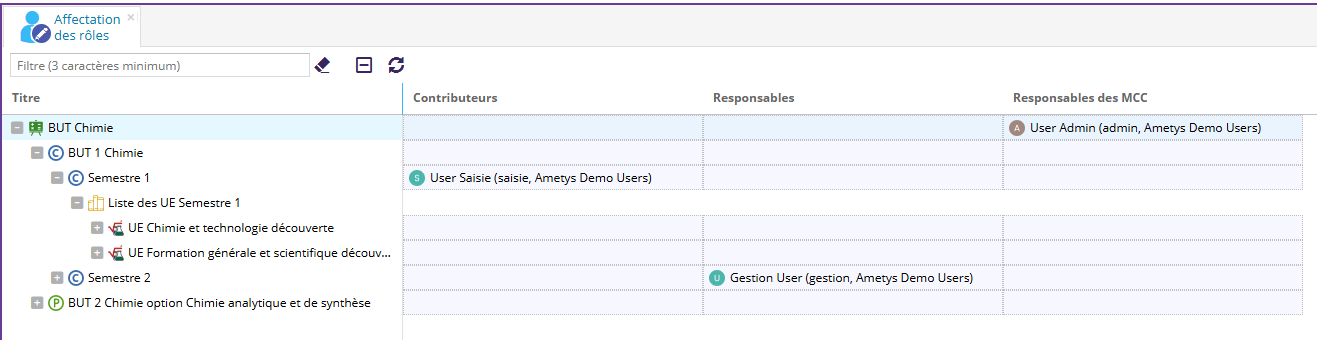
Zone de filtre
Pour rechercher un contenu spécifique, un outil Filtre est disponible : ![]()
Exemple ici : seul l'élément répondant au filtre "Semestre 2" est affiché :

Le bouton Effacer le filtre ![]() permet d'effacer la recherche
permet d'effacer la recherche
Le bouton Fermer tout ![]() permet de fermer la totalité des éléments ouverts
permet de fermer la totalité des éléments ouverts
Le bouton Rafraîchir ![]() permet de rafraîchir l'élément sélectionné
permet de rafraîchir l'élément sélectionné
Affecter un rôle
Pour affecter un rôle à un élément, il suffit de cliquer sur la cellule souhaitée (les cellules modifiables possèdent un fond bleu clair).
Une liste déroulante est affichée, permettant de sélectionner l'utilisateur à qui donner le rôle. 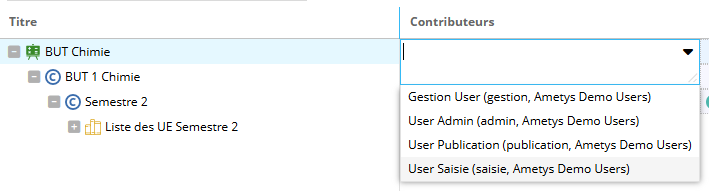
Il est possible de sélectionner plusieurs utilisateurs sur une même case :

Pour supprimer une affectation de rôle, une croix est disponible :

Lorsqu'une modification est effectuée, la cellule possède une coche rouge en haut à gauche :

Un message en bannière jaune apparaît pour demander l'enregistrement des modifications.
N'hésitez pas à enregistrer régulièrement afin de ne pas perdre votre travail.
