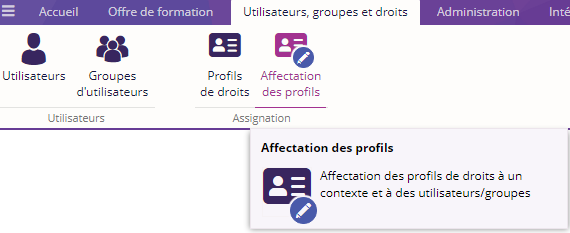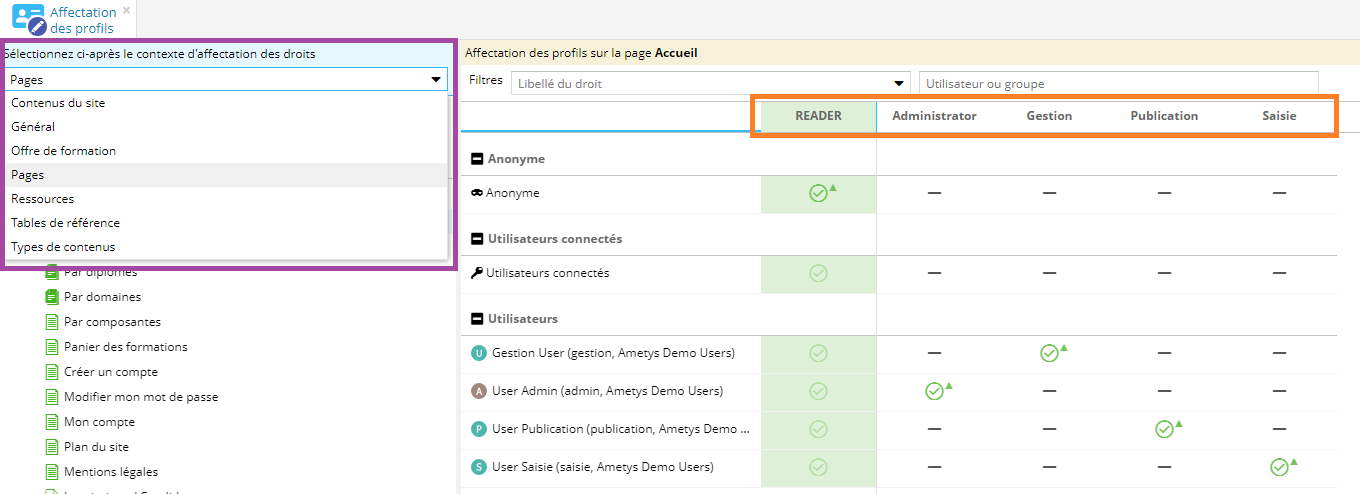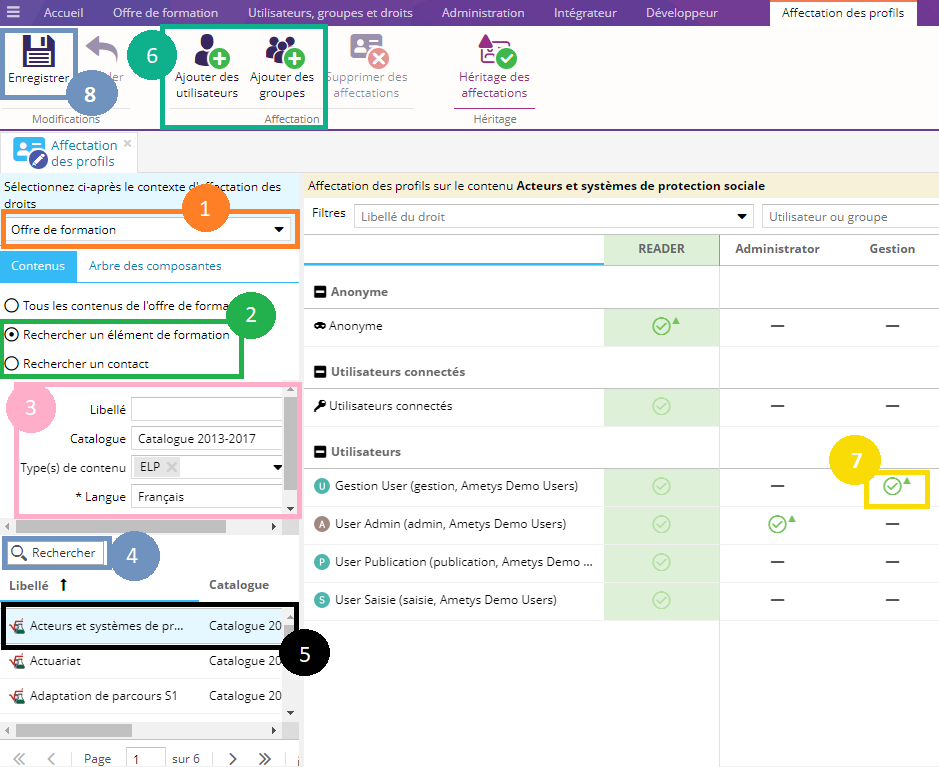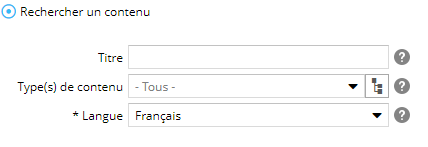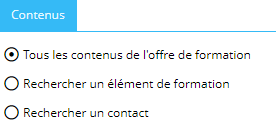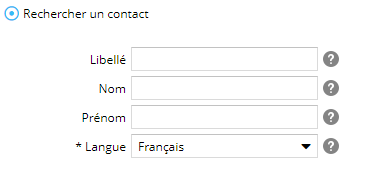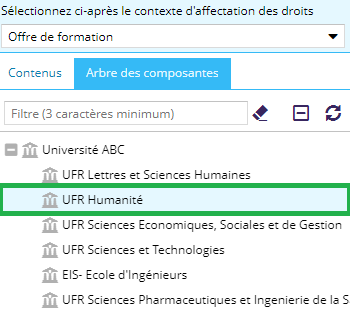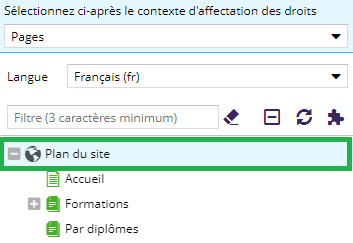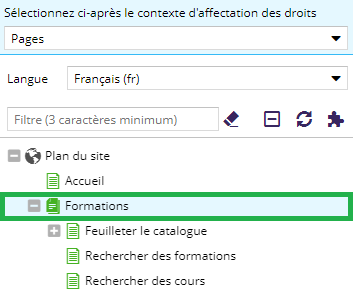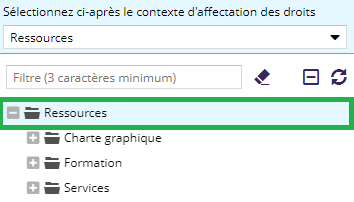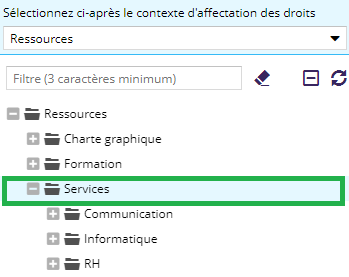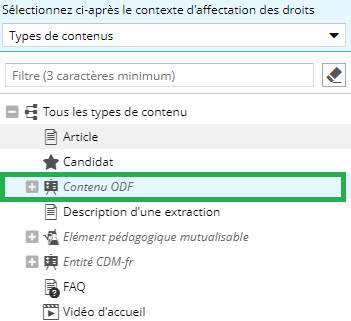Présentation
Affecter des droits aux utilisateurs consiste à affecter un profil à un utilisateur sur un contexte.
Un profil est un ensemble de droits.
Les profils de droit peuvent se créer à plusieurs endroits :
- Depuis l’admin du back-office, (l’onglet utilisateurs, groupes et droits d’un site): permet de gérer des profils partagés avec tous les sites.
On parle de « Profils partagés ». - Depuis le back-office du CMS, (l’onglet utilisateurs, groupes et droits d’un site) : permet de gérer des droits uniques au site.
On parle de « Profils du site ».
Tous les droits disponibles sur les contextes sont situés dans l'onglet Utilisateurs, groupes et droits et bouton Affectation des profils.
L'outil affectation des profils est constitué de deux parties :
- à gauche (carré violet sur le schéma) : la liste des contextes
- à droite (carré orange sur le schéma) la liste des profils de droits, cette partie se met à jour en fonction du contexte sélectionné.
Les étapes pour affecter un contexte de droits
Deux types de contextes de droits existent et sont présentés ci-dessous :
- général : les droits seront affectés sur la totalité du contexte.
- utilisant une recherche : sur ce type de contexte, il est possible d'affecter les droits sur un contenu précis. Une zone de recherche est donc présente pour aider à trouver ce contenu précis.
Comment affecter un contexte de droits général ?
- Sélectionner dans la liste déroulante un contexte de droit général, par exemple le Contexte général.
- Cliquer sur Ajouter des utilisateurs ou Ajouter des groupes et choisissez un ou des utilisateurs ou groupes.
Consulter la page de la documentation Ametys Les utilisateur et les groupes pour créer, modifier, supprimer des utilisateurs ou des groupes. - Cocher le profil de droits que vous voulez affecter à l'utilisateur ou au groupe.
Consulter les pages de la documentation Ametys Les profils de droits et Affecter des droits pour en savoir plus sur les profils et les items d'affectation des droits. - Enregistrer l'affectation
Comment affecter un contexte de droits utilisant une recherche ?
Sur les contextes "Contenus du site", "Offre de formation", "Tables de référence" il y a la possibilité d'affecter le contexte :
- sur tous les contenus : Dans ce cas, cocher la case Tous les contenus et suivre les étapes 2,3,4 de la manipulation ci-dessus concernant les contextes généraux.
- ou bien un seul en utilisant le moteur de recherche.
Suivre cette procédure pour cibler un contenu en particulier :
- Sélectionner dans la liste déroulante un contexte de droits, par exemple Offre de formation
- Cocher "Rechercher un élément de formation" ou "Rechercher un contact" : la zone de recherche '3' se met à jour
- Renseigner des critères dans la recherche
- Cliquer sur le bouton Rechercher.
Lorsque vous modifiez les critères de recherche, cliquer de nouveau sur la recherche pour mettre à jour les résultats. - Dans les résultats de recherche, sélectionner votre contenu ou contact
- Cliquer sur Ajouter des utilisateurs ou Ajouter des groupes et choisir le ou les utilisateurs ou groupes.
Consulter la page de la documentation Ametys Les utilisateur et les groupes pour créer, modifier, supprimer des utilisateurs ou des groupes. - Cocher le profil de droit que vous voulez affecter à l'utilisateur ou au groupe.
Consulter les pages de la documentation Ametys Les profils de droits et Affecter des droits pour en savoir plus sur les profils et les items d'affectation des droits. - Enregistrer l'affectation
Contextes de droits
Contexte Contenus du site
Le contexte Contenus du site concerne les droits :

- sur l'ensemble des contenus du site (en cochant la case "Tous les contenus du site"). Veuillez vous reporter au paragraphe Comment affecter un contexte de droits général ? pour les détails de l'affectation de profil.
- sur des contenus spécifiques, par exemple orphelins ou archivés (en cochant la case "Rechercher un contenu"). Veuillez vous reporter au paragraphe Comment affecter un contexte de droits utilisant une recherche ? pour les détails de l'affectation de profil.
Un moteur de recherche s'affiche avec les critères suivants :
|
Les critères |
Descriptions |
Obligatoire |
|
|---|---|---|---|
|
Titre |
Titre du contenu recherché | non | |
|
Type(s) de contenu |
Choisir un ou plusieurs types de contenus dans la liste déroulante. |
non | |
|
Langue |
Choisir la langue du contenu |
oui |
Contexte Général
Le contexte Général permet d'avoir accès à l'espace de contribution d'Ametys. Il est soumis au fait d'avoir au moins 1 droit (n'importe lequel) à affecter à ce contexte.
Veuillez vous reporter au paragraphe Comment affecter un contexte de droits général ? pour les détails de l'affectation de profil.
Contexte Offre de formation
Dans le contexte Offre de formation il y a deux sous-contextes :
- De tous les contenus de l'offre de formation (en cochant la case "Tous les contenus de l'offre de formation"). Veuillez vous reporter au paragraphe Comment affecter un contexte de droits général ? pour les détails de l'affectation de profil.
- D'un élément spécifique de formation (en cochant la case "Rechercher un élément de formation"). Veuillez vous reporter au paragraphe Comment affecter un contexte de droits utilisant une recherche ? pour les détails de l'affectation de profil.
Un moteur de recherche s'affiche avec les critères suivants :
|
Les critères |
Descriptions |
Obligatoire |
|
|---|---|---|---|
|
Libellé |
Libellé du contenu de la formation | non |
|
|
Catalogue |
Choisir le catalogue du contenu |
non | |
|
Type(s) de contenu |
Choisir dans la liste un ou plusieurs types de contenus de l'offre de formation. |
non | |
|
Langue |
Choisir la langue du contenu |
oui |
- D'un contact particulier (en cochant la case "Rechercher un contact"). Veuillez vous reporter au paragraphe Comment affecter un contexte de droits utilisant une recherche ? pour les détails de l'affectation de profil.
Un moteur de recherche s'affiche avec les critères suivants :
|
Les critères |
Descriptions |
Obligatoire |
|
|---|---|---|---|
|
Libellé |
Libellé du contact | non | |
|
Nom | Renseigner le nom du contact |
non | |
|
Prénom |
Renseigner le prénom du contact |
non | |
|
Langue |
Choisir la langue du contenu |
oui |
- Le contexte Arbre des composantes permet d'affecter des profils sur une ou plusieurs composantes de l'offre de formation.
Affectation sur toutes les composantes
Sélectionner la composante racine de l'arbre et suivre les étapes 2,3,4 du paragraphe Comment affecter un contexte de droits général ?
Affectation sur une composante
Sélectionner une composante de l'arbre et suivre les étapes 2,3,4 du paragraphe Comment affecter un contexte de droits général ?
Contexte Page
Le contexte Page concerne les droits relatifs au Plan du site, par exemple : ajouter une page, supprimer une page, ajouter un service, ajouter un contenu...
|
Affectation sur toutes les pages |
|---|
|
Sélectionner le Plan du site qui est la racine des pages et suivre les étapes 2,3,4 du paragraphe Comment affecter un contexte de droits général ?
|
|
Affectation sur une page ou rubrique |
|
Sélectionner une page du plan du site et suivre les étapes 2,3,4 du paragraphe Comment affecter un contexte de droits général ? Lorsque vous donnez les droits sur une page qui comporte des sous-pages.
|
Contexte des Ressources
Le contexte des ressources concerne les droits relatifs à l'explorateur de ressources par exemple : créer , supprimer, renommer un dossier ou fichier...
|
Affectation sur tous les dossiers de l'explorateur de ressources |
|---|
|
Sélectionner le dossier Ressources et suivre les étapes 2,3,4 du paragraphe Comment affecter un contexte de droits général ? |
|
Affectation sur un dossier de l'explorateur de ressources |
|
Sélectionner un dossier et suivre les étapes 2,3,4 du paragraphe Comment affecter un contexte de droits général ? Lorsque vous donnez les droits sur un dossier qui comporte des sous-dossiers. Les droits s'affectent par héritage aux sous-dossiers.
|
Contexte Tables de référence
Le contexte tables de référence concerne les droits :
- de toutes les tables de référence (en cochant la case "Toutes les tables de référence"). Veuillez vous reporter au paragraphe Comment affecter un contexte de droits général ? pour les détails de l'affectation de profil.
- sur une table de référence en particulier (en cochant la case "Choisir une table de référence, et en sélectionnant la table de référence dans l'arbre qui s'affiche). Veuillez vous reporter au paragraphe Comment affecter un contexte de droits général ? pour les détails de l'affectation de profil.
Lorsque vous donnez les droits sur une table de référence qui comporte des sous-tables.
Les droits s'affectent par héritage aux sous-tables.
Consulter la page de la documentation Ametys Affecter des droits pour en savoir plus sur les items d'affectation.
Contexte Types de contenus
Ce contexte permet d'appliquer des droits sur un ou plusieurs types de contenus.
|
Affectation sur tous les types de contenus |
|---|
|
Sélectionner Tous les types de contenu, et suivre les étapes 2,3,4 du paragraphe Comment affecter un contexte de droits général ? |
|
Affectation sur un type de contenu |
|
Sélectionner un type de contenuet suivre les étapes 2,3,4 du paragraphe Comment affecter un contexte de droits général ? Lorsque vous donnez les droits sur un type de contenu qui comporte des sous-types de contenu. |