Une page est un objet représentant une page du site. Ce composant est un contenant, dans lequel peuvent prendre place plusieurs contenus ou services.
Les pages sont organisées de manière hiérarchique à travers un plan du site.
Vue d'ensemble des fonctionnalités :
Zones et Gabarits
Pour pouvoir intégrer des contenus ou services votre page doit être de type Page avec gabarit.
Un gabarit est un modèle applicable à une page, il définit l'apparence graphique de votre page et dispose d'une certain nombre de zones éditables (délimitées par des tirets).
Un gabarit dispose au minimum d'une zone éditable. Par la suite vous pourrez intégrer un contenu ou un service à l'intérieur de celle-ci.
Ajout d'un contenu ou service
Rappel
Les contenus et services sont les deux types d'objets qui composent les pages :
- Un contenu est un objet statique composé d'une liste de champs à remplir (par exemple un article, une formation...)
- Un service est un objet dynamique à paramétrer, le rendu d'un service est automatique (par exemple la liste des formations, un calendrier, un moteur de recherche, ...)
Pour pouvoir insérer un contenu ou un service dans une page, il faut au préalable avoir sélectionné la zone dans laquelle l'objet sera inséré.
Il suffit pour cela de cliquer sur l'icône de la zone de votre choix. Cet icône est visible en haut à gauche de chaque zone. Une fois la zone sélectionnée, les tirets de délimitation apparaissent en gras :
Vous pouvez ensuite ajouter un contenu ou un service.
Il est possible d'ajouter plusieurs contenus et/ou services dans une même zone. Pour cela, sélectionnez une zone non vide et ajoutez votre contenu ou service. Ce dernier apparaîtra sous les contenus déjà existants dans la zone.
Mettre à jour le contenu d'une page
Pour mettre à jour le contenu d'une page, il faut avoir ouvert cette page, en double-cliquant sur la page dans le plan du site, ou en la sélectionnant et en cliquant sur le bouton "Ouvrir la page".
Si la page est déjà ouverte, le bouton Ouvrir la page est grisé. Dans ce cas un onglet doit être ouvert dans la partie centrale de la fenêtre.
Il faut ensuite sélectionner la zone contenant l'information à modifier, puis sélectionner le contenu ou le service.
Vous pouvez connaître le type de contenu (Article, Formation...) ou du service en passant la souris au-dessus de son icône.
Cas d'un contenu
Dans l'onglet Contenu, cliquez sur le bouton Modifier le contenu :

Il vous reste à appliquer les modifications souhaitées sur le contenu.
N'oubliez pas d'enregistrer les modifications apportées aux différents champs de votre contenu. Dans l'onglet contenu, cliquez sur le bouton Enregistrer et fermer.
En cours d'édition, vous pouvez enregistrer le travail en cours sans quitter l'édition : dans l'onglet Contenu cliquez sur la flèche à côté du texte Enregistrer et fermer puis sur Enregistrer :
Cas d'un service
Dans l'onglet Page, cliquez sur le bouton Paramétrer le service :
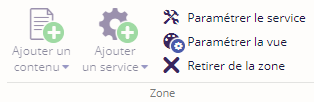
La fenêtre contextuelle de paramétrage du service s'ouvre alors, et vous permet de modifier les paramètres du service.