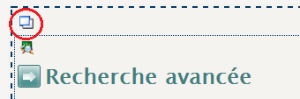La version de démonstration contient quelques pages déjà configurées, permettant de naviguer sur le site et d'afficher les formations.
Paramétrer les affichages de présentation des formations
Plusieurs services permettent d'afficher les formations de différentes manières. Il faut paramétrer ces services dans le back-office afin d'obtenir le rendu souhaité (se connecter avec le login publication et le mot de passe publication).
Sur la page qui doit afficher les formations, sélectionnez la zone principale en cliquant sur l'icône de zone :
Si le service existe déjà, sélectionnez-le en cliquant sur l'icône à l'intérieur de la zone, puis cliquez sur le bouton Paramétrer le service :
Si vous souhaitez ajouter le service, cliquez sur le bouton Ajouter un service (onglet Page) et choisissez le service souhaité (les services sont décrits ci-dessous) :
Rechercher une formation
Le service Rechercher une formation permet d'afficher un moteur de recherche avancé sur les formations :
Il nécessite principalement les paramètres suivants :
- titre
- champs de la recherche : sélectionnez les critères qui pourront être renseignés par le visiteur du site
- recherche à facettes : cochez la case si vous souhaitez une recherche à facettes ; ainsi les critères qui sont sous forme de liste à choix afficheront le nombre de résultats et s'affineront au fur et à mesure de la sélection des critères
D'autres champs permettent de configurer plus finement le service : affichage des résultats, nombre de résultats par page etc...
Moteur de recherche
Le service Moteur de recherche permet d'afficher un moteur de recherche en limitant à certains types de contenus, par exemple les UE (ainsi, la recherche ne s'effectuera que parmi les UE) :
Il nécessite principalement les paramètres suivants :
- titre
- recherche par types de contenus : sélectionnez le(s) type(s) de contenus parmi le(s)quel(s) la recherche sera effectuée
- choix du type de contenus : permet de déterminer si le visiteur peut sélectionner lui-même les types de contenus sur lesquels il souhaite effectuer la recherche
D'autres champs permettent de configurer plus finement le service : affichage des résultats, nombre de résultats par page, recherche multisites etc...
Liste de formations
Le service Liste de formations permet d'afficher un arbre des formations, groupées selon un type de champ :
Il nécessite principalement les paramètres suivants :
- titre
- premier niveau : sélectionnez le champ permettant de grouper les formations sur un 1er niveau
- second niveau : sélectionnez le champ permettant de grouper les formations sur un 2nd niveau
D'autres champs permettent de configurer plus finement le service : tri des résultats, composante etc...
Schéma des formations
Le service Schéma des formations permet d'afficher un schéma des différents diplômes ; en cliquant sur une zone correspondant à un diplôme, on accède à la liste des formations de ce diplôme, via le moteur de recherche :
Il nécessite les paramètres suivants :
- titre
- page de recherche : sélectionnez la page contenant le moteur de recherche des formations
- affichage : déterminez si vous souhaitez inclure les diplômes de santé