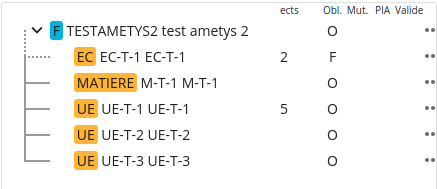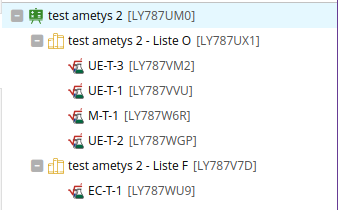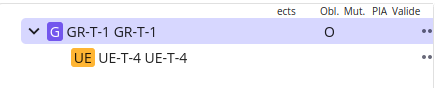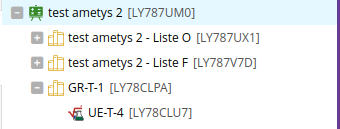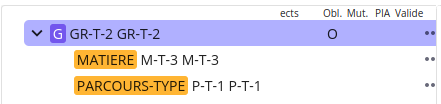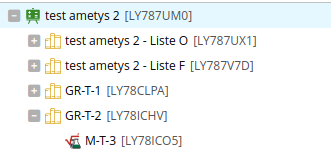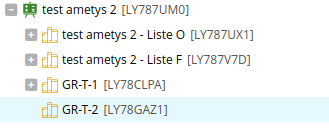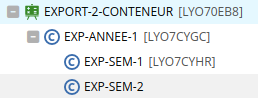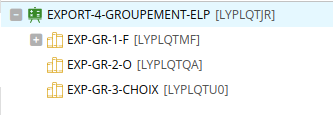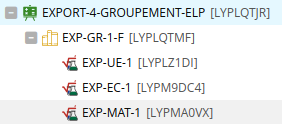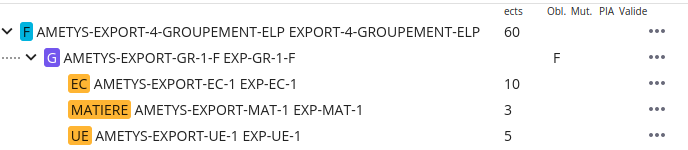Mise en place
Pré-requis
Pour mettre en place l'import et la synchronisation avec Pégase dans Ametys, le pré-requis est d'avoir le plugin odf-sync et la version 4.8 ou au-dessus. Ces fonctionnalités sont compatibles avec les versions 24 et supérieures de Pégase.
Désactivation
Pégase peut être totalement désactivé (plus de configuration, plus de SCC Pégase, etc.) en désactivant la feature odf-sync/configuration.pegase dans le fichier runtime.xml
Configuration
Au niveau de la configuration générale de l'application (côté Administration), il faut aller dans la catégorie Offre de formation, puis dans le groupe Import/Export Pégase.
Si le bloc Import/Export Pégase n'est pas coché, alors toutes les fonctionnalités d'échange entrant ou sortant avec Pégase ne seront pas disponibles depuis le CMS (Import et export de formations).

|
Nom du paramètre |
Détails |
|
URL d'authentification |
URL pour interroger la CAS utilisé pour la connexion aux applications PC-Scol incluant Pégase |
|
Utilisateur/Mot de passe |
Identifiants de l'utilisateur d'API de service pour Pégase, un utilisateur classique n'a pas les droits appropriés pour faire appel à l'API de Pégase |
|
Code de l'établissement |
Code de l'établissement fourni par PC-Scol, en général il est égal à ETAB00 |
|
Identifiant de l'espace |
Identifiant de l'espace de travail Pégase dans lequel seront exportées les formations. |
|
URL de base Pégase ODF |
URL pour se connecter à Pégase ODF, nous complétons l'URL pour accéder à l'API dans la version que nous souhaitons |
|
Faire confiance à Ametys pour l'export |
Si cette case est cochée, la liste des enfants dans les structures exportées depuis Ametys sera prioritaire par rapport à ce qu'il y a dans Pégase |
Droits
Un droit Modifier les champs de Pégase est disponible dans la section Offre de formation.
Il permet de mettre à jour le code Pégase notamment nécessaire à l'import, mais aussi les codes Pégase de correspondance pour les tables de référence.
Dans les parties import et export, le mécanisme de correspondance sera expliqué plus en détail.
Pour pouvoir modifier ce champ de correspondance, ce droit sera nécessaire. La lecture du champ reste libre.
Import
Si les champs Pégase ne sont pas renseignés dans la configuration générale, il sera tout de même possible de définir des imports mais il resteront inactifs.
Désactivation
L'import peut être désactivé indépendamment de l'export pour ne plus avoir les collections synchronisables disponibles en désactivant la feature odf-sync/synchro.pegase dans le fichier runtime.xml.
Configuration
En plus de la configuration générale, il faut définir une collection de contenus synchronisables pour pouvoir effectuer de l'import depuis Pégase.
Dans l'administration du CMS, il y a un outil Synchronisation de contenus accessible depuis l'onglet Administration, dans le groupe Configuration, bouton Synchronisation de contenus.
Il faut créer une collection de contenus synchronisable (nous appellerons cette configuration SCC dans la suite de la documentation) de la manière suivante :
- Type : Pégase ODF
- Contenus synchronisés :
- Type de contenu : Formation
- Synchroniser uniquement les contenus déjà existants : Il est conseillé de cocher cette case, surtout si vous utilisez la synchronisation globale et que vous voulez limiter la synchronisation globale.
- Cycle de vie :
- Cycle de vie : Formation
- Action initiale : 1
- Action de synchronisation : 800
- Action de validation : 4
- Opérations complémentaires :
- Traitement spécifique : Conversion des données Pégase vers Ametys
Droits
En plus du droit Modifier les champs de Pégase (expliqué plus haut), l'import et la synchronisation de formations dépendent de droits spécifiques présents dans la partie Offre de formation, ces droits sont :
|
Import d'une formation |
|
Import d'un parcours |
|
Import d'un conteneur |
|
Import d'une liste |
|
Import d'un élément pédagogique |
|
Synchronisation d'une formation |
|
Synchronisation d'un parcours |
|
Synchronisation d'un conteneur |
|
Synchronisation d'une liste |
|
Synchronisation d'un élément pédagogique |
Sans ces droits, les boutons d'import ou de synchronisation n'apparaîtront pas.
Il faut que ces droits soient affectés contextuellement à l'utilisation : soit à l'offre de formation en général, soit à des formations ciblées, soit à la composante portant les formations ciblées.
Pour la synchronisation globale, toujours dans la section Offre de formation, il faut le droit Synchronisation globale Pégase.
Si la case à cocher Valider les contenus à la création, dans les configurations de la SCC, est cochée et que l'utilisateur qui importe n'a pas les droits de validation, le contenu ne se validera pas. De même, à la synchronisation, un contenu conservera son état ("Brouillon" ou "Validé") dans la mesure du possible (si les données sont valides et que l'utilisateur a les droits). Un contenu repassera à l'état brouillon en cas de synchronisation par un utilisateur n'ayant pas les droits de validation.
Utilisation
Import
Après cette configuration, côté CMS, vous devriez retrouver le bouton Import des formations (Pégase) dans l'onglet Offre de formation.
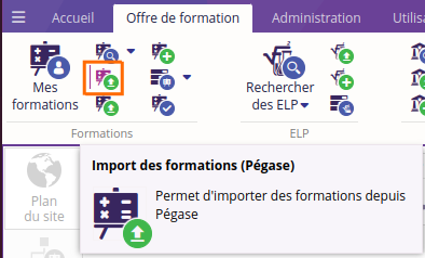
Un outil de recherche des formations Pégase s'ouvre.
C'est une recherche brute dans la base de données Pégase.
Lors de la sélection d'un élément dans la recherche, s'il a déjà été importé, il n'est plus importable et la flèche indiquant son statut est grisée.
Sinon il est possible d'importer unitairement une formation.
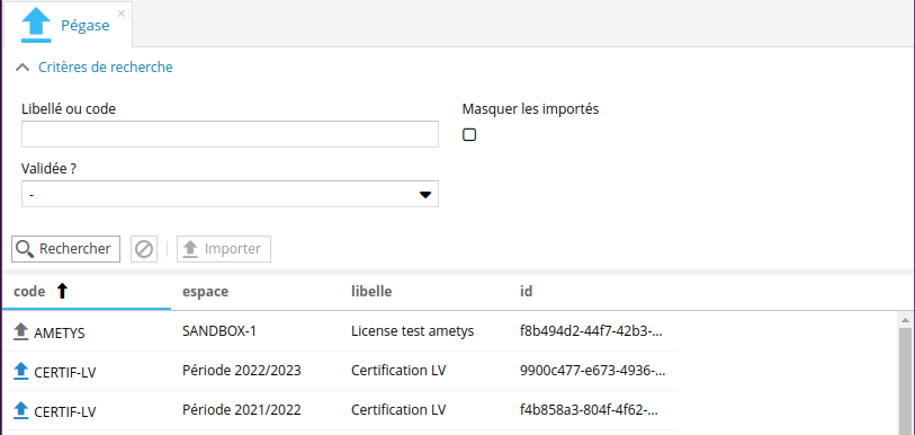
Synchronisation unitaire
Une formation qui n'est plus importable reste synchronisable à l'aide du bouton Synchroniser (Pégase) présent dans l'onglet contextuel Formation (lorsqu'une formation est sélectionnée).
Il est également disponible sur les formations qui ne proviennent pas d'un import Pégase.

Lors de la synchronisation d'une formation via ce bouton, l’identifiant Pégase est demandé, il peut être pré-rempli si la formation provient déjà d'un import Pégase.
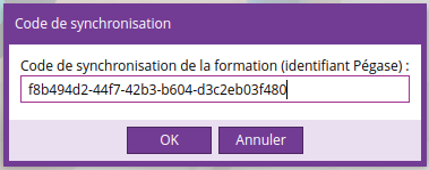
Synchronisation globale
Le bouton de Synchronisation globale Pégase est disponible à partir de l'onglet Offre de formation.

Il a pour effet de synchroniser toutes les formations présentes dans Pégase avec celles d'Ametys.
Si l'option Synchroniser uniquement les contenus déjà existants a été cochée dans la configuration de la SCC, seules les données des formations et autres contenus déjà importées manuellement depuis Pégase seront synchronisés. Les nouveaux contenus lié à une formation ne seront pas importés.
Dans le cas contraire, toutes les formations seront soit importées soit synchronisées depuis Pégase.
La synchronisation de tous les contenus (importés ou non) n'est pas recommandée sur ce type de SCC, elle peut être très lourde et longue à exécuter.
Mécanisme de correspondance
La correspondance des champs de Pégase vers Ametys est faite en plusieurs étapes à partir de plusieurs sources :
- Recherche dans le code Pégase de la table de référence
- Recherche dans les fichiers de mapping (conversion)
- Recherche sur le code Ametys
- Si aucune correspondance, la valeur n'est pas renseignée et un log d'alerte est émis. Dans le cas d'un champ multivalué, il peut être renseigné partiellement.
Les fichiers de conversion sont personnalisables, ils peuvent être ajoutés au dossier WEB-INF/param/odf/pegase/code, se nomment TABLE_REF_ID_conversion.xml où TABLE_REF_ID correspond à l'identifiant de la table de référence tout en minuscules tronqué de son préfixe odf-enumeration. et se structurent de la manière suivante (le nom des balises n'a pas d'importance) :
<balise-racine> <correspondance code="CODE_PEGASE1">CODE_AMETYS1</correspondance> <correspondance code="CODE_PEGASE2">CODE_AMETYS2</correspondance> <correspondance code="CODE_PEGASE3">CODE_AMETYS2</correspondance> </balise-racine>
Plusieurs codes Pégase peuvent correspondre à un seul code Ametys mais l'inverse n'est pas vrai, c'est pour cela que ces fichiers de correspondance ne sont utilisés qu'à l'import et non à l'export.
Des fichiers d'exemple de correspondance pour Pégase sont disponibles dans notre base de code.
Exemple : pour les niveaux RNCP, la ligne "<rncpLevel code="NID001">1</rncpLevel>" est présente dans le fichier "rncplevel_conversion.xml", le code Pégase "NID001" correspond donc au code Ametys "1".
Comportement
Gestion des champs requis
|
Formation |
Diplôme Domaine(s) ministériels(s) Composante(s) : Correspondance trop complexe depuis Pégase, pas de code unique |
|---|---|
|
Parcours |
Composantes(s) : Correspondance trop complexe depuis Pégase, pas de code unique |
|
Conteneur |
Nature : Géré en combinaison des champs obligatoire et plageDeChoix de Pégase Période : Non gérée par Pégase |
|
Liste d'ELP |
Type |
|
ELP |
Nature |
Structure
|
Pégase |
Ametys |
|---|---|
Formation
|
Formation (Program)
|
|
Objet de formation
|
|
|
Objet de formation (UE, EC, ...)
Exemple :
|
Element Pedagogique (ELP, Course)
Si l’OP n’a pas comme parent un groupement, une liste d’ELP par type d'élément (obligatoire ou facultatif) est automatiquement créée (Si plusieurs objet de formation, de ces types, sont au même niveau de hiérarchie, deux listes maximum seront créées (une pour les élément pédagogique obligatoire et une pour les facultatifs)).
Exemple : La liste "test ametys 2 - Liste O" a été automatiquement créé afin d'accueillir les ELPs UE-T-1, UE-T-2, UE-T-3 et M-T-1 qui sont des éléments de type "obligatoire". La liste "test ametys 2 - Liste F" a été automatiquement créé afin d'accueillir l'ELP EC-T-1 qui est un élément de type "facultatif".
|
|
Groupement (GROUPEMENT)
Exemple :
|
Liste d’ELP (CourseList)
Exemple :
|
|
Groupement (GROUPEMENT)
Exemple : |
Liste d’ELP (CourseList)
Exemple : Le parcours P-T-1 n'est pas un ELP, il n'est donc pas importé.
|
|
Groupement (GROUPEMENT)
Exemple : |
Liste d’ELP (CourseList) vide
Exemple : Le parcours P-T-1 n'est pas un ELP, il n'est donc pas importé.
|
Export
Droits
L'export des formations vers Pégase dépend d'un droit présent dans la catégorie Offre de formation, le droit est Export d'une formation vers Pégase. Sans ce droit, les boutons d'export n'apparaîtront pas.
Utilisation
Statut de l'export
Un outil a été mis en place pour faire un contrôle avant l'export vers Pégase, il est disponible dans l'onglet contextuel Avancé lors de la sélection d'une formation, dans le menu Export Pégase sous le nom Statut de l'export Pégase.
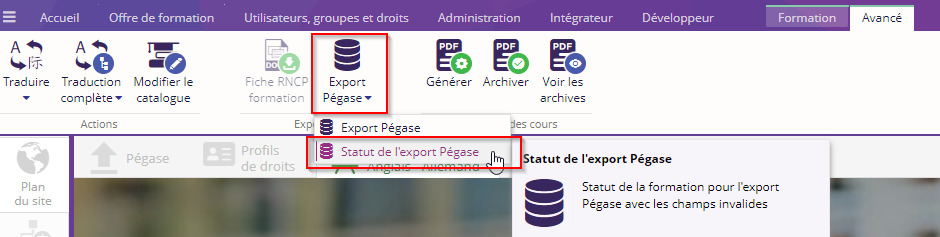
Il permet d'analyser certaines erreurs en amont :
- Champs requis pour l'export
- Validité des codes de synchronisation
- Cohérence des codes de la formation (si présente) : cohérence du code de synchronisation et du code Pégase entre eux et avec Pégase.
- Si un code de synchronisation Pégase (pegaseSyncCode) est renseigné (Il peut être renseigné par une entrée manuelle via le repository ou si la formation a été importée depuis Pégase), il doit correspondre à une formation existante et modifiable
- Si un code Pégase a renseigné
- S'il y avait un code de synchronisation renseigné et valide, vérifier que le code de la formation trouvé est le même
- S'il n'y avait pas de code de synchronisation renseigné, vérifier
- Aucune objet n'existe pour ce code
- Il existe un objet, c'est une formation et elle est modifiable
- Si aucun des deux codes n'est présent ou valide, l'export n'est pas possible
Export
Le bouton d'Export Pégase est aussi disponible dans l'onglet contextuel Avancé lors de la sélection d'une formation.

Un contrôle identique au Statut de l'export Pégase est exécuté en amont d'un export vers Pégase, si la moindre anomalie est identifiée, l'export n'est pas déclenché.
D'autres erreurs ou alertes peuvent apparaître lors de l'export vers Pégase :
- Lien manquants entre éléments car incompatibles dans Pégase
- Structure invalide
- Problème de mutualisation
- Problème avec l'API Pégase
- Etc.
Il est alors nécessaire de consulter les journaux pour connaître la cause exacte.
Mécanisme de correspondance
Certains champs des éléments de l'offre de formation exportés vers Pégase contiennent des entrées de table de référence.
Les tables de référence concernées (Diplôme, Domaine, Niveau d'étude, Mention, Nature du diplôme, Champs de formation, Niveau RNCP, Nature (ELP)) ont un champ Code Pégase afin de transformer la valeur par celle de Pégase lors de l'export.
Si le Code Pégase n'est pas renseigné, c'est alors le Code Ametys qui est utilisé pour l'export.
Comportement
Ci-dessous vous trouverez la liste des comportements de l'export Ametys vers Pégase : correspondance de champs et structure.
Champs communs
|
Ametys |
Pégase |
|---|---|
|
Code de synchronisation Pégase |
Identifiant |
|
Libellé |
Libellé court et Libellé long |
|
|
Mutualisé = faux sauf si mutualisé dans Pégase |
Formation
|
Ametys |
Pégase |
|---|---|
|
Nature du diplôme |
Type de formation (type selon la tables de référence : Diplômante : 0 Certifiante : 1 Qualifiante : 2) |
|
Domaine ministériel (premier élément) |
Domaine Formation |
|
Diplôme |
Type de Diplôme |
|
Niveau d’étude visé |
Niveau de formation |
|
Niveau RNCP |
Niveau de diplôme |
|
Mention |
Mention |
Autres types
|
Elément concernés |
Ametys |
Pégase |
|---|---|---|
|
Formation, Parcours |
ECTS (code Ametys) |
ECTS |
|
Conteneur, ELP |
ECTS |
ECTS |
|
Liste d'ELP |
Type |
Plage de choix = vrai si à choix, sinon faux |
|
Liste d'ELP |
Min |
Min (si type à choix) |
|
Liste d'ELP |
Max |
Max (si type à choix) |
|
ELP |
Nature |
Type |
Structure
|
Ametys |
Pégase |
|---|---|
|
Formation (Program) |
Formation De type "Diplômante", "Certifiante" ou "Qualifiante" |
|
Parcours (SubProgram)
|
Objet Formation (Parcours Type)
|
|
Conteneur de nature année ou semestre (Container)
|
Objet Formation (Année, Semestre)
|
|
Conteneur d'une autre nature (Container) |
Pas exporté |
|
Liste d’ELP (CourseList) |
Groupement
|
|
Element Pedagogique (Course)
|
Objet Formation (de type UE, MATIERE, EC...)
|