- Générer le livret pédagogique
- Archiver le livret pédagogique voté
- Accéder aux livrets pédagogiques archivés d'un parcours
- Afficher le livret pédagogique (intégration)
Le livret pédagogique est disponible sur un parcours et est constitué de 3 actions, décrites ci-après.

Générer le livret pédagogique
Ce menu est associé au droit "Livret pédagogique: générer" (disponible dans la catégorie "Offre de formation")
La génération du livret pédagogique peut s'effectuer sur un ou plusieurs parcours.
Elle consiste à créer un fichier PDF contenant la dernière version validée du ou des parcours sélectionné(s) et de tous ses ELPs.
Dans le cas d'une génération, le pied de page du livret pédagogique comporte l'information "Version brouillon, générée le <Date>".
Un email est envoyé quand la génération est terminée, et contient :
- le lien PDF dans le cas d'un parcours sélectionné
- un zip des différents PDF générés dans le cas de plusieurs parcours sélectionnés
Archiver le livret pédagogique voté
Ce menu est associé au droit "Livret pédagogique: archiver" (disponible dans la catégorie "Offre de formation")
L'archivage du livret pédagogique voté peut s'effectuer sur un ou plusieurs parcours.
Lors du clic sur le menu, la fenêtre suivante s'ouvre pour permettre de choisir une date d'archivage :
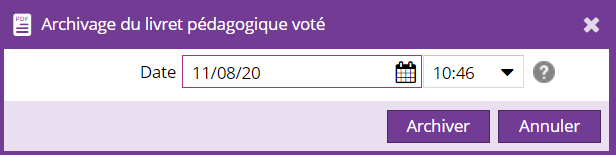
Une fois la date sélectionnée, l'archivage consiste à :
- Générer le livret pédagogique du ou des parcours sélectionnés (dernière version validée du ou des parcours sélectionnés et de ses ELP).
Dans le cas d'un archivage, le pied de page du livret pédagogique est
"Validé en CFVU, le JJ/MM/AAAA à HH:MM" où JJ/MM/AAAA à HH:MM correspond à la date sélectionnée dans la première fenêtre.
- Conserver la version de ce livret pédagogique
Un email est envoyé quand la génération est terminée, et contient :
- le lien PDF dans le cas d'un parcours sélectionné
- un zip des différents PDF générés dans le cas de plusieurs parcours sélectionnés
Accéder aux livrets pédagogiques archivés d'un parcours
Ce menu est associé au droit "Livret pédagogique: voir les archives" (disponible dans la catégorie "Offre de formation")
Après sélection d'un parcours, un clic sur ce menu ouvre une fenêtre contenant la totalité des livrets pédagogiques archivés sur le parcours :
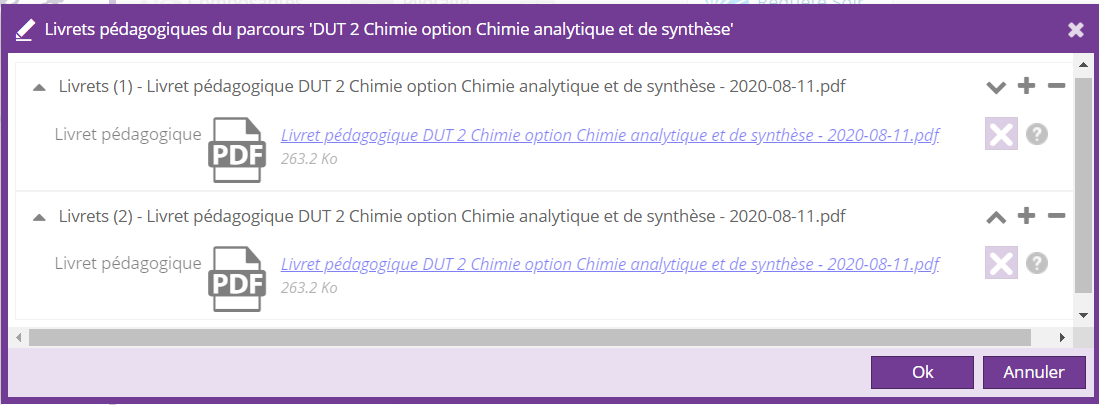
Un clic sur le lien PDF permet de consulter le livret pédagogique.
Le bouton "+" n'a pas d'utilité sur cette fenêtre.
Un clic sur le bouton '-' permet de supprimer le livret pédagogique archivé.
La suppression d'un livret pédagogique est associée au droit "Livret pédagogique: supprimer les archives" (disponible dans la catégorie "Offre de formation"). Ce droit est prioritaire par rapport au droit de visualisation des livrets.
Afficher le livret pédagogique (intégration)
Un nouveau helper xsl existe pour afficher le lien du dernier livret pédagogique voté d'un parcours.
Pour l'entête, il faut appeler le OdfXSLHelper et le ResolveURIComponent :
<xsl:stylesheet version="1.0" ... xmlns:odf="org.ametys.odf.OdfXSLTHelper" xmlns:resolver="org.ametys.cms.transformation.xslt.ResolveURIComponent" ... exclude-result-prefixes="... odf resolver...">
Ensuite créer le lien :
<xsl:variable name="pdf" select="odf:getEducationalBooklet(@parcoursId)" />
<xsl:if test="$pdf">
<a href="{resolver:resolve($pdf/@type, $pdf/@path)}" target="_blank">
Télécharger le livret
</a>
</xsl:if>