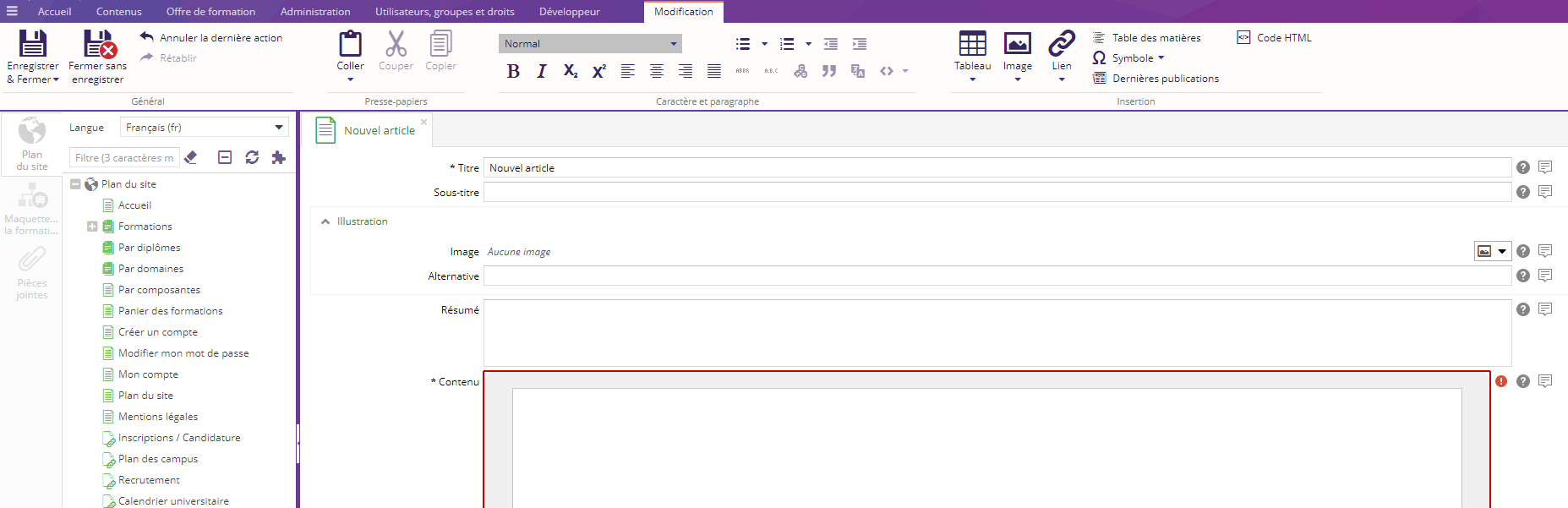Présentation
L'éditeur en ligne vous permet de modifier votre contenu. C'est au travers de ce formulaire que vous pourrez renseigner et éditer chacun des divers champs d'un contenu.
Cet outil est accessible au sein de l'onglet contextuel Contenu (automatiquement visible lorsqu'un contenu est sélectionné) à l'aide du bouton Modifier le contenu :
Interface
Après avoir ouvert l'éditeur en ligne, votre ruban se met à jour en vous proposant de nouveaux boutons.
La zone centrale affiche un formulaire reprenant l'ensemble des champs de votre contenu :
Formulaire d'édition
Le formulaire d'édition reprend l'ensemble des champs éditables de votre contenu. Ces champs peuvent être de différents types impliquant des différences visuelles et fonctionnelles.
Un champ d'un contenu peut être obligatoire ou facultatif. Les champs obligatoires sont indiqués à l'aide d'une étoile (*) située à gauche du libellé du champ. Il n'est pas possible de sauvegarder les modifications apportées à un contenu si un champ obligatoire n'est pas renseigné. Cela sera mis en évidence par une surbrillance rouge du champ et un icône en forme de point d'exclamation  .
.
Si le champ est un champ texte riche, le ruban propose de nombreux boutons d'action (voir le détail dans la page Edition de champs riches.