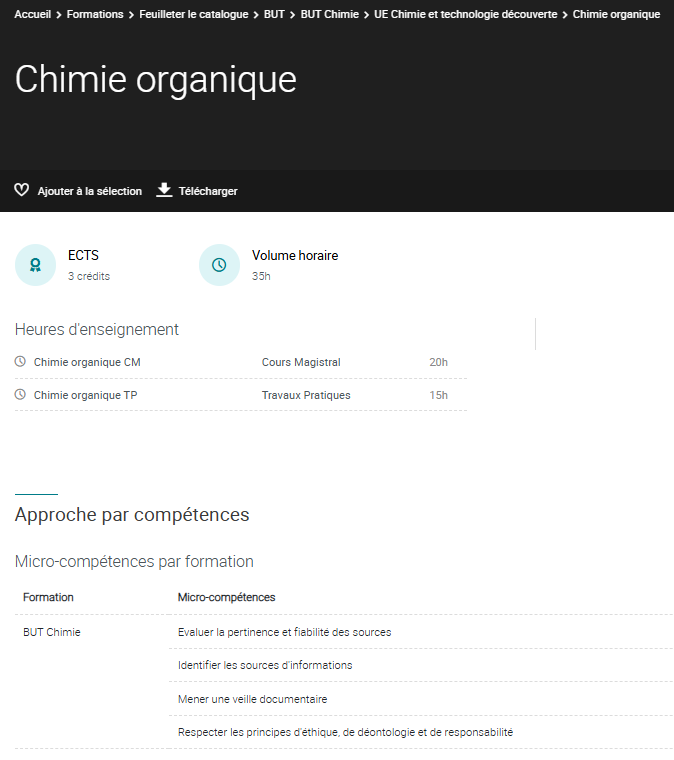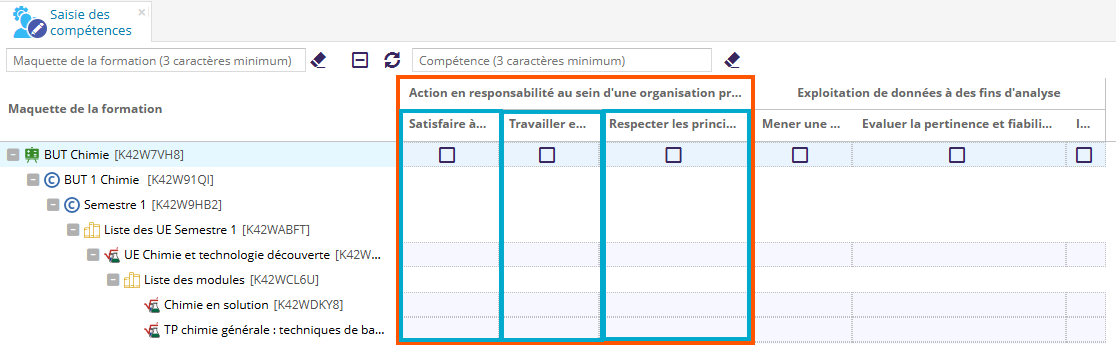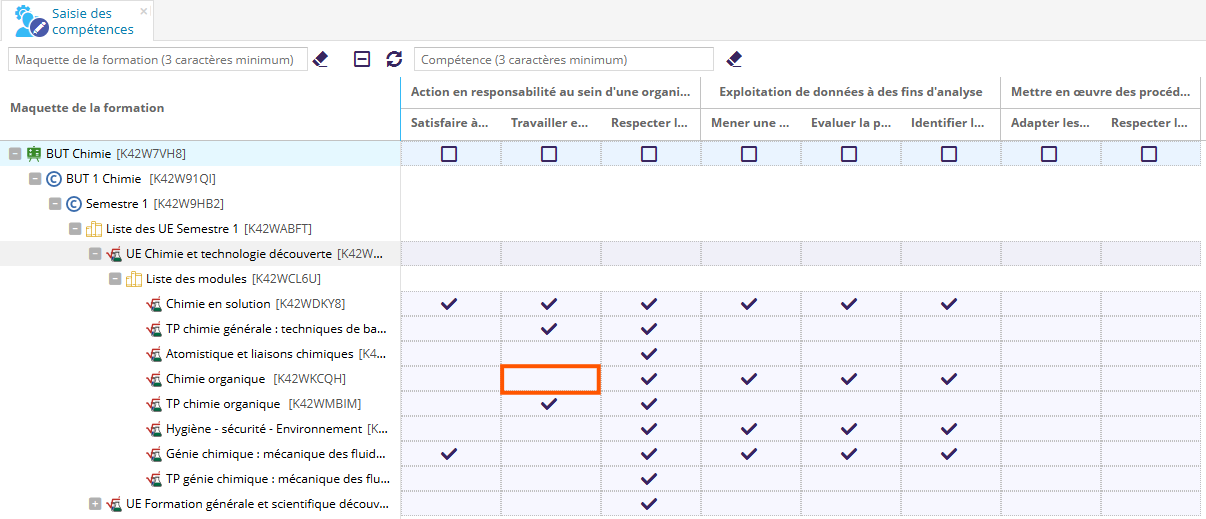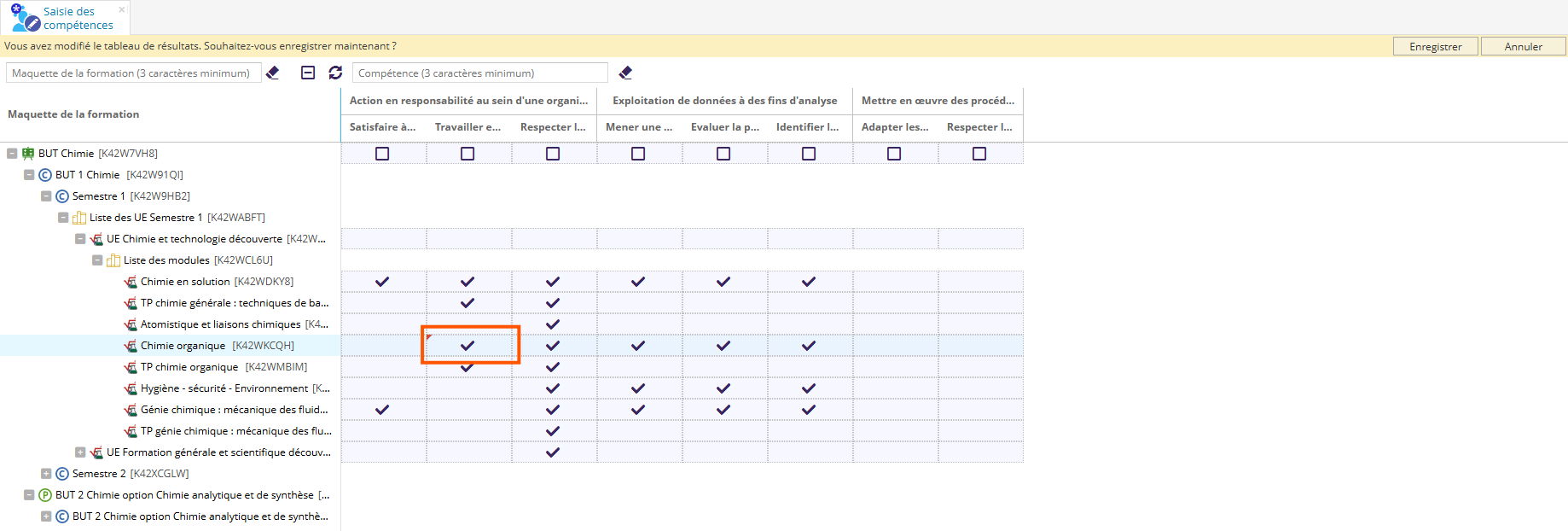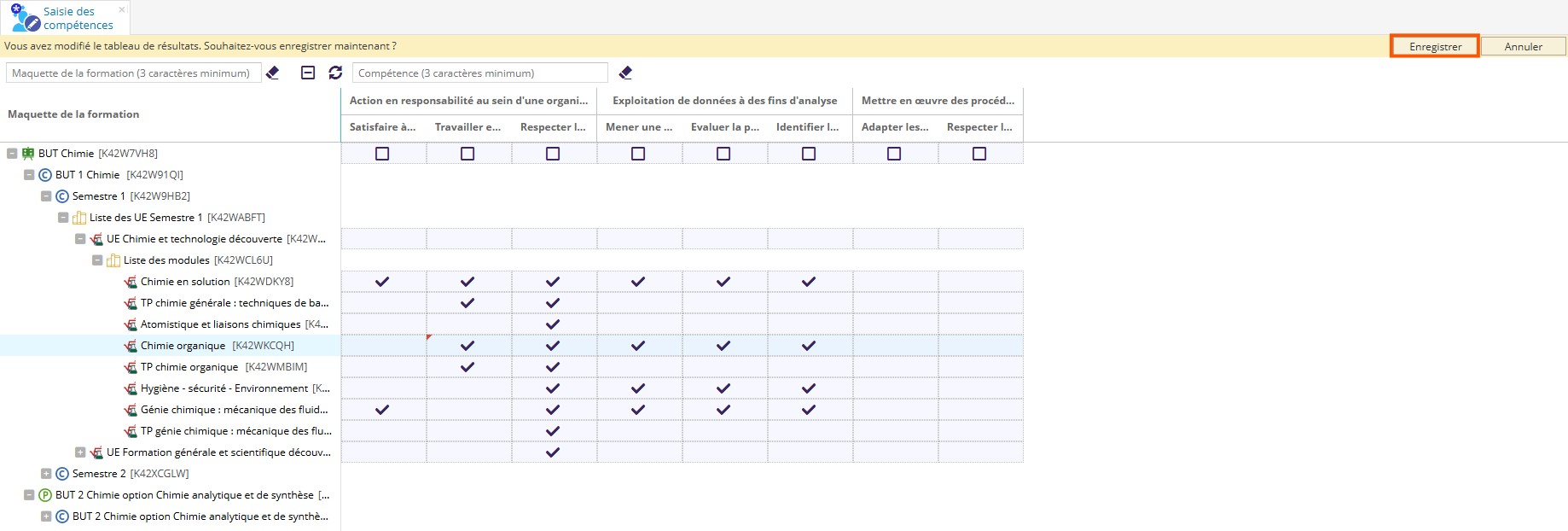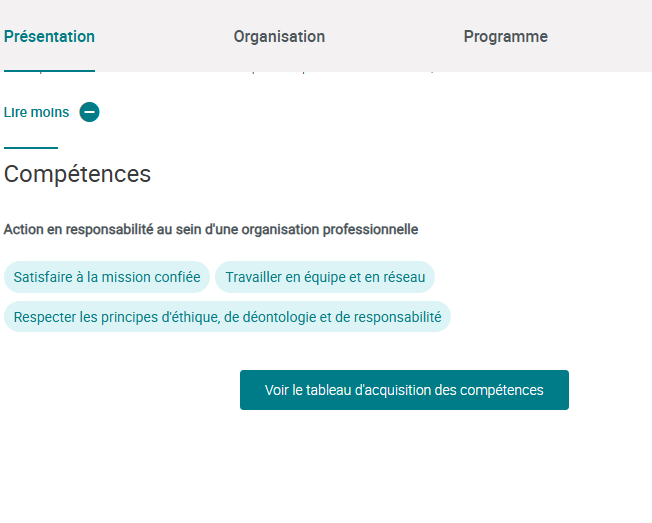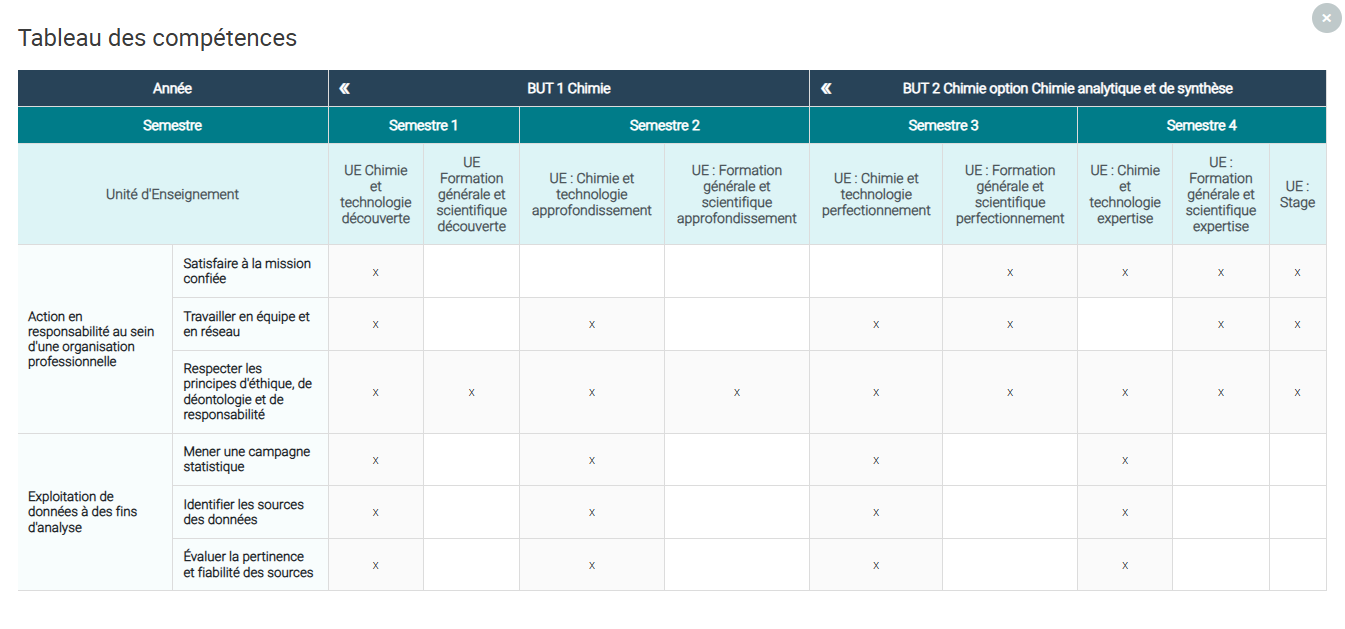Cette fonctionnalité active un mode expérimental qui peut compromettre l'intégrité des données, et annule la maintenance du logiciel Ametys ODF. Le support du mode expérimental est exclu des contrats de maintenance habituels.
L’outil "Saisie centralisée des compétences" permet d'obtenir une vision complète des micro-compétences associées à un ELP et de les affecter.
Présentation générale
L'outil "Saisie centralisée des compétences" est disponible sur les formations.
L'accès à cet outil est lié au droit "Saisie des compétences", disponible dans le groupe "Offre de formation - Compétences".

Description de l'outil
Tableau de saisie des compétences
L'outil se présente comme suit :
- La première colonne correspond à l'arbre de la maquette.
La sélection d'un élément sur cet arbre sélectionne automatiquement l'élément correspondant sur l'outil maquette, et inversement.
- Les colonnes suivantes sont organisées comme ceci :
- Une colonne par macro-compétence (encadré orange)
- Une sous-colonne par micro-compétence associée à la macro-compétence (encadré bleu)
- Une colonne par macro-compétence (encadré orange)
Si aucune compétence n'est rattachée à la formation, un bandeau jaune "Aucune compétence n'est rattachée à la formation. 
Zone de filtre
Pour rechercher un élément , un outil Filtre est disponible. Ce filtre est composé :
- d'une zone de filtre sur la maquette
- d'une zone de filtre sur les compétences

Filtre sur la maquette
![]()
Exemple ici : seul l'élément répondant au filtre "Chimie en solution" est affiché :
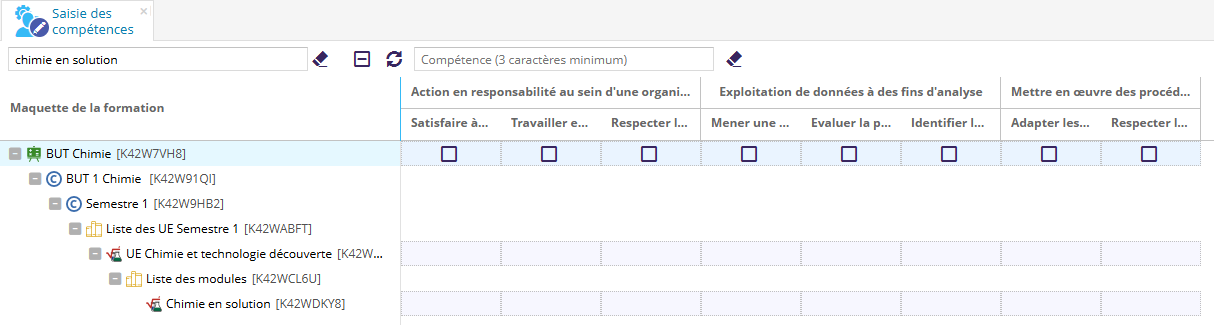
Le bouton Effacer le filtre ![]() permet d'effacer la recherche
permet d'effacer la recherche
Le bouton Fermer tout ![]() permet de fermer la totalité des éléments ouverts
permet de fermer la totalité des éléments ouverts
Le bouton Rafraîchir ![]() permet de rafraîchir l'élément sélectionné
permet de rafraîchir l'élément sélectionné
Filtre sur les compétences
![]()
Le filtre recherche le texte sur les macro-compétences et micro-compétences.
Exemple ici : seules les compétences répondant au filtre "évaluer" sont affichées :
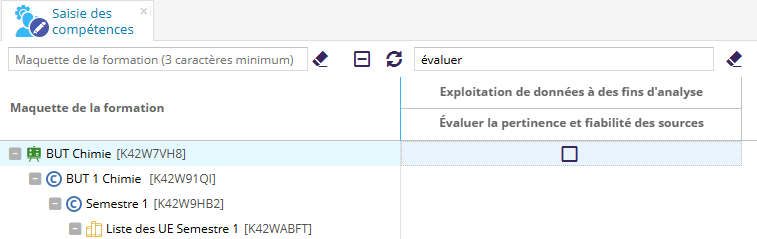
Définir une micro-compétence bloquante sur une formation
Une coche est présente sur la ligne d'une formation.
Si la case est cochée, alors la micro-compétence est définie comme bloquante au niveau de la formation.

Attacher une micro-compétence à un ELP
Sélectionner la cellule d'un ELP ainsi qu'une micro compétence
Exemple : La cellule de l'ELP Chimie organique sous la micro-compétence Travailler en équipe et en réseau
Cliquer sur la cellule deux fois sur la cellule pour faire apparaître une coche noire de validation :
- Au premier clic, un carré bleu apparait
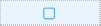
- Au second clic, une coche bleu se rajoute
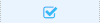
Pour signifier la modification effectuée, une coche rouge apparaît en haut à gauche de cellule.
Une fois les modifications effectuées, cliquer sur Enregistrer dans le bandeau jaune en haut de l'outil
N'hésitez pas à enregistrer régulièrement afin de ne pas perdre votre travail.
La coche de l'ELP est orange si la micro-compétence est renseignée comme bloquante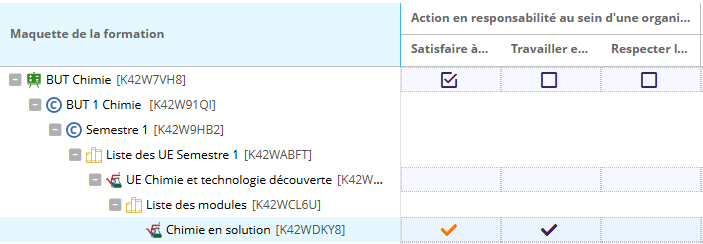
Résultat sur une fiche formation
Au niveau de la formation
Les macro-compétences et micro-compétences d'une formation sont affichées sur la fiche formation, rubrique Compétences :
Le tableau d'acquisition des compétences illustre, de façon graphique, les macro-compétences et les micro-compétences attachées à la formation.
Si la micro-compétence est reliée à un UE alors elle est cochée à l'aide d'une croix ![]() .
.
Au niveau d'un ELP
Les micro-compétences attachées à l'ELP sont affichées dans la rubrique "Approche par compétences"