Le bouton Maquette de la formation ouvre un outil latéral avec l'arbre de la formation que vous avez sélectionnée.
Principe d'ergonomie
Si vous sélectionnez une autre formation dans les résultats de recherche, l'outil Organisation de la formation se met à jour automatiquement.
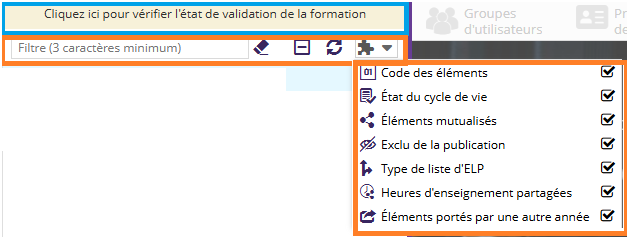
La maquette de la formation contient l'en-tête suivant :
Filtre
La zone de filtre (entourée en Orange sur le schéma ci-dessus) est constituée comme suit :
- Un filtre fonctionnant à partir de 3 caractères : seuls les éléments répondant à ce filtre sont affichés. Le bouton
 permet d'effacer le filtre.
permet d'effacer le filtre.
- Un bouton
 permettant de fermer tous les éléments de la maquette
permettant de fermer tous les éléments de la maquette - Un bouton
 permettant de rafraîchir l'élément de la maquette sélectionné
permettant de rafraîchir l'élément de la maquette sélectionné
Décorateurs
Le bouton ![]() permet d'afficher les indicateurs :
permet d'afficher les indicateurs :
Code des éléments 
État du cycle de vie 
Si la case est cochée, alors :
- Le pictogramme
 est affiché à la suite de l'élément si celui-ci est validé.
est affiché à la suite de l'élément si celui-ci est validé.
- Le pictogramme
 est affiché à la suite de l'élément si celui-ci n'est pas validé.
est affiché à la suite de l'élément si celui-ci n'est pas validé.
Élément mutualisés 
Si la case est cochée, alors :
- Le pictogramme
 est affiché à la suite de l'élément dès lors que celui-ci est mutualisé.
est affiché à la suite de l'élément dès lors que celui-ci est mutualisé. -
Le pictogramme
 est affiché à la suite de l'élément dès lors qu'un élément parent est mutualisé.
est affiché à la suite de l'élément dès lors qu'un élément parent est mutualisé.
Le pictogramme ![]() est prioritaire sur le pictogramme
est prioritaire sur le pictogramme ![]() : si un élément est fils d'un parent mutualisé et lui-même mutualisé, c'est le pictogramme
: si un élément est fils d'un parent mutualisé et lui-même mutualisé, c'est le pictogramme ![]() qui sera affiché.
qui sera affiché.
Schémas explicatifs
Élément mutualisé
Élément enfant d'un parent mutualisé
InfoBulle
Une infobulle au survol permet de visualiser le nombre de mutualisations

Type de liste d'ELP 
Si la case est cochée, alors :
- Le pictogramme
 est affiché pour mettre en évidence une liste d'ELP facultatif.
est affiché pour mettre en évidence une liste d'ELP facultatif.
- Le pictogramme
 est affiché pour mettre en évidence une liste d'ELP à choix.
est affiché pour mettre en évidence une liste d'ELP à choix.
Élément exclu de la publication 
Si la case est cochée, alors un pictogramme ![]() s'affiche devant l'élément ou les éléments exclus de l'affichage en front office.
s'affiche devant l'élément ou les éléments exclus de l'affichage en front office.
Élément heures d'enseignement partagées 
L'élément heures d'enseignement partagées est disponible à partir de la version 4.8
Si la case est cochée, alors un pictogramme ![]() s'affiche devant l'élément dès lors qu'il y a une heure d'enseignement partagée.
s'affiche devant l'élément dès lors qu'il y a une heure d'enseignement partagée.
Éléments portés par une autre étape 
Si la case est cochée, alors le pictogramme ![]() est affiché à la suite de l'élément dès lors que celui-ci est mutualisé et non porté par l'étape courante.
est affiché à la suite de l'élément dès lors que celui-ci est mutualisé et non porté par l'étape courante.
La notion d'étapes porteuses étant amenée par le plugin odf-pilotage, ce décorateur "Eléments portés par une autre étape" est présent uniquement si vous disposez de ce plugin.
Couleur et infobulle
En cas de problème, l'indicateur change de couleur. Au survol de cet indicateur, une infobulle apparaît avec la nature du problème :
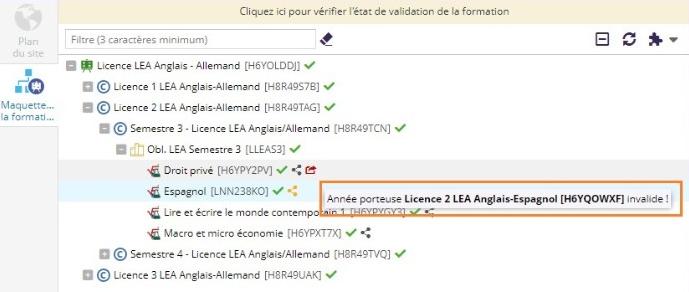
Vérification de l'état de la formation
La zone de vérification de l'état de la formation est entourée en bleu sur le schéma ci-dessus.
Un clic sur celle-ci vérifie l'état de validation global de la formation.
- Si tous les éléments de la formation sont validés, la zone est remplie comme suit :

- Si au moins un élément de la formation n'est pas validé, la zone est remplie comme suit :

Un clic sur le bouton ![]() ouvre une pop-up listant les éléments non validés de la formation :
ouvre une pop-up listant les éléments non validés de la formation : 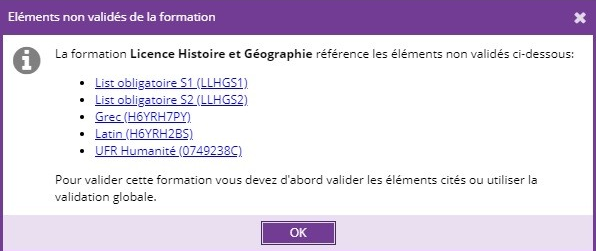
Le bouton ![]() permet de relancer une vérification globale.
permet de relancer une vérification globale.

